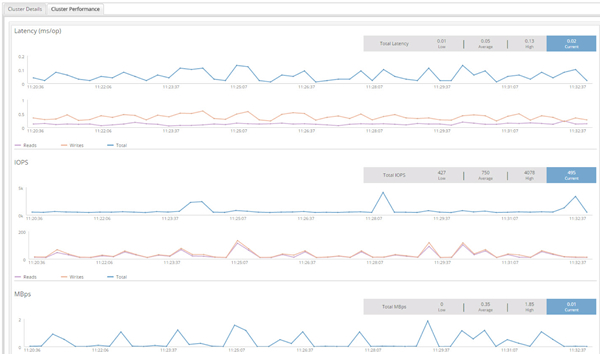November / December 2015
 Kristina Brand Senior Product Marketing Manager, NetApp |
 Yuvaraju Balaraman |
This article is the second of a four-part series on NetApp® storage management as an integral part of our Data Fabric story.
Think about your biggest concerns around storage management today. Are you focused on managing data growth, or increasing server or desktop virtualization? Are you planning a tech refresh or a data center consolidation? Do you have a highly virtualized environment, or are you moving to a hybrid cloud environment?
NetApp has a portfolio of management solutions to help you meet your specific business requirements. In this article, we focus on some of the user experience and feature improvements in OnCommand® System Manager 8.3.2 that let your system admins move away from the command line interface (CLI) to a graphical user interface (GUI) for managing a NetApp cluster.
System Manager Dashboard
Once you log in to the System Manager, the newly enhanced System Manager dashboard appears. You can view the health or operations of your NetApp cluster using one of the easy-to-read panels, and then take action on the cluster using GUI-based workflows.
Figure 1) The System Manager Dashboard puts all alerts in a GUI and simplifies cluster management.
Source: NetApp, 2015
At a glance, you can see Emergency EMS Events and health monitor alerts in the Alerts panel including:
- SubSystem (number of alerts)
- Alert ID
- Node
From the Alerts screen you can acknowledge, suppress, and delete alerts as you require. You can also create any aggregate type using the Create Aggregate page, which enable a single workflow that allows you to 1) create aggregate naming, 2) manage disk browsing, 3) specify the number of disks and RAID configuration, and 4) view the new usable capacity.
To keep track of your cluster capacity, go to the Capacity Dashboard panel where you can view aggregate and volume capacities of your NetApp cluster. By default, the panel displays the top five aggregates; there's also a "view all" option to view all of your aggregates. You have the option to customize the volume capacity by roughly 80% if your capacity requirements dictate.
You can also view information about the release and the cluster, the node health, and license status in the Cluster panel. Select either status from a drop-down list to see further details about the current state. For example, High Availability (HA) Status shows whether all nodes are paired and ready for takeover.
The Disk Details panel gives you a snapshot of your total disk space. You can view your disks by either assigned hard disk drives (HDDs) or assigned solid state drives (SSDs) delineated by the following:
- Spares
- Aggregates
- Root
When you select SSDs, the following data is viewable:
- Spares
- Available in storage pool
- Flash pool aggregates
- Aggregates
- Root
From the Disk Details panel, you can open the Disks page to get an overall view of all the disks present in the cluster, including disks in faulty, unknown, or unassigned states. The Disks summary provides a graphical display of cluster-wide HDDs and SSDs, including spare disks grouped by effective disk types. With the release of System Manager 8.3.2, you can assign disks to a cluster from those disks that are currently unassigned. There's an Inventory tab offering a filtered view of unassigned disks based on name, container type, home owner, current owner, type, and RPM. For example, you can filter by disk type to narrow your search to unassigned serial advanced technology attachment (SATA) disks to fulfill a requirement for additional SATA disks for your cluster. You can then select a disk and assign it to a node, head, or controller with only a couple of clicks. The Assign Disks dialog box appears showing the number of disks you selected for assignment.
The RAID Configuration tab gives you visual tools for RAID configuration. Configuring a RAID requires a minimum of three disks to a maximum of 28 disks for RAID-DP. Optionally, you can mirror the aggregate as well.
Every time you select an aggregate, you can views additional details on the aggregate-like Disk Layout via tabs at the bottom of the page.
OnCommand System Manager 8.3.2 includes a Network Details panel that gives you a complete view of networking objects, including:
- Subnet
- Broadcast domains
- IPspaces
Critical alerts appear directly in the panel.
System Manager 8.3.2 adds a graphical storage virtual machine (SVM) dashboard that lets you manage SVM creation in a single workflow and select data protocols, including common Internet file system (CIFS) and network file share (NFS). You can also set security policies and an aggregate for the SVM root volume. You decide which protocol to allow depending on your operating environment. Then you can create a volume (each volume is a logical container) from an aggregate. For example, you can create an aggregate of 10TB; for the sake of flexibility you then create a 1TB container from the aggregate. Later as your requirements change, you can increase the capacity of that volume. When you complete the workflow, you are ready to start pushing data to and sharing data from the SVM. You have to complete this workflow so an external user cannot write to or read the data.
Cluster Performance Charts
System Manager 8.3.2 brings cluster performance charts to the list of OnCommand System Manager Enhancements. The new cluster performance charts let you drill down and see your cluster level performance state at that point in time, including:
- Input/output operations per second (IOPS)
- Latency
- Bandwidth
There's a chart that depicts the total IOPS, bandwidth, and Latency at that point. Optionally, you can drill down and view cluster performance at that given time. System Manager collects a data sample of cluster performance every 15 seconds—from the time you open the page and then navigate away from it—and charts performance data. It's the first time that NetApp has offered this deep of a view into cluster performance.
Figure 2) Cluster Performance Charts help you view your cluster performance in a simplified GUI.
Source: NetApp, 2015
Using OnCommand System Manager
You can use OnCommand System Manager to perform a nondisruptive upgrade in three steps:
(Note: The non-disruptive upgrade was first available in System Manager 8.3.1.)
Step 1: Select
Select your Data ONTAP software image and the cluster performance charts display your current cluster version. You have two options for selecting a software image:
- Select from an already available image for the upgrade
- Download an image from the NetApp Support Site to use for the upgrade.
Step 2: Validate
When you view and validate a cluster pre-update validate checks run that determine if the cluster is ready for an update. As the checks run, you can monitor validation errors and corrective actions via the OnCommand System Manager dashboard. You can only update your cluster once validation completes successfully.
Step 3: Update
The default update type depends on the number of nodes in your NetApp cluster. You can update all the nodes or HA pair in the cluster. OnCommand System Manager enables you to pause an update and then either cancel or resume the update as you require.
Conclusion
Data ONTAP 8.3.2 includes System Manager 8.3.2, your manageability tool to manage a single NetApp cluster. The newly enhanced System Manager Dashboard simplifies element management of Clustered Data ONTAP using cluster visualization and simplified provisioning, while protection workflows remove the complexity of CLI commands.
Go to the NetApp Support site, log in with your NetApp username and password, and then go to Software Downloads where you'll find a full version of NetApp OnCommand System Manager 8.3.2 available for download at no cost.