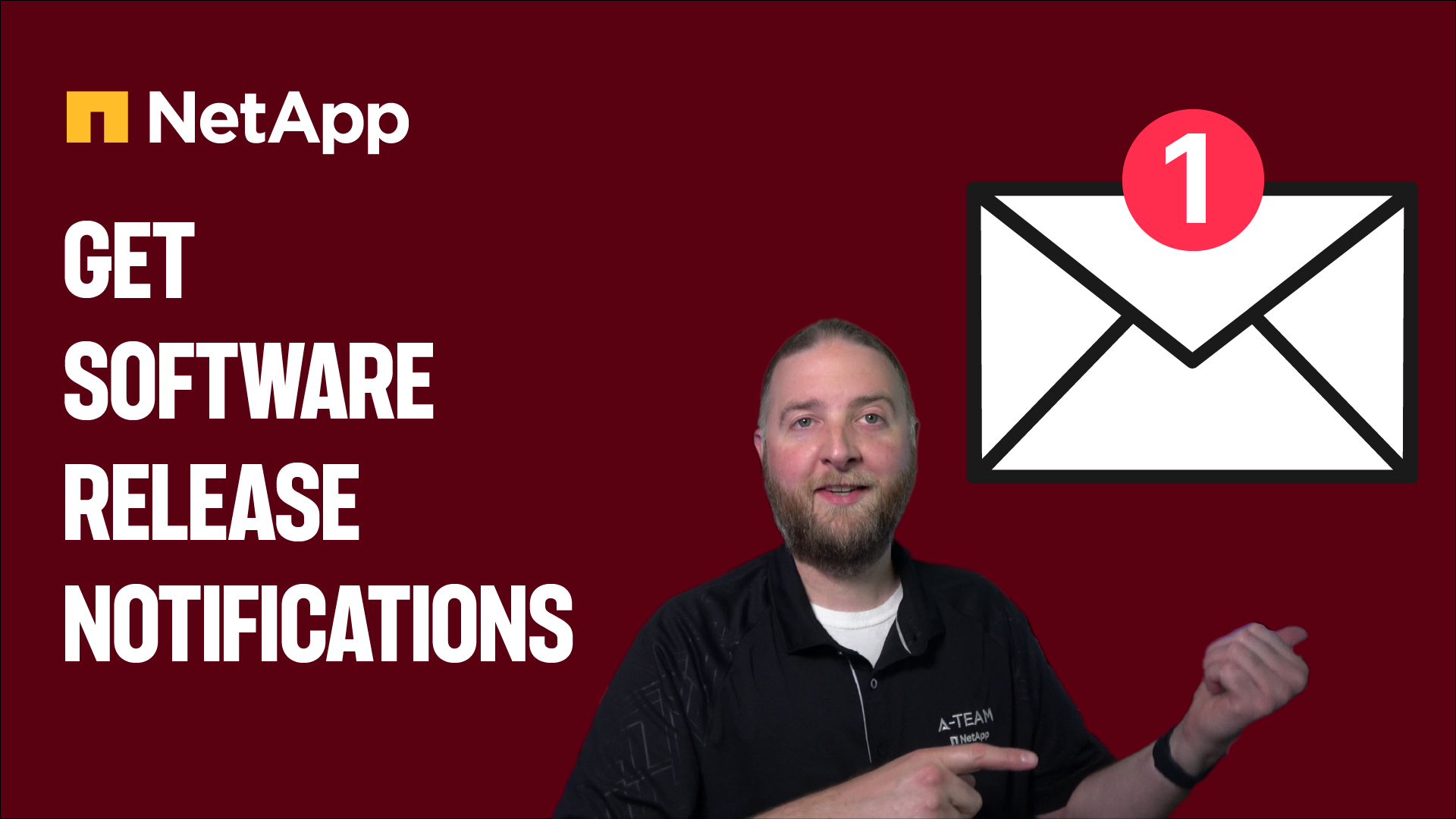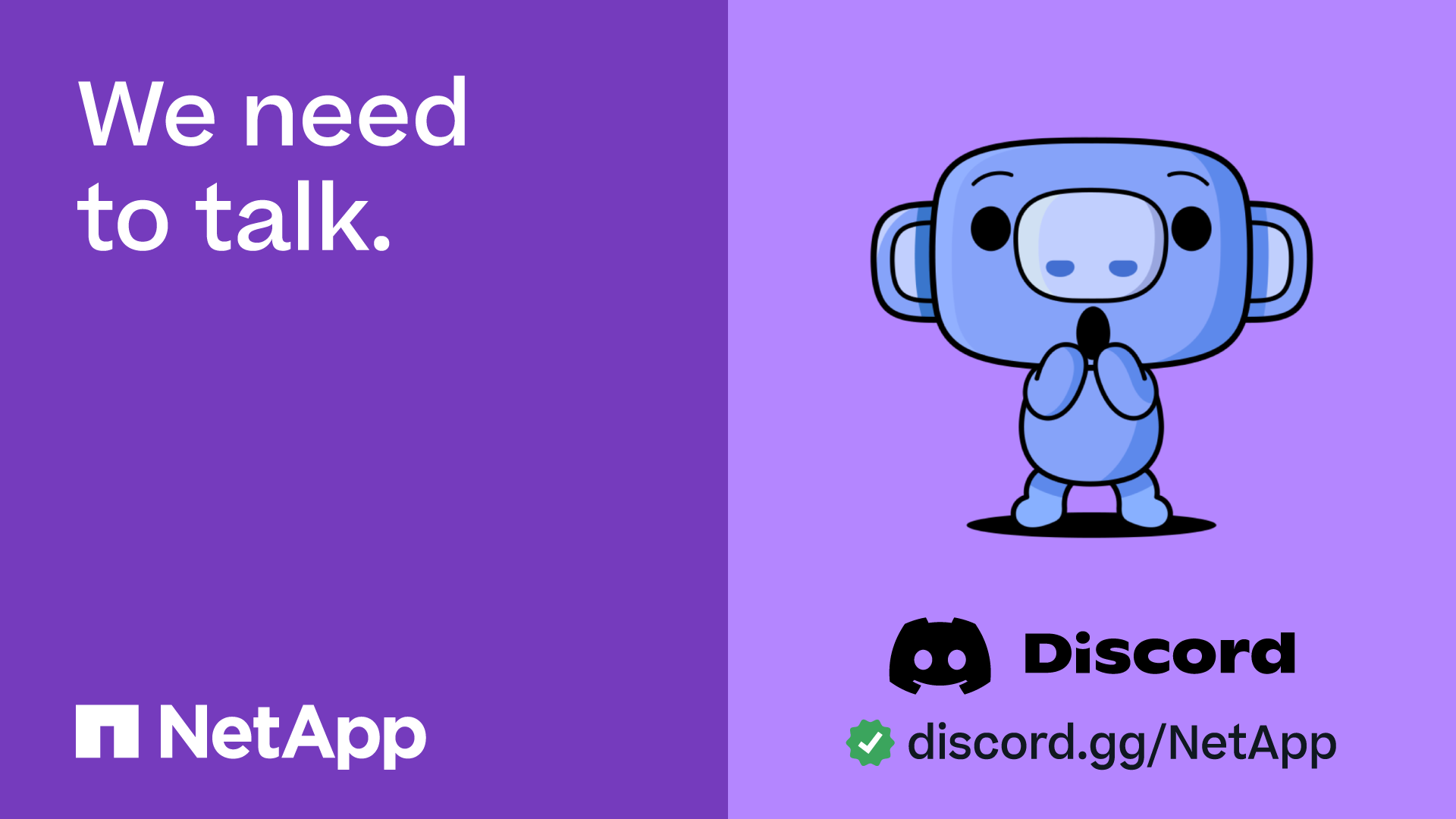VMware Solutions Discussions
- Home
- :
- Virtualization Environments
- :
- VMware Solutions Discussions
- :
- Re: Virtual Storage Console 5.0 and Migration to vSphere 6.0 Appliance
VMware Solutions Discussions
- Subscribe to RSS Feed
- Mark Topic as New
- Mark Topic as Read
- Float this Topic for Current User
- Bookmark
- Subscribe
- Mute
- Printer Friendly Page
Virtual Storage Console 5.0 and Migration to vSphere 6.0 Appliance
- Mark as New
- Bookmark
- Subscribe
- Mute
- Subscribe to RSS Feed
- Permalink
- Report Inappropriate Content
We are planing to move vCenter 5.5 to the 6.0 applicance version. Within the current vSphere enviornment, VSC 5.0 is running on the same server as vCenter. We are planning to spin up a Winodws 2012 VM just for VSC 6.0 to point to vCenter 5.5 and then when we are running on the 6.0 appliance version of vCenter, point the 6.0 version of VSC to the 6.0 version of vCenter. Any ideas with helping to get us to vCenter 6.0 appliance version is greating appreciated so as to avoid to many losses of VSC snapshots.
Solved! See The Solution
- Mark as New
- Bookmark
- Subscribe
- Mute
- Subscribe to RSS Feed
- Permalink
- Report Inappropriate Content
Hi,
I recently performed a similar migration and this is the procedure that I followed:
- Upgrade your existing VSC to the highest possible version (check out the NetApp interoperability matrix).
- Perform the migration steps described at this NetApp KB (I copied the procedure at the end of this reply). The KB describes the procedure for VSC 5.x but I used it to migrate from 4.2.2 to 6.1 and it worked. Also check out part 1, part 2 and part 3 on the NetApp KB TV (Youtube).
- After you performed those steps check each job if the credentials are still filled in and the mail settings are still correct.
The migration steps in the NetApp KB:
Procedure PREREQUISITES/REQUIREMENTS: A new install of Virtual Storage Console requires the following information. Ensure that this information is known before proceeding with a new installation. Account information for registering VSC with the vCenter server Storage controller credentials Additionally: Only one instance of VSC can be registered to a single vCenter instance. Before installing a new instance of VSC, confirm that the data listed in the procedure below has been copied to a safe location and the old installation uninstalled. An account with Administrator privileges is needed in order to install VSC. Virtual Storage Console retains information pertaining to backups in the Virtual Storage Console directory (typically C:\Program Files\NetApp\Virtual Storage Console\SMVI\server\repository). Before starting a new install of VSC, a copy should be made of the repository directory and copy this folder to a safe location. STEPS: Perform the following steps: Stop the NetApp SnapManager for Virtual Infrastructure service. Copy the C:\Program Files\NetApp\Virtual Storage Console\SMVI\server\repository directory to a safe location. Uninstall old instance of VSC. After the old instance of VSC has been removed, the new install of VSC on new server can be performed. On the new server, perform the new installation of Virtual Storage Console: Download the VSC installer from the NetApp Support Site. Right click the VSC installer file and select 'Run as Administrator' to start the installation wizard. Follow the instructions in the installation wizard to install the software. Note: If you want to install Backup and Recovery, select that option. Otherwise, the VSC installer does not install it. Click Finish to complete the installation. When the installation is complete, register VSC with the vCenter Server on the Web page that appears. After VSC has been installed, add the storage controllers and allow discovery to complete. In VSC 4.2.2, go to Monitoring and Host Configuration > Overview to add the storage controllers:In VSC 5.x, go to Virtual Storage Console > Storage Systems to add the storage controllers:
To restore the backup jobs, perform the following steps: Note: In order for to ensure that the VSC service is seen by the vCenter service, stop the following services in the order listed and then restart them in the order listed. Stop the NetApp SnapManager for Virtual Infrastructure and Virtual Storage Console services. Locate the 'repository' directory that was backed up from the old install. Copy the scheduledBackups.xml file, backups.xml file, and the backups\jobs folder into the new repository folder (typically C:\Program Files\NetApp\Virtual Storage Console\SMVI\server\repository) Start the NetApp SnapManager for Virtual Infrastructure and Virtual Storage Console services. Stop and restart the vCenter VirtualCenter Server service to allow it to register the new VSC plugin' After this is complete your backup jobs should be present within VSC.
Hope this helps.
Kind regards.
- Mark as New
- Bookmark
- Subscribe
- Mute
- Subscribe to RSS Feed
- Permalink
- Report Inappropriate Content
Hi,
I recently performed a similar migration and this is the procedure that I followed:
- Upgrade your existing VSC to the highest possible version (check out the NetApp interoperability matrix).
- Perform the migration steps described at this NetApp KB (I copied the procedure at the end of this reply). The KB describes the procedure for VSC 5.x but I used it to migrate from 4.2.2 to 6.1 and it worked. Also check out part 1, part 2 and part 3 on the NetApp KB TV (Youtube).
- After you performed those steps check each job if the credentials are still filled in and the mail settings are still correct.
The migration steps in the NetApp KB:
Procedure PREREQUISITES/REQUIREMENTS: A new install of Virtual Storage Console requires the following information. Ensure that this information is known before proceeding with a new installation. Account information for registering VSC with the vCenter server Storage controller credentials Additionally: Only one instance of VSC can be registered to a single vCenter instance. Before installing a new instance of VSC, confirm that the data listed in the procedure below has been copied to a safe location and the old installation uninstalled. An account with Administrator privileges is needed in order to install VSC. Virtual Storage Console retains information pertaining to backups in the Virtual Storage Console directory (typically C:\Program Files\NetApp\Virtual Storage Console\SMVI\server\repository). Before starting a new install of VSC, a copy should be made of the repository directory and copy this folder to a safe location. STEPS: Perform the following steps: Stop the NetApp SnapManager for Virtual Infrastructure service. Copy the C:\Program Files\NetApp\Virtual Storage Console\SMVI\server\repository directory to a safe location. Uninstall old instance of VSC. After the old instance of VSC has been removed, the new install of VSC on new server can be performed. On the new server, perform the new installation of Virtual Storage Console: Download the VSC installer from the NetApp Support Site. Right click the VSC installer file and select 'Run as Administrator' to start the installation wizard. Follow the instructions in the installation wizard to install the software. Note: If you want to install Backup and Recovery, select that option. Otherwise, the VSC installer does not install it. Click Finish to complete the installation. When the installation is complete, register VSC with the vCenter Server on the Web page that appears. After VSC has been installed, add the storage controllers and allow discovery to complete. In VSC 4.2.2, go to Monitoring and Host Configuration > Overview to add the storage controllers:In VSC 5.x, go to Virtual Storage Console > Storage Systems to add the storage controllers:
To restore the backup jobs, perform the following steps: Note: In order for to ensure that the VSC service is seen by the vCenter service, stop the following services in the order listed and then restart them in the order listed. Stop the NetApp SnapManager for Virtual Infrastructure and Virtual Storage Console services. Locate the 'repository' directory that was backed up from the old install. Copy the scheduledBackups.xml file, backups.xml file, and the backups\jobs folder into the new repository folder (typically C:\Program Files\NetApp\Virtual Storage Console\SMVI\server\repository) Start the NetApp SnapManager for Virtual Infrastructure and Virtual Storage Console services. Stop and restart the vCenter VirtualCenter Server service to allow it to register the new VSC plugin' After this is complete your backup jobs should be present within VSC.
Hope this helps.
Kind regards.
- Mark as New
- Bookmark
- Subscribe
- Mute
- Subscribe to RSS Feed
- Permalink
- Report Inappropriate Content
Excellent guidance. Thank You!
@notermanjeroen wrote:Hi,
I recently performed a similar migration and this is the procedure that I followed:
- Upgrade your existing VSC to the highest possible version (check out the NetApp interoperability matrix).
- Perform the migration steps described at this NetApp KB (I copied the procedure at the end of this reply). The KB describes the procedure for VSC 5.x but I used it to migrate from 4.2.2 to 6.1 and it worked. Also check out part 1, part 2 and part 3 on the NetApp KB TV (Youtube).
- After you performed those steps check each job if the credentials are still filled in and the mail settings are still correct.
The migration steps in the NetApp KB:
Procedure PREREQUISITES/REQUIREMENTS: A new install of Virtual Storage Console requires the following information. Ensure that this information is known before proceeding with a new installation. Account information for registering VSC with the vCenter server Storage controller credentials Additionally: Only one instance of VSC can be registered to a single vCenter instance. Before installing a new instance of VSC, confirm that the data listed in the procedure below has been copied to a safe location and the old installation uninstalled. An account with Administrator privileges is needed in order to install VSC. Virtual Storage Console retains information pertaining to backups in the Virtual Storage Console directory (typically C:\Program Files\NetApp\Virtual Storage Console\SMVI\server\repository). Before starting a new install of VSC, a copy should be made of the repository directory and copy this folder to a safe location. STEPS: Perform the following steps: Stop the NetApp SnapManager for Virtual Infrastructure service. Copy the C:\Program Files\NetApp\Virtual Storage Console\SMVI\server\repository directory to a safe location. Uninstall old instance of VSC. After the old instance of VSC has been removed, the new install of VSC on new server can be performed. On the new server, perform the new installation of Virtual Storage Console: Download the VSC installer from the NetApp Support Site. Right click the VSC installer file and select 'Run as Administrator' to start the installation wizard. Follow the instructions in the installation wizard to install the software. Note: If you want to install Backup and Recovery, select that option. Otherwise, the VSC installer does not install it. Click Finish to complete the installation. When the installation is complete, register VSC with the vCenter Server on the Web page that appears. After VSC has been installed, add the storage controllers and allow discovery to complete. In VSC 4.2.2, go to Monitoring and Host Configuration > Overview to add the storage controllers:In VSC 5.x, go to Virtual Storage Console > Storage Systems to add the storage controllers:
To restore the backup jobs, perform the following steps: Note: In order for to ensure that the VSC service is seen by the vCenter service, stop the following services in the order listed and then restart them in the order listed. Stop the NetApp SnapManager for Virtual Infrastructure and Virtual Storage Console services. Locate the 'repository' directory that was backed up from the old install. Copy the scheduledBackups.xml file, backups.xml file, and the backups\jobs folder into the new repository folder (typically C:\Program Files\NetApp\Virtual Storage Console\SMVI\server\repository) Start the NetApp SnapManager for Virtual Infrastructure and Virtual Storage Console services. Stop and restart the vCenter VirtualCenter Server service to allow it to register the new VSC plugin' After this is complete your backup jobs should be present within VSC.
Hope this helps.
Kind regards.