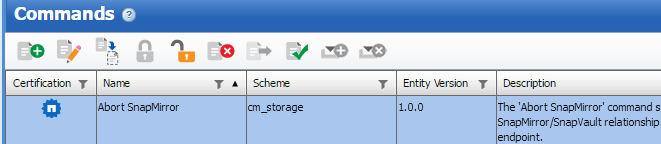Active IQ Unified Manager Discussions
- Home
- :
- Active IQ and AutoSupport
- :
- Active IQ Unified Manager Discussions
- :
- How to take backup of Customized Workflows Developed
Active IQ Unified Manager Discussions
- Subscribe to RSS Feed
- Mark Topic as New
- Mark Topic as Read
- Float this Topic for Current User
- Bookmark
- Subscribe
- Mute
- Printer Friendly Page
- Mark as New
- Bookmark
- Subscribe
- Mute
- Subscribe to RSS Feed
- Permalink
- Report Inappropriate Content
Currenlty, I am using WFA for automation of the operations On NetApp Array. For that, if needed sometimes I write my own workflows.
Now current state of the system is I have written lots of custome workflows and I wanted to take backup of all those workflow, so that in future even if system goes down I could
be able to apply those workflows in newly configured WFA. how to do that.
Solved! See The Solution
- Mark as New
- Bookmark
- Subscribe
- Mute
- Subscribe to RSS Feed
- Permalink
- Report Inappropriate Content
Details of the each workflow will be available inside "backup.sql".
When we restore the backup file in another WFA machine all the workflows/commands will be displayed.
For each workflow also we can take backup using below steps:
Step1:
Go to Designer tab ->click on Commands and by pressing Unlock icon the relevant command will be unlocked:
We need to unlock which we required.
Step2:
Go to Designer Tab -> click on Workflows and unlock the workflow then Export Icon will be enabled as mentioned in above snapshot or if we right click on workflow,
there will be on option called export which we can take backup only that purticular workflow.
For more details, please let us know your convinient time to have webEx.
-Shiva
- Mark as New
- Bookmark
- Subscribe
- Mute
- Subscribe to RSS Feed
- Permalink
- Report Inappropriate Content
Hi,
In WFA, Click on Administration -> Backup & Restore
For taking back please Click on "Backup" and Backup zip will be downloaded.
-Shiva
- Mark as New
- Bookmark
- Subscribe
- Mute
- Subscribe to RSS Feed
- Permalink
- Report Inappropriate Content
Hi Shiva,
I tried the same thing earlier but when I opened that .zip file I was not able to find the workflows I developed.
Where can I found those, does it create seprated files in that zip for each workflow or how does it work
Thanks,
Kailas
- Mark as New
- Bookmark
- Subscribe
- Mute
- Subscribe to RSS Feed
- Permalink
- Report Inappropriate Content
Details of the each workflow will be available inside "backup.sql".
When we restore the backup file in another WFA machine all the workflows/commands will be displayed.
For each workflow also we can take backup using below steps:
Step1:
Go to Designer tab ->click on Commands and by pressing Unlock icon the relevant command will be unlocked:
We need to unlock which we required.
Step2:
Go to Designer Tab -> click on Workflows and unlock the workflow then Export Icon will be enabled as mentioned in above snapshot or if we right click on workflow,
there will be on option called export which we can take backup only that purticular workflow.
For more details, please let us know your convinient time to have webEx.
-Shiva