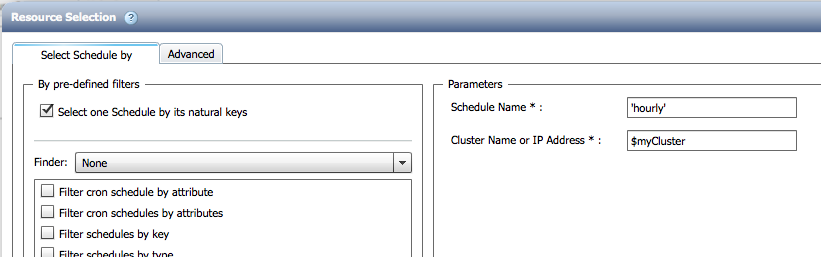Active IQ Unified Manager Discussions
- Home
- :
- Active IQ and AutoSupport
- :
- Active IQ Unified Manager Discussions
- :
- Re: Workflow removes schedule from snapmirror
Active IQ Unified Manager Discussions
- Subscribe to RSS Feed
- Mark Topic as New
- Mark Topic as Read
- Float this Topic for Current User
- Bookmark
- Subscribe
- Mute
- Printer Friendly Page
- Mark as New
- Bookmark
- Subscribe
- Mute
- Subscribe to RSS Feed
- Permalink
- Report Inappropriate Content
I'm attempting to convert my DP snapmirrors to XDP using the "Converting SnapMirror Relationship to SnapVault or Version-Flexible SnapMirror Relationship" workflow. My last post on these forums was resolved so hopefully somebody can assist with this problem as well.
I can get the workflow to run and complete successfully, but the schedule from my original DP snapmirror is not carried over to my XDP snapmirror. I believe the problem is that the workflow doesn't define a schedule when creating the XDP snapmirror by default, but I see that the field is available when editing the parameters.
However, just typing in the schedule name does not work. For testing purpose, I used the schedule "hourly" which results in the following error when executing the workflow.
I have copied the original workflow so that I have something I can edit and mess around with, but so far no dice. Any suggestions?
Solved! See The Solution
- Mark as New
- Bookmark
- Subscribe
- Mute
- Subscribe to RSS Feed
- Permalink
- Report Inappropriate Content
The error you're getting is that the command parameter for schedule:, which has the (R) in front of it, means what you must enter is a reference to a previously defined (R)eference Object in the workflow. Instead you've got a string with 'hourly'.
As mentioned you can insert a 'Search or Define' workflow step in a prior row/column somewhere before this step that setups of a Reference Object for the 'hourly' schedule but a simplier approach would be to just hit the "..." icon in the right-hand side of the schedule: input field. That pops up a 'Resource Selection' form where you can quickly tell it to find the 'hourly' schedule on that cluster as the (R)eference Object. Think of it as quickly creating an unnamed Ref-Object used just for this schedule: field. Would look something like:
- Mark as New
- Bookmark
- Subscribe
- Mute
- Subscribe to RSS Feed
- Permalink
- Report Inappropriate Content
I don’t know your level of experience with WFA, so I’m sorry if this is either too basic or, on the other side, not detailed enough. Have you tried using a “Search or Define” step within the workflow to find the existing snapmirror relationship of the selected volume, then reference that variable’s schedule detail (something like snapmirror1.schedule) to define the schedule on your new Snapmirror relationship? I don’t have that workflow in front of me to look at how it is configured, so I am just throwing the option out there.
- Mark as New
- Bookmark
- Subscribe
- Mute
- Subscribe to RSS Feed
- Permalink
- Report Inappropriate Content
I have not tried that. Where do I run a "Search and Define" on?
- Mark as New
- Bookmark
- Subscribe
- Mute
- Subscribe to RSS Feed
- Permalink
- Report Inappropriate Content
The error you're getting is that the command parameter for schedule:, which has the (R) in front of it, means what you must enter is a reference to a previously defined (R)eference Object in the workflow. Instead you've got a string with 'hourly'.
As mentioned you can insert a 'Search or Define' workflow step in a prior row/column somewhere before this step that setups of a Reference Object for the 'hourly' schedule but a simplier approach would be to just hit the "..." icon in the right-hand side of the schedule: input field. That pops up a 'Resource Selection' form where you can quickly tell it to find the 'hourly' schedule on that cluster as the (R)eference Object. Think of it as quickly creating an unnamed Ref-Object used just for this schedule: field. Would look something like:
- Mark as New
- Bookmark
- Subscribe
- Mute
- Subscribe to RSS Feed
- Permalink
- Report Inappropriate Content
I used $DestinationCluster for the "Cluster Name" field and 'hourly' for the "Schedule Name" and that worked. I will just copy the workflow and do the same for our daily schedule snapmirrors. I'm still not sure how the Search and Define method works but i'll have to read more about that later.
Thanks for the help