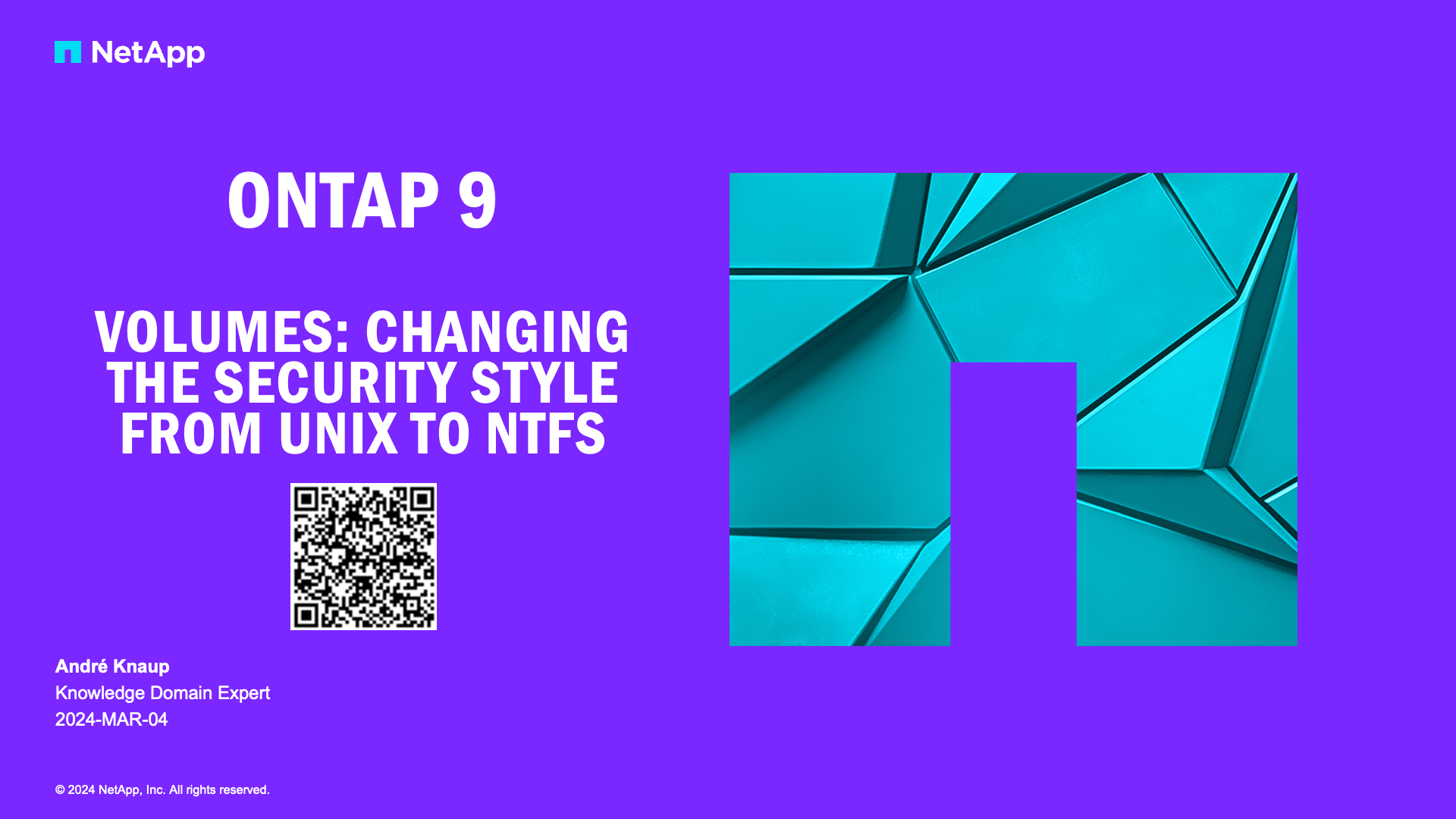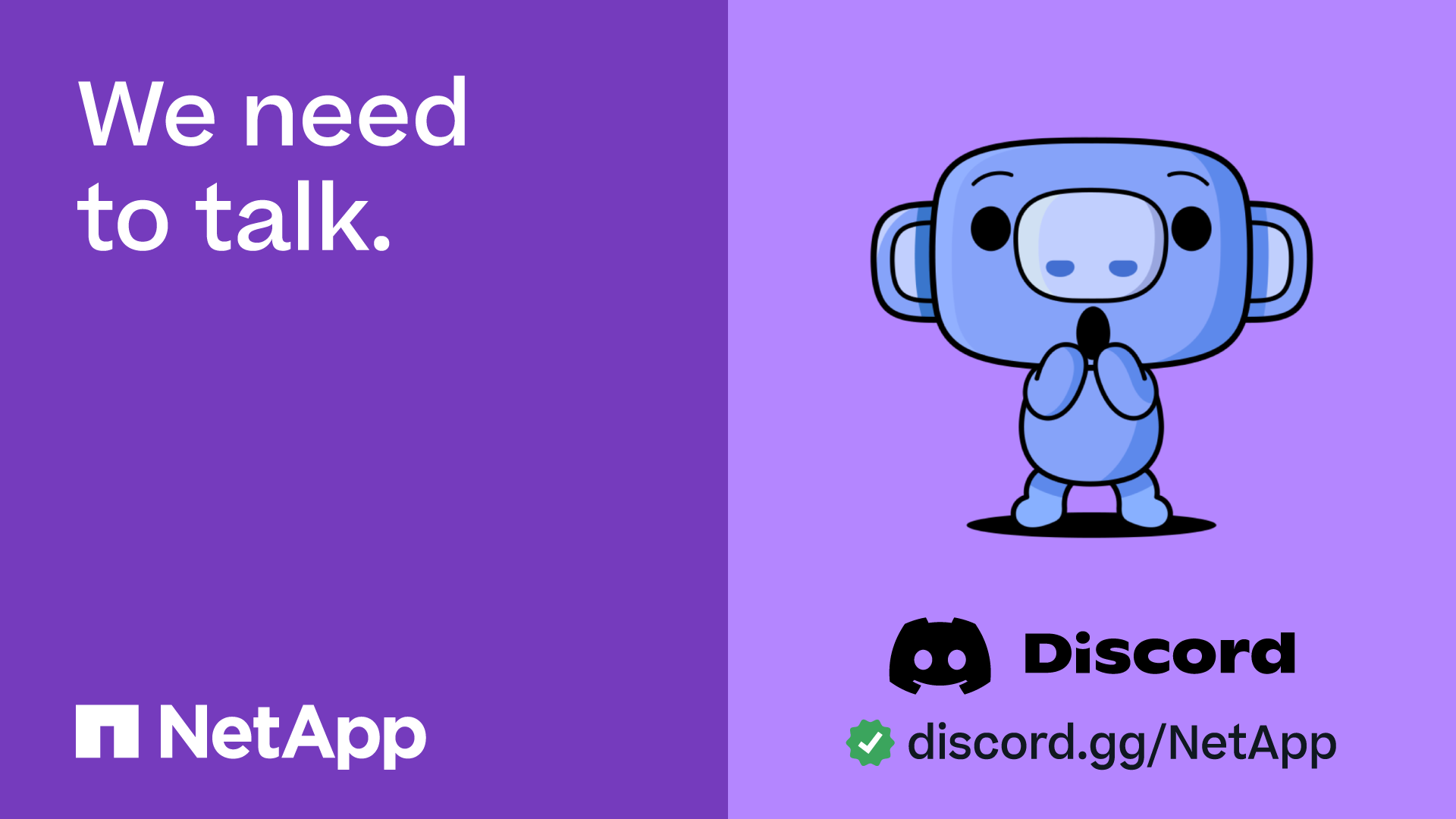Data Backup and Recovery
- Home
- :
- ONTAP, AFF, and FAS
- :
- Data Backup and Recovery
- :
- Re: Scheduling clones in PowerShell
Data Backup and Recovery
- Subscribe to RSS Feed
- Mark Topic as New
- Mark Topic as Read
- Float this Topic for Current User
- Bookmark
- Subscribe
- Mute
- Printer Friendly Page
- Mark as New
- Bookmark
- Subscribe
- Mute
- Subscribe to RSS Feed
- Permalink
- Report Inappropriate Content
I need to clone a set of databases from one SQL instance to another, and refresh them every 6 hours. Right now I'm doing it with SnapManager for SQL, but I'm trying to migrate it to SnapCenter. It looks like GUI will only let me schedule one database at a time, which is not optimal when I have eight of them sharing a LUN. With PowerShell, I almost have it - it clones all the DBs I need, but only once - I need to add the 'refresh every 6 hours' part. What I have right now is:
Add-SmCloneJob -CloneJobName SQL_clone_to_reports -PluginCode SMSQL -CloneToInstance 'SQL2\REPORT' -CloneToHost sql2.domain.local -Resources @{'Host'='sql1.domain.local';'Type'='SQL Database';'Names'='SQL1\PROD\DB1,SQL1\PROD\DB2,SQL1\PROD\DB3,SQL1\PROD\DB4,SQL1\PROD\DB5,SQL1\PROD\DB6,SQL1\PROD\DB7,SQL1\PROD\DB8'} -AutoAssignMountPoint
However, when I try to add '-schedules' to the command, I just get syntax errors. What's the proper format to have it run at 3:30 AM, 9:30 AM, 3:30 PM and 9:30 PM?
Thank you.
Solved! See The Solution
- Mark as New
- Bookmark
- Subscribe
- Mute
- Subscribe to RSS Feed
- Permalink
- Report Inappropriate Content
From page 15 of the SnapCenter Cmdlet Reference Guide (emphasis mine):
Schedules - Specifies in a hastable the schedule for the
clone job, including the policy name and the
schedule type. For example, -Schedules
@{"PolicyName"="BackupPolicy";"ScheduleType"="OneTime"}
You can specify multiple schedules in a comma separated list.
Here's the link to the guide, just for reference: https://library.netapp.com/ecm/ecm_get_file/ECMLP2840881
Donny
- Mark as New
- Bookmark
- Subscribe
- Mute
- Subscribe to RSS Feed
- Permalink
- Report Inappropriate Content
From page 15 of the SnapCenter Cmdlet Reference Guide (emphasis mine):
Schedules - Specifies in a hastable the schedule for the
clone job, including the policy name and the
schedule type. For example, -Schedules
@{"PolicyName"="BackupPolicy";"ScheduleType"="OneTime"}
You can specify multiple schedules in a comma separated list.
Here's the link to the guide, just for reference: https://library.netapp.com/ecm/ecm_get_file/ECMLP2840881
Donny
- Mark as New
- Bookmark
- Subscribe
- Mute
- Subscribe to RSS Feed
- Permalink
- Report Inappropriate Content
I found my problem - I was trying to set the start date in my system default format of DD/MM/YYYY, while SnapCenter expects the American format of MM/DD/YYYY. Adding the following seems to have done the trick:
-Schedules @{'PolicyName'='03:30';'ScheduleType'='Daily';'StartTime'='07/27/2019 03:30 AM'},@{'PolicyName'='09:30';'ScheduleType'='Daily';'StartTime'='07/26/2019 09:30 AM'},@{'PolicyName'='15:30';'ScheduleType'='Daily';'StartTime'='07/26/2019 03:30 PM'},@{'PolicyName'='21:30';'ScheduleType'='Daily';'StartTime'='07/26/2019 09:30 PM'}
One last thing that I can't quite figure out is where can I see the properties for this job? Aside from the resulting clones, it doesn't seem to show up anywhere in the GUI, and running "Get-SmCloneJob -PluginCode SMSQL -Resource @{'Host'='sql1.domain.local';'Type'='SQL Database';'Names'='SQL1\PROD\DB1'}" returns just CloneJobName and ResourceName. Am I missing something somewhere, or am I supposed to keep track of this separately from SnapCenter?
- Mark as New
- Bookmark
- Subscribe
- Mute
- Subscribe to RSS Feed
- Permalink
- Report Inappropriate Content
If you run:
Get-SmCloneJob | Get-Member
It'll show you all of the properties associated with the cmdlet. You may be able to get additional detail by selecting a property that isn't displayed by default. You can do that by running:
Get-SmCloneJob | Select-Object -Property <property name>
or by capturing the command output in a variable and then using the "$variable.PropertyName" syntax to output the value of a single property.