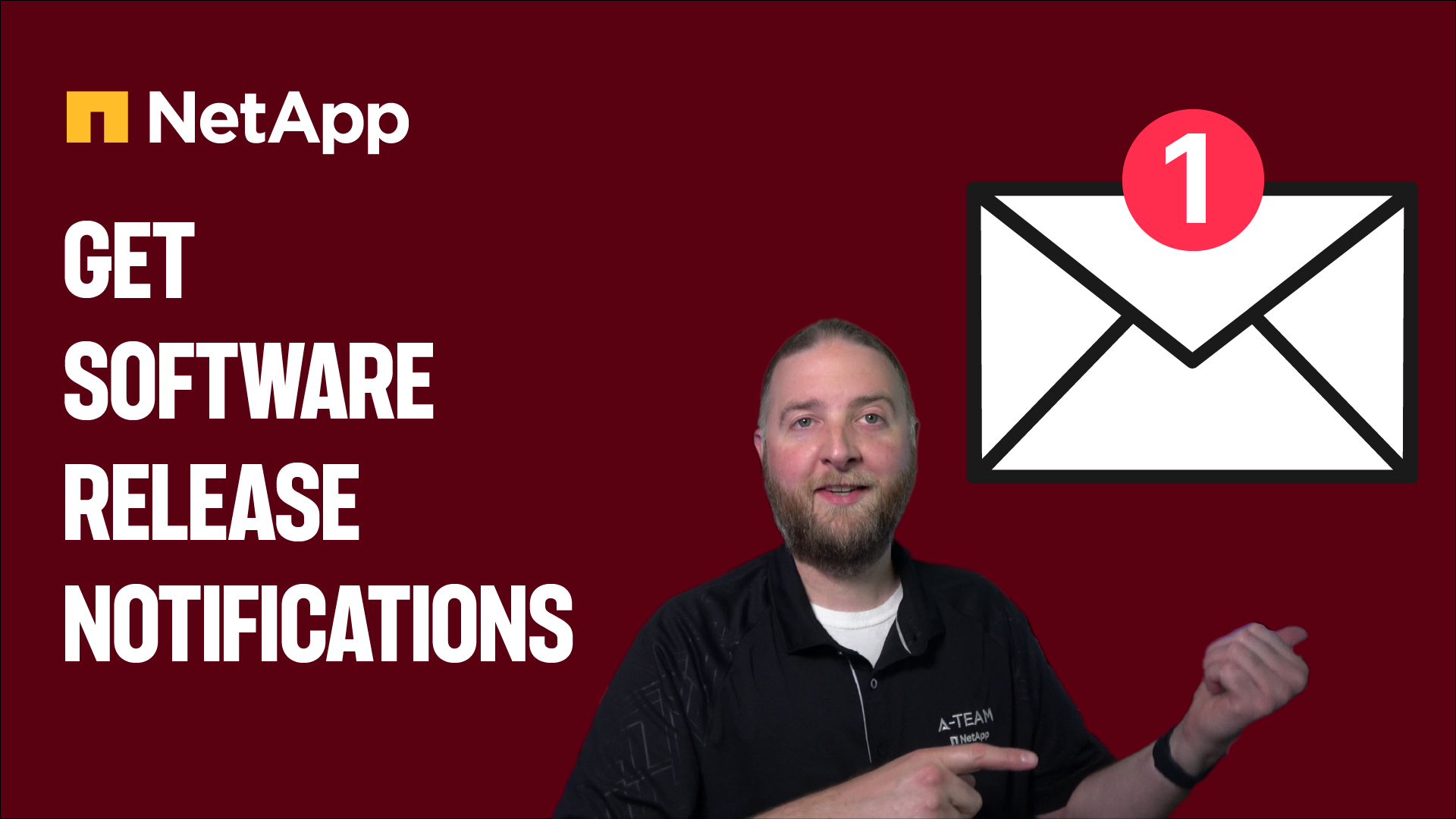Microsoft Virtualization Discussions
- Home
- :
- Virtualization Environments
- :
- Microsoft Virtualization Discussions
- :
- Re: Get the netapp cluster mode count and the total sizeper disks type
Microsoft Virtualization Discussions
- Subscribe to RSS Feed
- Mark Topic as New
- Mark Topic as Read
- Float this Topic for Current User
- Bookmark
- Subscribe
- Mute
- Printer Friendly Page
Get the netapp cluster mode count and the total sizeper disks type
- Mark as New
- Bookmark
- Subscribe
- Mute
- Subscribe to RSS Feed
- Permalink
- Report Inappropriate Content
Good afternoon,
I am new in powershell and i want to know if someone could help me collecting the count of disks and also the total usable space per each disks type.
$AllDisks7M += $NonMetroDisks7M
$AllDisks7M += $MetroDisks7M
$AllDisks7M += $ReplicationDisks7M
ForEach($Disk7M in $AllDisks7M)
{
$foundType = 0
for($i = 0; $i -le $DiskTypes7M.Length-1; $i++)
{
if($DiskTypes7M[$i][0] -eq $Disk7M.PhysSpace)
{
$DiskTypes7M[$i][1] ++
$foundType = 1
}
}
if(!$foundType)
{
$DiskTypes7M += ,@($Disk7M.PhysSpace, 1)
}
}
$DiskTypes7M = $DiskTypes7M | sort-object @{Expression={$_[0]}; Ascending=$false}
I used that script for collecting on 7 mode but it is not working on cluster mode prompting this message:
You cannot call a method on a null-valued expression.
At line:103 char:1
+ $p.TotalSize = $PDCTSizeCM.toString()
+ ~~~~~~~~~~~~~~~~~~~~~~~~~~~~~~~~~~~~~
+ CategoryInfo : InvalidOperation: (:) [], RuntimeException
+ FullyQualifiedErrorId : InvokeMethodOnNull
- Mark as New
- Bookmark
- Subscribe
- Mute
- Subscribe to RSS Feed
- Permalink
- Report Inappropriate Content
What is the expected output of your script?
- Mark as New
- Bookmark
- Subscribe
- Mute
- Subscribe to RSS Feed
- Permalink
- Report Inappropriate Content
this for example is the output of the 7 mode
PS C:\Users\XXXX> $DiskTypes7M
4000787030016
200
1778132385792
231
588124522352
701
587421531156
305
293710764580
216
288196759322
457
I want to have this type of matrix for the cluster mode as well
for example for the first 2 lines
the longer number is the total size of the 200 disks type X306-XXXXXXXX of my system
- Mark as New
- Bookmark
- Subscribe
- Mute
- Subscribe to RSS Feed
- Permalink
- Report Inappropriate Content
Interesting..
start with get-ncdisk
And to convert the numbers use convertto-formattednumber cmdlet
- Mark as New
- Bookmark
- Subscribe
- Mute
- Subscribe to RSS Feed
- Permalink
- Report Inappropriate Content
When I use this command it show the size of the different disks not the total size like I was thinking
ConvertTo-FormattedNumber 4000787030016
ConvertTo-FormattedNumber 4000787030016
ConvertTo-FormattedNumber 1778132385792
ConvertTo-FormattedNumber 588124721152
ConvertTo-FormattedNumber 587421536256
ConvertTo-FormattedNumber 293710766080
ConvertTo-FormattedNumber 288196759552
4T
4T
2T
588G
587G
294G
288G
- Mark as New
- Bookmark
- Subscribe
- Mute
- Subscribe to RSS Feed
- Permalink
- Report Inappropriate Content
Here's what I came up with...you'll want to adjust depending on what you want to see.
$diskReport = @{}
Get-NcDisk | %{
$diskCapacity = ConvertTo-FormattedNumber ($_.DiskInventoryInfo.BytesPerSector * $_.DiskInventoryInfo.RightSizeSectors)
$id = "$($_.DiskInventoryInfo.DiskType)_$($diskCapacity)"
if ($diskReport.Keys -notcontains $id) {
$diskReport.$($id) = @{ 'Capacity' = 0; 'Count' = 0; }
}
$diskReport.$($id).Capacity += $_.Capacity
$diskReport.$($id).Count++
}
$diskReport.GetEnumerator() | Select @{'N'="DiskType";'E'={ $_.Name }}, @{'N'="TotalRawCapacity";'E'={ ConvertTo-FormattedNumber $_.Value.Capacity }},@{'N'="Count";'E'={ ConvertTo-FormattedNumber $_.Value.Count }}This will show the disk type (SAS, SSD, SATA) and the right size value as a single field, e.g. "SAS_1T", along with the total raw capacity of the disk type in the system and the count.
DiskType TotalRawCapacity Count -------- ---------------- ----- SAS_445G 43T 96 SAS_1T 49T 40 SSD_406G 3T 8
Andrew
- Mark as New
- Bookmark
- Subscribe
- Mute
- Subscribe to RSS Feed
- Permalink
- Report Inappropriate Content
This is great thanks! How can this be iterated for many filers? tx.
- Mark as New
- Bookmark
- Subscribe
- Mute
- Subscribe to RSS Feed
- Permalink
- Report Inappropriate Content
If you want to use disk model for the "type" information that's an easy modification from what I had originally...
$diskReport = @{}
Get-NcDisk | %{
$id = $_.DiskInventoryInfo.Model
if ($diskReport.Keys -notcontains $id) {
$diskReport.$($id) = @{ 'Capacity' = 0; 'Count' = 0; }
}
$diskReport.$($id).Capacity += ($_.DiskInventoryInfo.BytesPerSector * $_.DiskInventoryInfo.RightSizeSectors)
$diskReport.$($id).Count++
}
$diskReport.GetEnumerator() | Select `
@{'N'="DiskType";'E'={ $_.Name }}, `
@{'N'="TotalRawCapacity";'E'={ ConvertTo-FormattedNumber $_.Value.Capacity DataSize "0.00" }}, `
@{'N'="Count";'E'={ ConvertTo-FormattedNumber $_.Value.Count }}Which results in:
DiskType TotalRawCapacity Count -------- ---------------- ----- X438_1625400MCSG 2.95 TB 8 X425_HCBEP1T2A10 44.26 TB 40 X421_FAL12450A10 38.46 TB 95 X421_HCOBD450A10 414.58 GB 1
Note I changed Convertto-FormattedNumber to use more precision in the output also.
Andrew
- Mark as New
- Bookmark
- Subscribe
- Mute
- Subscribe to RSS Feed
- Permalink
- Report Inappropriate Content
Thank you a lot Andrews, I have been off work for a while that helps me a lot.I will test it in my environment