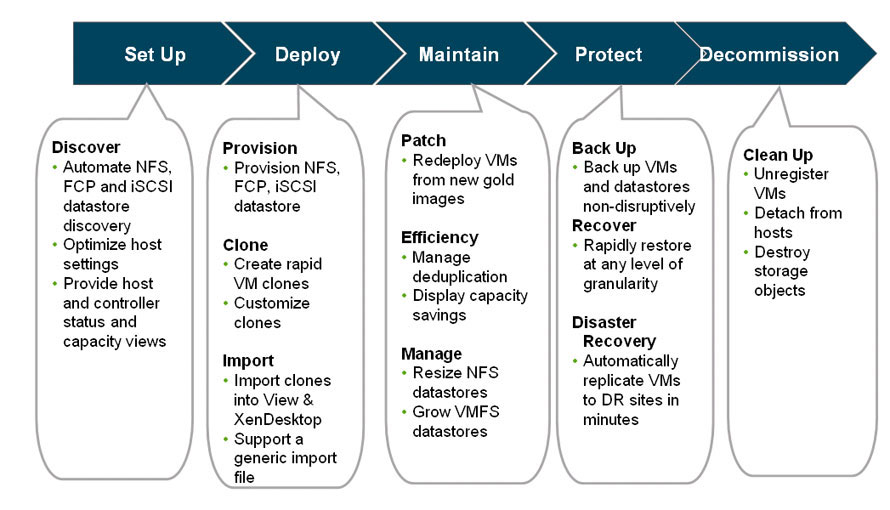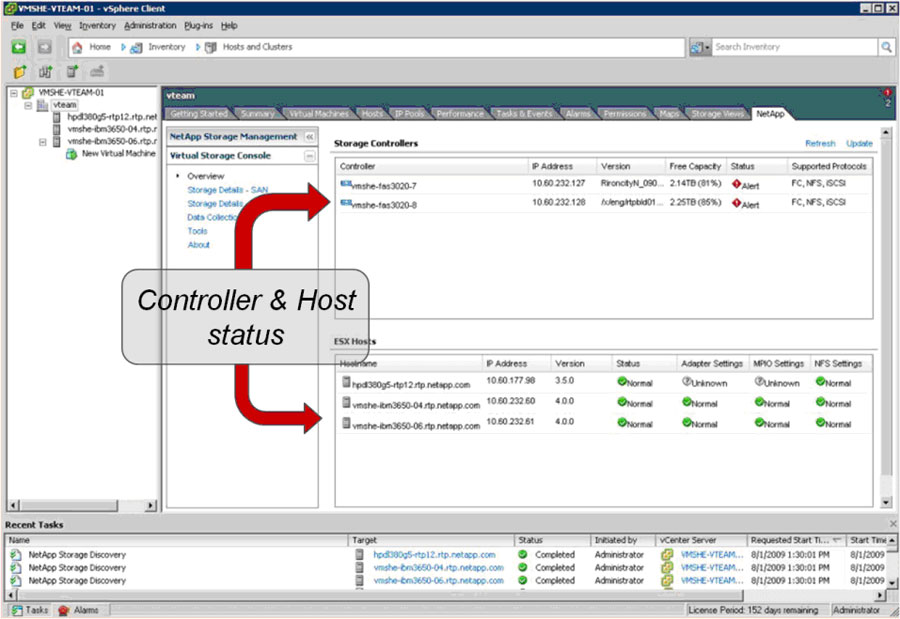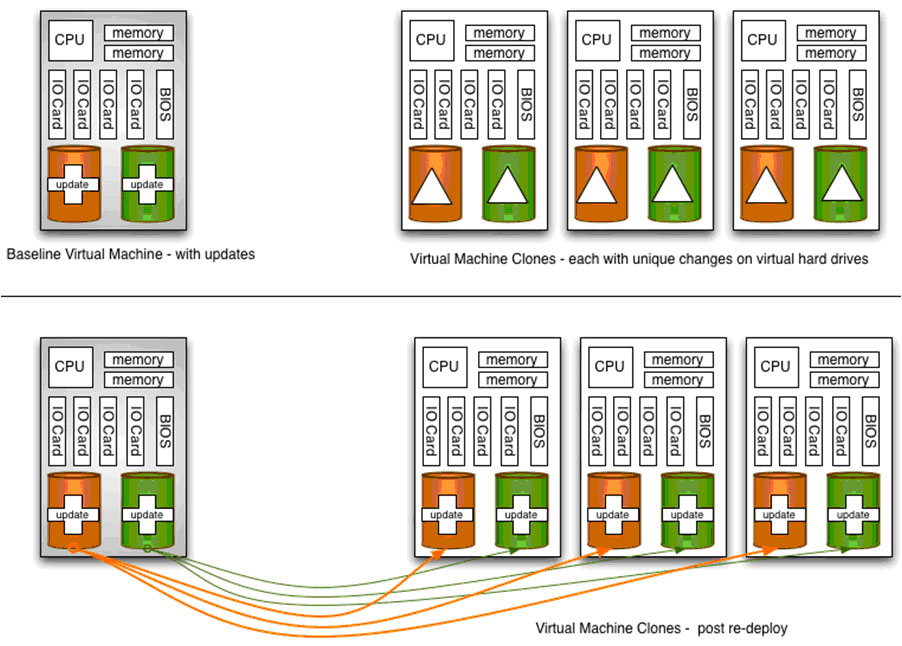There are five classes of storage tasks required during the storage lifecycle in VMware® environments:
- Set up and configure storage systems and associated monitoring and management tools.
- Deploy new datastores and VMs on storage.
- Maintain the storage environment so that VMs have the latest patches, storage is optimized, and available capacity remains adequate.
- Protect VMs and the data they contain.
- Decommission VMs when they are no longer needed and recover the storage.
Accomplishing all these tasks can be a confusing proposition. It's not always clear whose responsibility a given task even is; sometimes getting a job done can end up wasting the time of both the VMware admin and the storage admin. At the same time, the number and variety of tools needed to accomplish all the necessary storage tasks can add to the difficulties.
Introducing Virtual Storage Console 2.0
Virtual Storage Console 2.0 (VSC 2.0) is a free plug-in that can be downloaded from the NetApp Support (formerly NOW™) Web site. VSC 2.0 brings together all the functionality of the previous VSC version plus the capabilities of the NetApp Rapid Cloning Utility (RCU) and SnapManager® for Virtual Infrastructure (SMVI) to enable end-to-end lifecycle management. The new version of VSC supports VMware ESX/ESXi 3.5, 4.0, and the recently released 4.1 version.
VSC 2.0 is designed to integrate completely with VMware vCenter™ Server, allowing VMware admins to manage the entire VMware and NetApp environment from one interface. By accessing the NetApp tab on the vCenter console, VMware admins can monitor and manage all aspects of the storage lifecycle, subject to policies that are controlled by storage administrators. This eliminates any confusion or juggling of tasks between VMware admins and storage admins. This was explained in a previous Tech OnTap article; the major difference (that article predates VSC 2.0) is that backup and recovery, provisioning, and cloning are now also included. VSC 2.0 allows VM admins to perform storage tasks using the tool they are already familiar with. The interface clearly defines and explains tasks so a VMware admin doesn't need to be a storage expert to manage VMware storage.
Figure 1) Feature set of VSC 2.0. (Licenses are required for cloning and backup/recovery features. The VSC plug-in and all other features are free.)
Please be aware that, while the plug-in is free, you will need additional licenses to use some of the advanced functionality. For instance, a FlexClone® license is required for cloning capabilities and backup and restore functions will require a SnapRestore® license, SMVI license, and, depending on usage, a SnapMirror® license. You can learn more about VSC licensing requirements in a recent blog post from Vaughn Stewart. When you initiate installation of VSC, you're given the option of installing some or all components.
VSC Capabilities
As I mentioned above, VSC consists of three distinct capabilities:
- Storage Console is the foundation capability, providing storage discovery, health monitoring, capacity management, and storage configuration according to best practices.
- Provisioning and Cloning (formerly NetApp Rapid Cloning Utility) provides end-to-end datastore management-provisioning, resizing, and deletion-and rapid, space-efficient VM server and desktop cloning, patching, and updating utilizing NetApp FlexClone technology.
- Backup and Recovery (formerly NetApp SnapManager for Virtual Infrastructure) automates data protection processes by enabling VMware admins to centrally manage backup and recovery of datastores and VMs without impacting guest performance, and to rapidly recover from backups at any level of granularity-datastore, VM, VMDK, or guest file.
Storage Console
The core storage console capability is designed to do a number of important tasks. First of all, it optimizes the configuration of NetApp storage systems for VMware, including settings for HBA timeouts, NFS tunable parameters, path configuration, and others. Through the storage console you can see complete storage system status and capacity information, including savings resulting from deduplication.
From a single view, VSC lets you immediately see the status of all your NetApp storage controllers and ESX hosts, including items that are misconfigured or need attention. You can zoom in to see storage details for SAN and NAS or to access specific functions and tools such as the MBR tools for volume alignment.
Figure 2) Storage Console functions of VSC.
Provisioning and Cloning
The provisioning and cloning capability of VSC 2.0 includes all the capabilities of previous versions of RCU, including the ability to efficiently clone new virtual machines from a baseline using NetApp FlexClone technology, manage and secure storage paths, configure deduplication and thin provisioining for storage efficiency, and resize datastores.
Another significant feature is the ability to redeploy existing virtual machines to bring them up to date with the latest patches and so on. Working from a baseline virtual machine that contains the same OS and applications as your deployed virtual machines plus the desired updates, this feature allows you to quickly reconstruct your existing VMDK files while keeping the unique configuration files for each VM intact. You can also choose to maintain current customization settings or apply new settings.
Figure 3) Redeploying your existing virtual machines from an updated baseline.
Backup and Recovery
VSC 2.0's backup and recovery capability brings all the features that were formerly only available through the separate SMVI interface into VMware vCenter, allowing VMware admins to perform backups, recoveries, and other functions. This includes per-job backup options such as:
- Initiating VMware snapshots for application consistency (these are released once a NetApp Snapshot™ copy is created)
- Triggering pre/postbackup scripts
- Excluding selected datastores
- Including independent disks
- SnapMirror updates
- Time-based or copies-based retention
- Customized alert notifications
VMware vCenter communicates with ESX servers for all management functions. VSC's backup and recovery functions use Data ONTAP® APIs to schedule Snapshot and SnapRestore on NetApp storage, and can also initiate SnapMirror for replication of Snapshot copies to a DR site. Backups are made at a datastore or VM level, but restores can be performed at datastore, virtual machine, VMDK, and guest file granularity.
Single File Recovery (SFR) is a unique NetApp feature, and bears further explanation. With SFR:
- You can restore one or more files from a VMDK without restoring the entire VM.
- A restore agent (RA) is installed on a guest VM to allow you to browse "disks" containing files to be restored.
- The RA enables the guest OS to scan for new storage and mount disks to the active file system.
- The requestor can see a list of backups, mount a disk from the backup, and copy the desired files.
- Three types of restores are possible:
- Self-service
- Limited self-service
- Administrator
A typical SFR workflow is illustrated in Figure 4. Note that the restore agent need only be installed after the problem occurs. It doesn't need to be installed on every VM.
Figure 4) Typical single-file-restore workflow (assumes you already have a help desk or some mechanism for the end user to initiate a request).
Conclusion
VSC 2.0 is designed to further simplify the process of managing NetApp storage in VMware environments. By allowing VMware admins working from within vCenter to perform all necessary storage tasks (within the limits set by storage admins), VSC effectively solves the problems that make storage management in VMware environments difficult. At the same time, VSC gives VMware admins the ability to leverage all the power and innovation built into NetApp storage systems from integrated data protection to cloning for rapid, space-efficient provisioning to deduplication and thin provisioning to reduce the amount of storage consumed by VMware environments in a single, comprehensive tool.
 | Amrita Das
Technical Marketing Engineer
NetApp Amrita works in the Storage Management and Application Integration Business Unit at NetApp. She has over six years of industry experience focusing on data center consolidation and virtualization. In her current role, Amrita is responsible for developing data management solutions for VMware deployments. Amrita has hosted a variety of NetApp Webcasts on virtual infrastructure and is a frequent presenter at NetApp Enterprise Briefing Centers and at international-level conferences. |