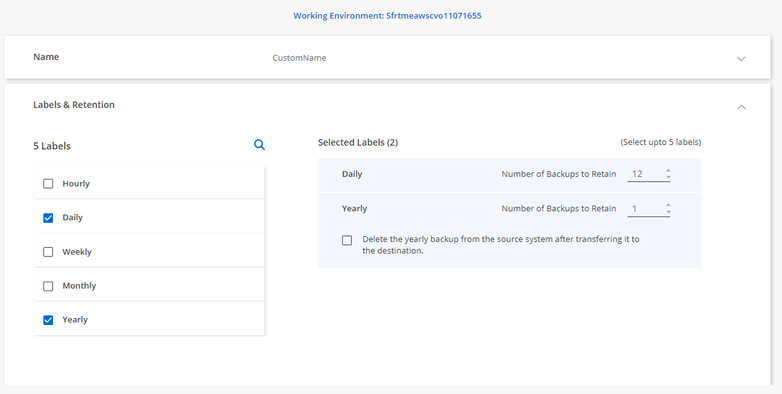Cloud Backup Feature Blog: July '22 Updates
Following are the Cloud Backup July '22 Feature Updates:-
-
Support has been added to back up SnapLock Enterprise volumes
-
File restore is now possible in Dark-Site mode.
-
Policy screen improvements
1. Support has been added to back up SnapLock Enterprise volumes

Cloud Backup now supports backing up SnapLock (WORM) volumes to AWS, Azure GCP cloud object-store, and StorageGRID. Currently, Enterprise SnapLock volumes running only on versions 9.11.1 and above are supported. You can also do a full volume restore and Single/multiple restores from Enterprise SnapLock volume backup snapshots. The following points should be noted about restoring volumes and files:-
- Restoring files to an Enterprise SnapLock volume is NOT supported.
- When restoring a Snapshot to a volume, the destination volume that is created will always be a non-Enterprise SnapLock volume.
2. File restore is now possible in Dark-Site mode
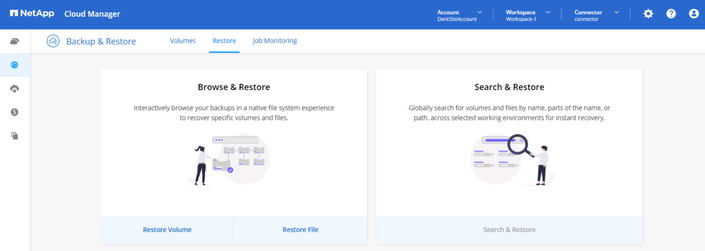
In the previous 3.9.19 release of the Cloud Manager Offline Connector or the Dark-Site build, only volume level restores were supported. However, in the latest Dark-Site release you can now do single/multiple file restores. This release utilizes the new Active Data Connector image (version 1.5), which enables file restores from StorageGRID.
- To download the latest build, visit the following link on NetApp Support Site - LINK
- For more details on how to use Cloud Backup Dark-Site support, visit the following link:- Dark-Site How To
3. Policy screen improvements
The Cloud backup policy screen has undergone a bit of redesign for a fresh look and feel. A few minor changes to policy features have also been included.
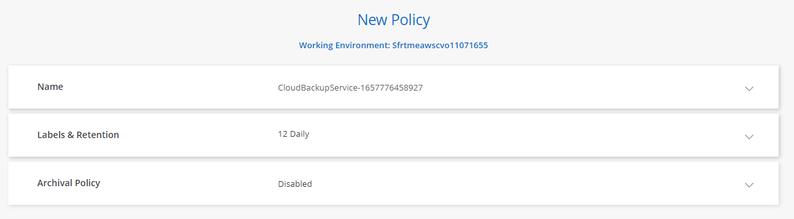
Custom Policy name
Previously, the Cloud Backup policy name had been automatically created, and the user could not alter it. The new modifications allow users to provide a different policy name when creating a policy. A user cannot, however, change the name of an existing policy.
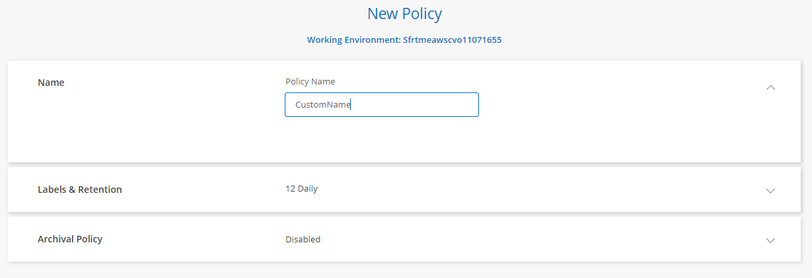
Yearly SnapMirror Label Support
While creating a Cloud Backup policy, we had only supported Hourly, Daily, Weekly, and Monthly labels. Now, we offer the choice to set the Yearly label when generating a new policy or making changes to an existing one. This can be done on the “Policy Creation” tab in the “Backup Activation” wizard and the “Edit Policy” screen under the “Manage Policy”.