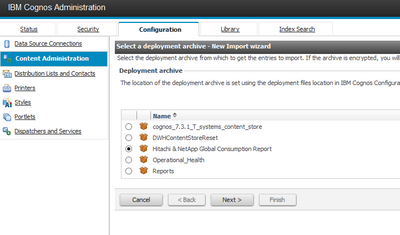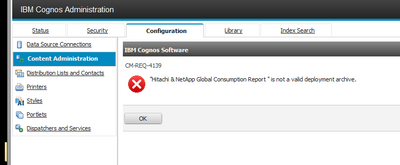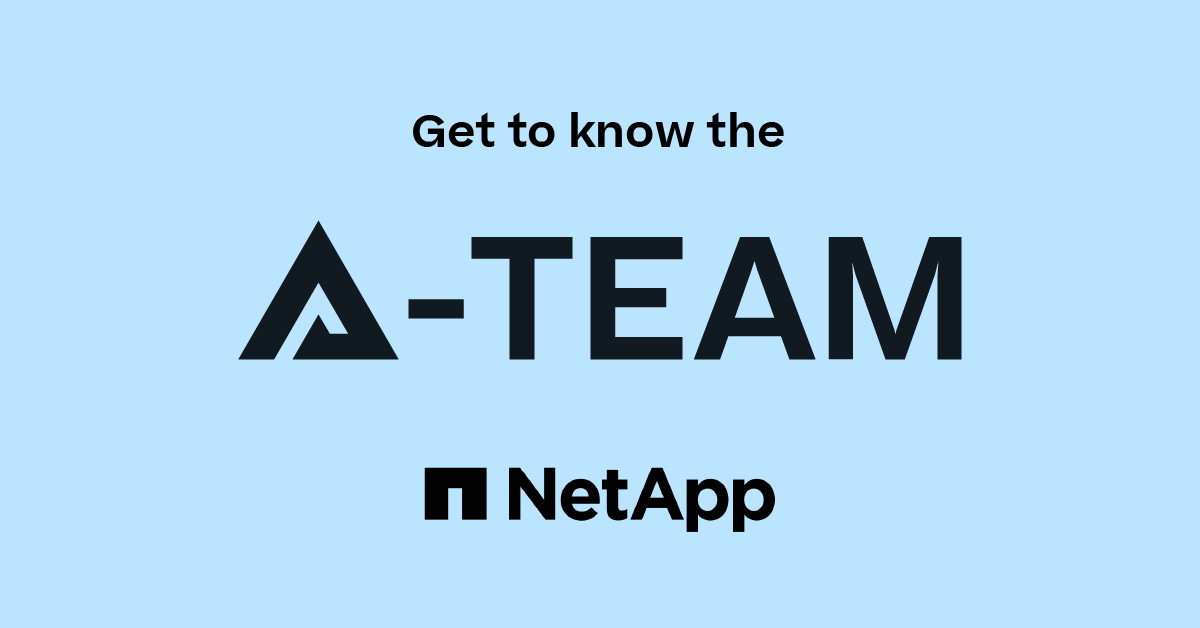Active IQ Unified Manager Discussions
- Home
- :
- Active IQ and AutoSupport
- :
- Active IQ Unified Manager Discussions
- :
- Re: import custom reports and dashboard in Oncommand 7.3.1
Active IQ Unified Manager Discussions
- Subscribe to RSS Feed
- Mark Topic as New
- Mark Topic as Read
- Float this Topic for Current User
- Bookmark
- Subscribe
- Mute
- Printer Friendly Page
import custom reports and dashboard in Oncommand 7.3.1
- Mark as New
- Bookmark
- Subscribe
- Mute
- Subscribe to RSS Feed
- Permalink
- Report Inappropriate Content
Hello,
I am new to OCI and I have beem playing around with it. I came across the user created reports in the automation store. I was wanting to import them into OCI but I am having trouble.
I did see this thread and used the .pdf to try an import the customer reports.
The steps i have taken are the following. It could be that the current user created reports will not work with 7.3, But Just in case I am doing something incorrect i thought i would throw this out there and see if I can get an answer. Any Help would be appreciated.
1. download the .zip file into the deploymnet folder loaction on the DWH server.
2. I open the IBM Cognos Administration and then try to import the report.
3. I select the name of the file i wish to import and then I recieve this error.
Solved! See The Solution
- Mark as New
- Bookmark
- Subscribe
- Mute
- Subscribe to RSS Feed
- Permalink
- Report Inappropriate Content
i should note that you will need to unzip (extract) the file download to be able to view aand copy the text file contents
Regards,
Don
- Mark as New
- Bookmark
- Subscribe
- Mute
- Subscribe to RSS Feed
- Permalink
- Report Inappropriate Content
Hello, You want to follow the instrustions provided in the link below to import reports from the automation store. I also pasted them below for your conviencance.
Best regards,
Don
- Log Into the Operational Servers WebUI using admin/admin123
- Launch the Reporting Portal from the upper right hand main menu
- Login to the reporting portal with admin\admin123
- Click on the "Launch" menu pull down, then select Report Studio
- Select the Packages folder, Then select ANY package
- Select Create New
- Select the "Blank" report type
- Using Notepad open one of the downloaded storefront .txt report files, this is actually HTML code for the report. Within notepad press Control-A to select all the contents of the report txt file, Then Control-C to copy all the selected text
- Within Report Studio Select Tools from the main menu bar and select Open Report from Clipboard
- Paste using Control-V the text into the open report from the clipboard. The report will now appear in Report Studio Desktop
- Save the report to My Folders and name it the name of the original .txt file (omitting “.txt”)
- To import additional reporting templates, Click on File / New and repeat steps 7-11 .
- Mark as New
- Bookmark
- Subscribe
- Mute
- Subscribe to RSS Feed
- Permalink
- Report Inappropriate Content
i should note that you will need to unzip (extract) the file download to be able to view aand copy the text file contents
Regards,
Don
- Mark as New
- Bookmark
- Subscribe
- Mute
- Subscribe to RSS Feed
- Permalink
- Report Inappropriate Content
Hello!
Something went wrong when I tried to follow your steps on production system ( OCI 7.3, Cognos 10.2.2 )
Though, I have not got any errors when importing the same reports in LabOnDemand system ( OCI 7.3, Cognos 10.2.2 )!
Could you please help to solve this problem ?
- Mark as New
- Bookmark
- Subscribe
- Mute
- Subscribe to RSS Feed
- Permalink
- Report Inappropriate Content
This could be an error with Mozilla Firefox (if that is the browser) - refer to the below link:
http://www-01.ibm.com/support/docview.wss?uid=swg1PI90438
workaround is to downgrade firefox to version 56.0.2 and disable the auto-updates of the browser
- Mark as New
- Bookmark
- Subscribe
- Mute
- Subscribe to RSS Feed
- Permalink
- Report Inappropriate Content
Yes, it works!
Thank you!
- Mark as New
- Bookmark
- Subscribe
- Mute
- Subscribe to RSS Feed
- Permalink
- Report Inappropriate Content
dbourque, Thanks so Much! It worked like a charm. I was looking at trying to import thru Report Studio, but I couldnt figure out how to import/copy the text into the new report.
Thanks again!