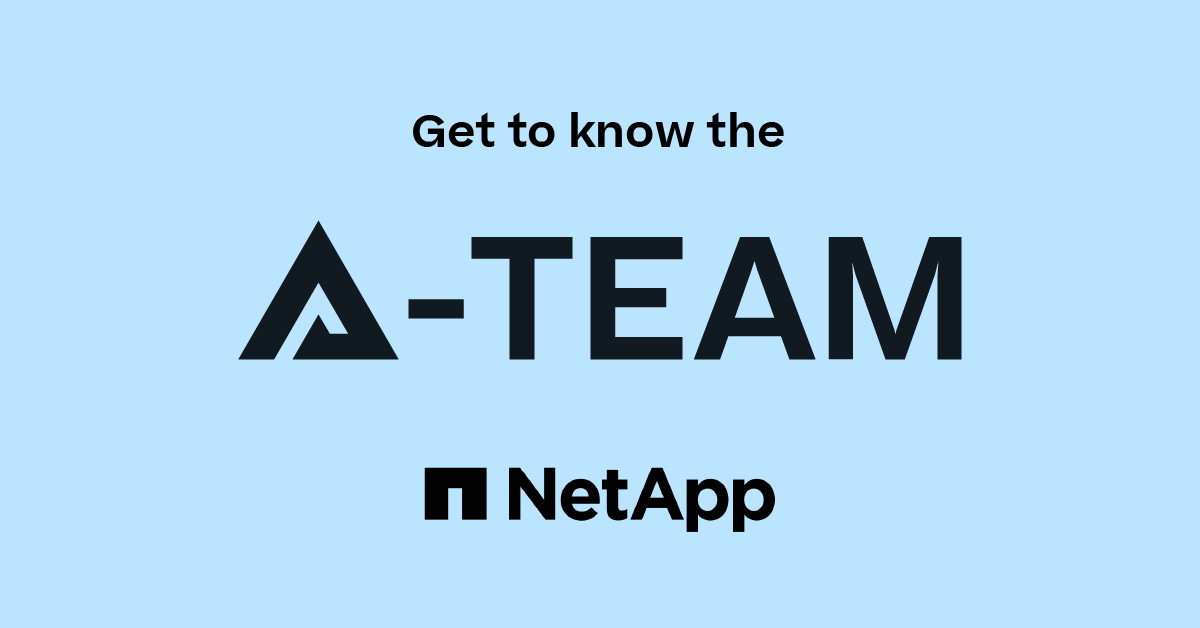Active IQ Unified Manager Discussions
- Home
- :
- Active IQ and AutoSupport
- :
- Active IQ Unified Manager Discussions
- :
- looking for a report in DFM for qtrees and/or volumes not backedup/mirrored
Active IQ Unified Manager Discussions
- Subscribe to RSS Feed
- Mark Topic as New
- Mark Topic as Read
- Float this Topic for Current User
- Bookmark
- Subscribe
- Mute
- Printer Friendly Page
looking for a report in DFM for qtrees and/or volumes not backedup/mirrored
- Mark as New
- Bookmark
- Subscribe
- Mute
- Subscribe to RSS Feed
- Permalink
- Report Inappropriate Content
hello all ... typing one handed here ... apologies for the breif text
customer wants to know is there a view in DFM ( report ) that shows qtrees or volumes that ARE NOT protected by snapvaults or mirrors?
I did direct them to the NMC for protection manager and to look at a view that shows all unprotected datasets but that is from the point of view PM because PM does not own those backups.
basicly a single view that shows qtrees not vaulted.
- Mark as New
- Bookmark
- Subscribe
- Mute
- Subscribe to RSS Feed
- Permalink
- Report Inappropriate Content
Hi Emanuel,
For qtree that are not protected.
Use the following report.
primary-dirs-qtrees-discovered Displays a list of all unprotected qtrees
dfbm report primary-dirs-qtrees-discovered.
http://<dfmserveIP>:8080/dfbm/edit/pridir-qtrees-nb?group=0&report-lines=0
Regards
adai
- Mark as New
- Bookmark
- Subscribe
- Mute
- Subscribe to RSS Feed
- Permalink
- Report Inappropriate Content
Hi Emanuel,
For the list of volume which are not VSM/QSMed can be got by a simple dfm report.
Below is the sample one which I created using Volume catalog.
[root@lnx ~]# dfm report view VolumesNotMirrored help
VolumesNotMirrored Report (VolumesNotMirrored)
This is a report created to know the list of volumes that are not QSM or VSMed.
Catalog Name: Volume
Display Tab: Filesystems
Catalog Field Field Name Format
--------------------------------------------- --------------------------------------------- ---------
StorageSystem.Name Storage System
Volume.Name Volume Name
Volume.IsSnapMirrorSource Is SM Src
Volume.MirroredTo Mirrored To
Volume.IsSnapMirrorDestination Is SM Dest
Volume.MirrorOf Mirror Of
Default sort order is StorageSystem.Name.
[root@lnx ~]#
[root@lnx186-118 ~]# dfm report list -C
ID Report Name Description
---- ------------------------- ---------------------------------------------
42 VolumesNotMirrored This is a report created to know the list of volumes that are not QSM or VSMed.
If "Is SM Src" and "Is SM Dest" is blank then these volumes are not protected.
Similary those volume for which the field "Mirrored To" and "Mirrored Of" are blank then they are also not Mirrored.
You can use either the Mirrorto or Is SM Src.
Attached is the screen shot of the report i created, which is same as the above one I listed.
- Mark as New
- Bookmark
- Subscribe
- Mute
- Subscribe to RSS Feed
- Permalink
- Report Inappropriate Content
getting there.... I had them create a custom report like this:
First create the report; then attach it to the scheduler. Through the scheduler you can assign it to a group ( like a group of filers or even a group of qtrees ).
First create your report; it will display global objects first
- Ex: report name = snapvault-list
Create a custom report Custom Report
Select Base Catalog = Qtree
Add Fields = Qtree FullName and Qtree Snapvaulted To
Then From Control Center
- Reports > Schedules > create or use an existing schedule
- Click add a Report Schedule
- Name – custom name – ex: QCT-Green-snapvault-list
- Choose your custom report
- Choose format – html is fine
- Choose deleted objects or fields – optional
- Report Arugs – THE KEY – here is where you choose your group; lots to choose from
- Graphs – not usually with custom reports
- Select any schedule
- Add email addresses
- Done!
In the report schedules you will see it; you can check box it and run it at will; look for the return message about a report number
Then look at SAVED REPORTS tab, look for the saved report number “Output ID”; look for status and click the hyperlink “output”
Customer ha 4000 qtree backuped snapvaults; they want to use this to capture new qtrees created; just a report they can browse daily; but the above report is not showing the snapvault to items and 95% of these qtrees are vaulted currently; is there something else i need to check