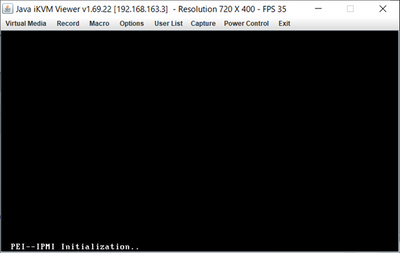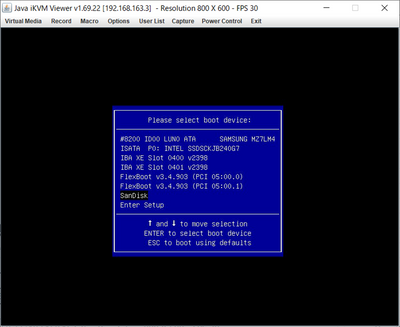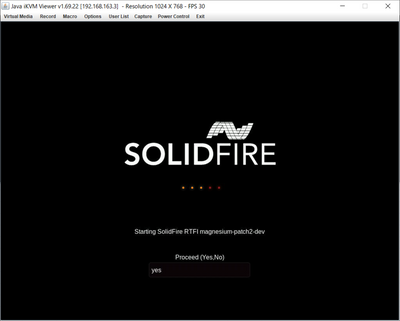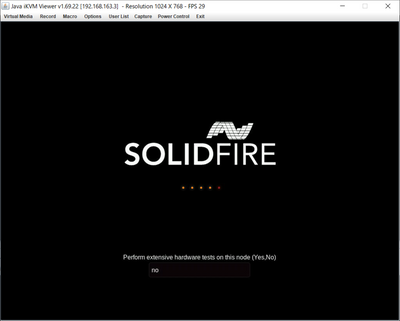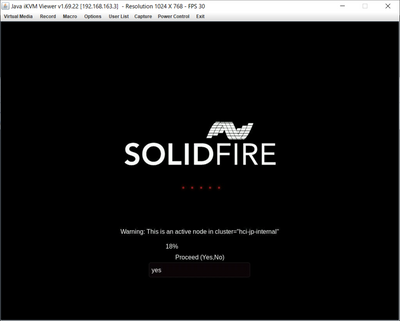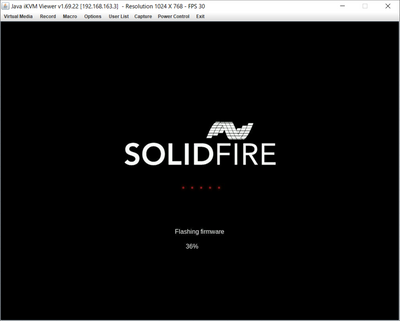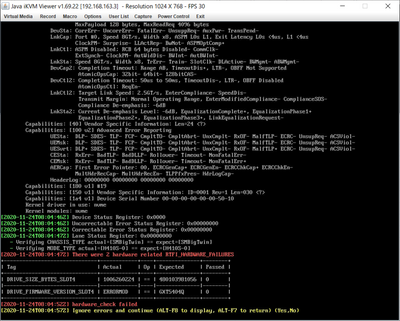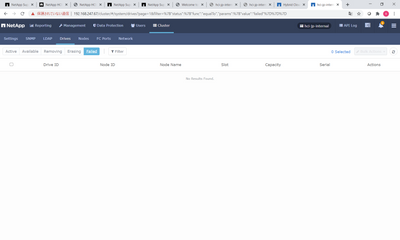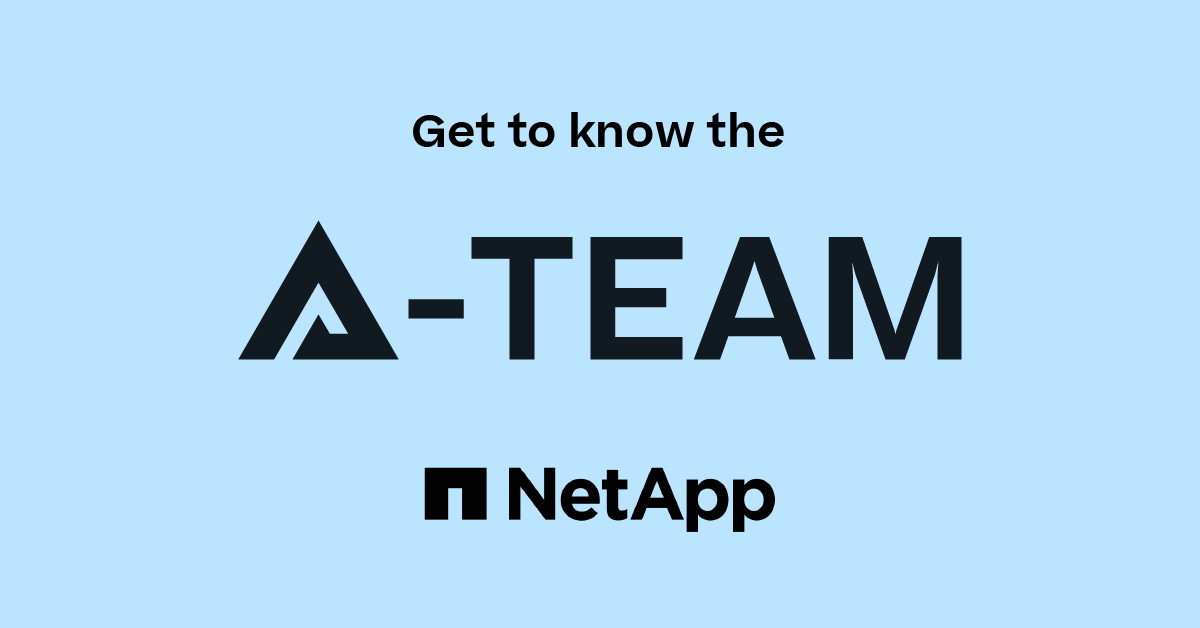SolidFire and HCI
- Home
- :
- Products and Services
- :
- SolidFire and HCI
- :
- Re: HCI1.8P1 install abort hardware_check failed
SolidFire and HCI
- Subscribe to RSS Feed
- Mark Topic as New
- Mark Topic as Read
- Float this Topic for Current User
- Bookmark
- Subscribe
- Mute
- Printer Friendly Page
- Mark as New
- Bookmark
- Subscribe
- Mute
- Subscribe to RSS Feed
- Permalink
- Report Inappropriate Content
Hi,
I try to install HCI1.8P1 to H300S(H410S).
I prepared usb memory.(16GB)
I download Solidfire install (RTFI) image file from mysupport.netapp.com.
I make RTFI usb memory by etcher.
1.RTFI usb memory in to H300S and Power On.
2.Invoke Boot menu by F11 key.
3.Solidfire logo image appeard.
[Starting SolidFire RTFI magnesium-patch2-dev]
type [ Yes ] and Enter.
4.Perform extensive hardware tests on this node(Yes , no)
type [ no ] because I dont want to wait..
5.Waring: This is an active node in cluster = "hci-jp-internal"
Proceed (yes, no)
type [ Yes ] to continue.
6. flashing firmware
7.hardware_check failed.
Ingnore errors and continue( ALT-F8 to display, ALT-F7 to return) (Yes , No)
I insert [ ALT key and F8 key]
return [Alt + F7 ]
I chose [ yes ] and continue...
Is it correct?
If not good what do I have to do?
Best regards,
Solved! See The Solution
- Mark as New
- Bookmark
- Subscribe
- Mute
- Subscribe to RSS Feed
- Permalink
- Report Inappropriate Content
No problem.
Go to https://docs.netapp.com/sfe-122/index.jsp?topic=%2Fcom.netapp.doc.sfe-api%2Fhome.html&resultof=%22api%22%20%22reference%22%20%22refer%22%20%22guide%22...and search for "drive".
There you'll find various drive-related API methods (see at the bottom, for an example of a request and response).
You can use Postman or some other approach, but that is too complicated compared to PowerShell.
See this container here:
https://hub.docker.com/r/scaleoutsean/solidshell
First run this (you'll need Docker installed:
sudo docker run -it scaleoutsean/solidshell
That will take you to a PowerShell session in the container.
Then once inside of the container run the commands you wish with Drive ID of the drive in question. You can compare the output vs. some other drive that didn't report errors:
PS /> Connect-SFCluster 192.168.1.30 -Username admin -Password admin
PS /> Get-SFDrive -DriveID 4
Capacity : 53687091200
DriveID : 4
NodeID : 1
Serial : scsi-36000c2969ae265d24867bc61c5522f97
ChassisSlot : 4
Slot : 4
Status : active
Type : block
Attributes : {}
PS /> Get-SFDriveHardwareInfo -DriveID 4
Description : Virtio Virtual Drive
Dev : 8:64
Devpath : /dev/slot4
DriveSecurityAtMaximum : False
DriveSecurityFrozen : False
DriveSecurityLocked : False
Logicalname : /dev/sde
Product : Unknown
ScsiCompatID : scsi-36000c2969ae265d24867bc61c5522f97
SecurityFeatureEnabled : False
SecurityFeatureSupported : False
Serial : scsi-36000c2969ae265d24867bc61c5522f97
Size : 53687091200
Uuid : d6900a9b-4bdb-6fbd-9eb4-a66dddf8206b
Version : Unknown
I was using SolidFire Demo VM so I don't have real disks.
When you're done, just run "Exit" + ENTER to exit.
Then you can remove SolidShell container and its image if you don't plan to use it again.
sudo docker stop <container-id>; sudo docker rmi <container-image-id>
Request and response example from API docs:
{
"method": "GetDriveHardwareInfo",
"params": {
"driveID": 5
},
"id" : 100
}{
"id" : 100,
"result" : {
"driveHardwareInfo" : {
"description" : "ATA Drive",
"dev" : "8:80",
"devpath" : "/devices/pci0000:40/0000:40:01.0/0000:41:00.0/host6/port-6:0/expander-6:0/port-6:0:4/end_device-6:0:4/target6:0:4/6:0:4:0/block/sdf",
"driveSecurityAtMaximum" : false,
"driveSecurityFrozen" : false
"driveSecurityLocked" : false,
"logicalname" : "/dev/sdf",
"product" : "INTEL SSDSA2CW300G3",
"securityFeatureEnabled" : false,
"securityFeatureSupported" : true,
"serial" : "CVPR121400NT300EGN",
"size" : "300069052416",
"uuid" : "7e1fd5b9-5acc-8991-e2ac-c48f813a3884",
"version" : "4PC10362"
}
}
}
- Mark as New
- Bookmark
- Subscribe
- Mute
- Subscribe to RSS Feed
- Permalink
- Report Inappropriate Content
Hello SHINSASA,
It looks like the hardware test errors are reporting that the drive in Slot 4 has the incorrect size and invalid drive firmware. Something may be wrong with the drive, and it may need to be replaced.
After RTFIing the node, do you see any errors with the node or its drives in the Cluster UI?
It would be a good idea to open a support case to do an in depth investigation.
- Mark as New
- Bookmark
- Subscribe
- Mute
- Subscribe to RSS Feed
- Permalink
- Report Inappropriate Content
Hi, Team NetApp!
Thank you for your reply.
I checked failed drive by Cluster UI.
But not failed drive.
Best Regards,
- Mark as New
- Bookmark
- Subscribe
- Mute
- Subscribe to RSS Feed
- Permalink
- Report Inappropriate Content
No one said a disk failed.
The error message was hardware check failed (because unexpected firmware version was found on the disk).
From the screenshot it looks like you installed the cluster. If that's the case you can use the SolidFire API or PowerShell Tools to re-check disk firmware to see if it's been flushed in the process of installation.
- Mark as New
- Bookmark
- Subscribe
- Mute
- Subscribe to RSS Feed
- Permalink
- Report Inappropriate Content
Hi,
Thank you for your reply.
>If that's the case you can use the SolidFire API or PowerShell Tools to re-check disk firmware to see if it's been flushed in the process of installation.
If you possible could you tell me how to get this check?.
>After RTFIing the node, do you see any errors with the node or its drives in the Cluster UI?
After reading this article, I misunderstood that the NetApp team was saying, "Check for diskfail from the SolidFire cluster GUI."
My english not good so somethime misunderstood. sorry about that.
Best Regards,
- Mark as New
- Bookmark
- Subscribe
- Mute
- Subscribe to RSS Feed
- Permalink
- Report Inappropriate Content
No problem.
Go to https://docs.netapp.com/sfe-122/index.jsp?topic=%2Fcom.netapp.doc.sfe-api%2Fhome.html&resultof=%22api%22%20%22reference%22%20%22refer%22%20%22guide%22...and search for "drive".
There you'll find various drive-related API methods (see at the bottom, for an example of a request and response).
You can use Postman or some other approach, but that is too complicated compared to PowerShell.
See this container here:
https://hub.docker.com/r/scaleoutsean/solidshell
First run this (you'll need Docker installed:
sudo docker run -it scaleoutsean/solidshell
That will take you to a PowerShell session in the container.
Then once inside of the container run the commands you wish with Drive ID of the drive in question. You can compare the output vs. some other drive that didn't report errors:
PS /> Connect-SFCluster 192.168.1.30 -Username admin -Password admin
PS /> Get-SFDrive -DriveID 4
Capacity : 53687091200
DriveID : 4
NodeID : 1
Serial : scsi-36000c2969ae265d24867bc61c5522f97
ChassisSlot : 4
Slot : 4
Status : active
Type : block
Attributes : {}
PS /> Get-SFDriveHardwareInfo -DriveID 4
Description : Virtio Virtual Drive
Dev : 8:64
Devpath : /dev/slot4
DriveSecurityAtMaximum : False
DriveSecurityFrozen : False
DriveSecurityLocked : False
Logicalname : /dev/sde
Product : Unknown
ScsiCompatID : scsi-36000c2969ae265d24867bc61c5522f97
SecurityFeatureEnabled : False
SecurityFeatureSupported : False
Serial : scsi-36000c2969ae265d24867bc61c5522f97
Size : 53687091200
Uuid : d6900a9b-4bdb-6fbd-9eb4-a66dddf8206b
Version : Unknown
I was using SolidFire Demo VM so I don't have real disks.
When you're done, just run "Exit" + ENTER to exit.
Then you can remove SolidShell container and its image if you don't plan to use it again.
sudo docker stop <container-id>; sudo docker rmi <container-image-id>
Request and response example from API docs:
{
"method": "GetDriveHardwareInfo",
"params": {
"driveID": 5
},
"id" : 100
}{
"id" : 100,
"result" : {
"driveHardwareInfo" : {
"description" : "ATA Drive",
"dev" : "8:80",
"devpath" : "/devices/pci0000:40/0000:40:01.0/0000:41:00.0/host6/port-6:0/expander-6:0/port-6:0:4/end_device-6:0:4/target6:0:4/6:0:4:0/block/sdf",
"driveSecurityAtMaximum" : false,
"driveSecurityFrozen" : false
"driveSecurityLocked" : false,
"logicalname" : "/dev/sdf",
"product" : "INTEL SSDSA2CW300G3",
"securityFeatureEnabled" : false,
"securityFeatureSupported" : true,
"serial" : "CVPR121400NT300EGN",
"size" : "300069052416",
"uuid" : "7e1fd5b9-5acc-8991-e2ac-c48f813a3884",
"version" : "4PC10362"
}
}
}
- Mark as New
- Bookmark
- Subscribe
- Mute
- Subscribe to RSS Feed
- Permalink
- Report Inappropriate Content
Hi,
Thank you for your reply.
And very good information.
I try to do these commands.
It was very helpful for me.
Best Regards,