The UI has been redesigned to create a simple and clean interface that delivers similar functionality to the previous NetApp® ONTAP® System Manager interfaces, except that ONTAP is now much more intelligent Let’s take the volume page as an example, although a similar design philosophy is applied throughout System Manager 9.8.
You might realize right away that there are less columns in the new UI compared to the classic UI. This is because most of the column’s information is tightly integrated into the sub menus to present a much cleaner interface. In addition, you can sort each column and enable the filter to search for a specific keyword in each column. A download option is also added to the interface to allow you to quickly put objects into a CSV file. For example, you can narrow down the volumes view by filtering a specific SVM name and then download all the information seen in the UI to a CSV file.
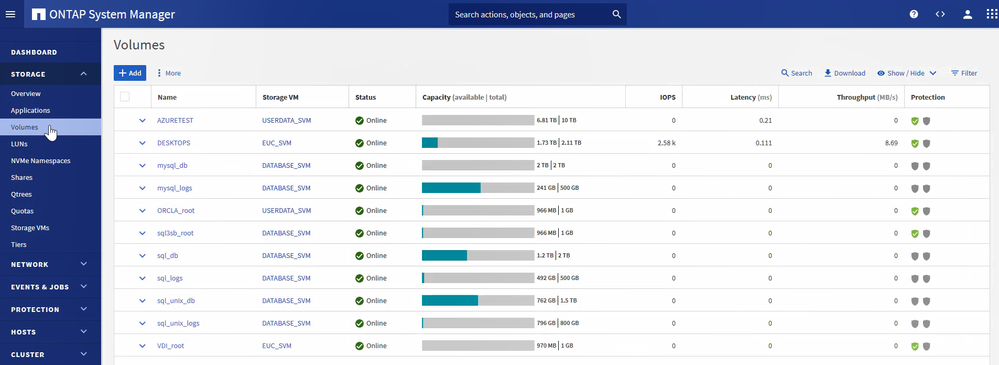
To access additional details of the volumes, you can either click on the expansion arrow to quickly see the volume information,
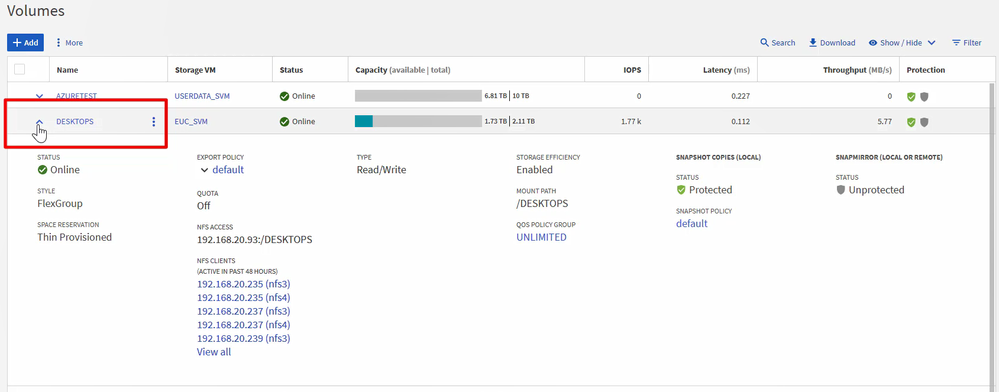
or click on the volume name and that will bring you to another interface with additional functionalities, such as setting up NetApp Snapshot™ copies.
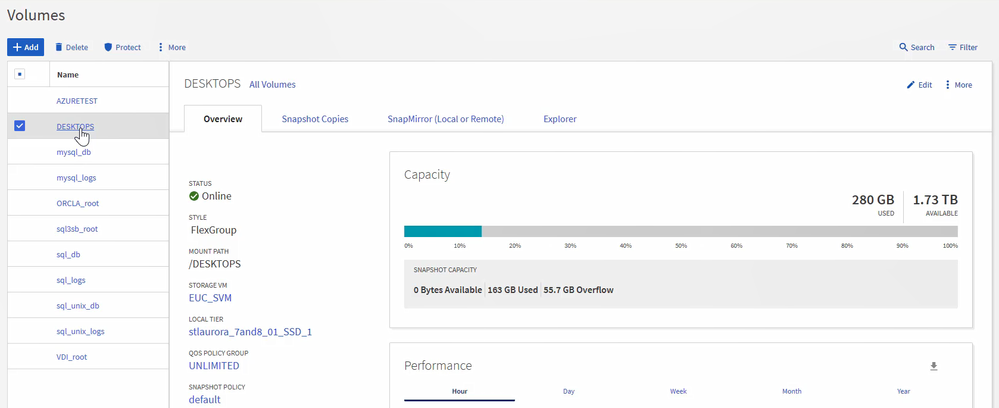
A shortcut to access a list of commonly used functions, such as vol move or set up protections, is to move your cursor over the volume name field and then click on the three-dot icon.
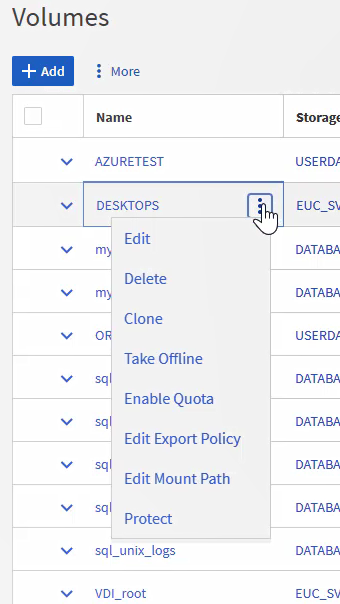
If you need to select certain objects on the UI, make sure to move the cursor over the name field so that the menu will pop out for selection.
One new feature that we can give you a sneak peek of is volume recovery for deleted NetApp FlexVol® or FlexGroup volumes. It is available by clicking Show Deleted Volumes and then clicking Recover.
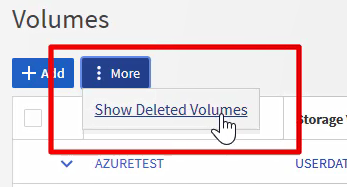
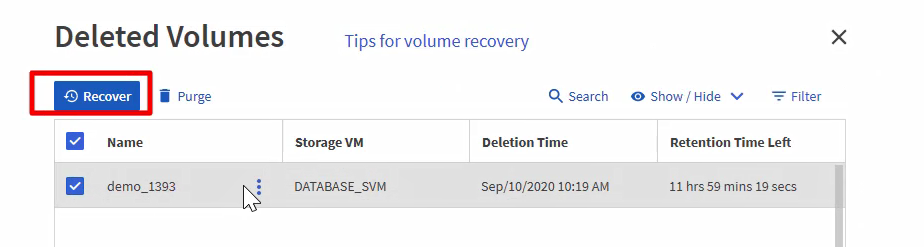
The performance charts on the dashboard received additional updates in 9.7 and 9.8. In addition to displaying live performance data in the hourly view, we now record performance data up to a year and provide an option to download the data in CSV files. You can also highlight a portion of the performance data to zoom in for a detailed view.
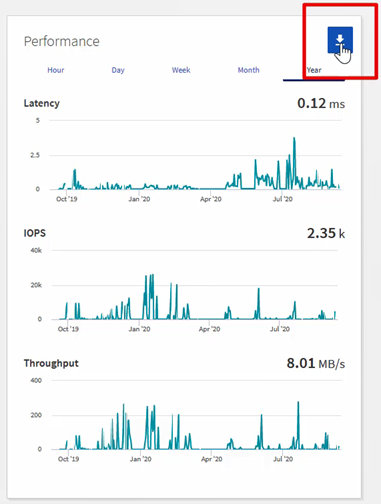
A common question is where to find the junction path – a quick way to do this is to click on the show/hide button from the volume page where the mount path can be enabled and shown from the UI. And they can be changed within the edit volume UI as well.
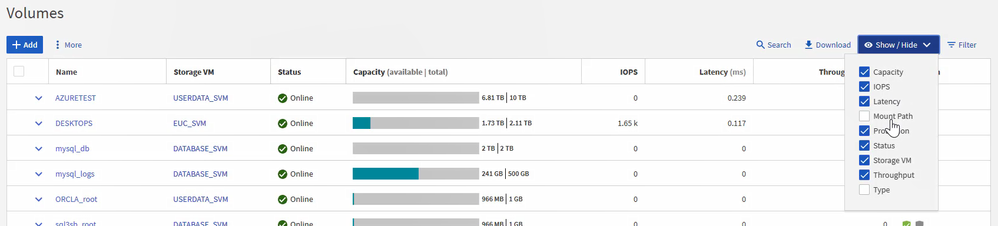
If you use the filter feature to find specific objects in certain columns, the 9.8 UI will also memorize your inputs and retain them automatically.
Lastly, the global search bar is especially useful to quickly access different function or objects in the UI.
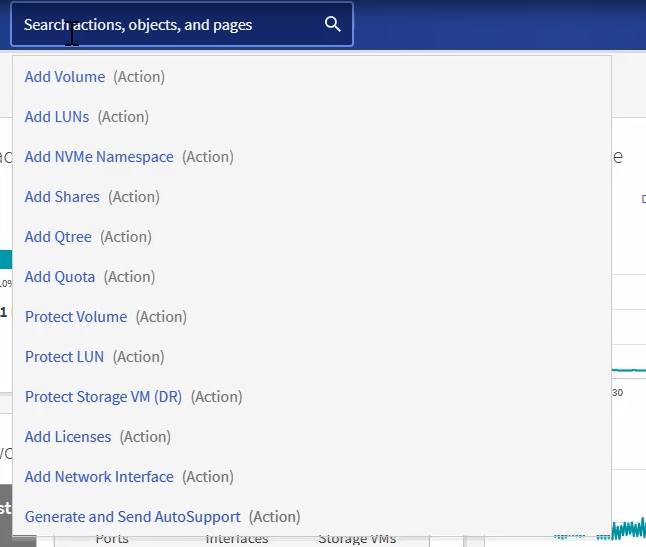
Where can I learn more?
Please see a list of useful resources at this link.
Let's talk about few common questions on provisioning with the new System Manager 9.8 in the next blog.