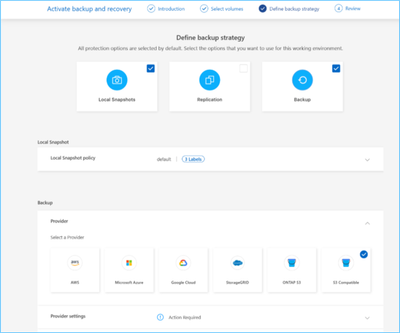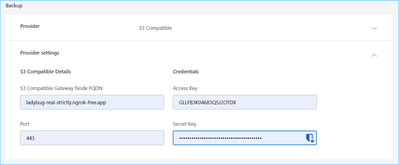Tech ONTAP Blogs
- Home
- :
- Blogs
- :
- Tech ONTAP Blogs
- :
- BlueXP Backup and Recovery April '25 Updates v4.0.2
Tech ONTAP Blogs
BlueXP Backup and Recovery April '25 Updates v4.0.2
Enhanced Volume Dashboard Experience (PREVIEW):
The latest update to BlueXP Backup and Recovery, version 4.0.2, introduces several exciting enhancements designed to enhance user experience and performance. The Volume Dashboard now loads in under 10 seconds, providing a much faster and more efficient interface. To begin using this preview feature, users must enable a specific flag on the connector (Click here for more details on how to enable the preview feature). Excitingly, the next release will include the General Availability (GA) version of these features, making them accessible to all users.
Key updates in this release focus on enhancing the user experience by simplifying and decluttering the interface
- The removal of the Aggregate column from the Volumes tables, along with the Snapshot Policy, Backup Policy, and Replication Policy columns from the Volume table in the V2 Dashboard, results in a more streamlined and intuitive layout.
- By excluding non-activated Working Environments (WEs) from the dropdown list, the interface is less cluttered, making navigation smoother and more efficient, and improving the loading experience.
- While sorting on the tags column is disabled, users can still view the tags, ensuring that important information remains easily accessible.
- The removal of labels on existing protection icons contributes to a cleaner and more modern look and decreases loading time.
- Additionally, during the WE activation flow, a dialog box with a loading icon provides clear and immediate feedback until the discovery process is complete, enhancing transparency and user confidence in the system's operations.
How do I Enable the Preview Feature
- Login to Connector
- Switch to Superuser
Run the command: `sudo su`- List Docker Volumes and Identify the CBS Volume
Run the command: `podman volume ls | grep cbs`
Expected output: local service-manager-2_cloudmanager_cbs_volume- Inspect the Volume to Get the Mountpoint
- Run the command:
`podman volume inspect service-manager-2_cloudmanager_cbs_volume | grep Mountpoint`- Expected output: "Mountpoint":
"/var/lib/docker/volumes/service-manager-2_cloudmanager_cbs_volume/_data"- Navigate to the Docker Volume Directory
- Change directory to the mountpoint obtained in the previous step:
`cd /var/lib/docker/volumes/service-manager-2_cloudmanager_cbs_volume/_data/cbs_config`- Locate and Edit the `production-customer.json` File
- Ensure you are in the correct directory and the `production-customer.json` file is present.
- Open the `production-customer.json` file in your preferred text editor and add the following JSON snippet, ensuring the JSON structure is properly maintained:
{
"feature-flags":
{
"volumes-dashboard-v2": true
}
}- Save the changes to the file.
- Restart the Cloud Manager CBS Service
- Run the command: `podman restart cloudmanager_cbs`
Support for Third Party WASABI Object store (PREVIEW):
BlueXP Backup and Recovery now extends its support to third-party object stores, with a primary focus on Wasabi. This new feature, currently in preview, allows users to leverage any S3-compatible object store for their backup and recovery needs.
Getting Started
To begin using this preview feature, users must enable a specific flag on the connector (Click here for more details on how to enable the preview feature). Once enabled, users can enter the connection details of their WASABI third-party object store in the protection workflow by choosing “Third party Compatible” object store in the backup section.
How do I Backup my ONTAP volumes to Third Party Wasabi Object-store
1. To begin protecting your data, select the volumes that need to be backed up using the BlueXP Backup and Recovery protection wizard.
2. In the "Define Backup Strategy" section, choose the required protection options. For this setup, select both "Local Snapshot" and "Backup".
3. Under the "Local Snapshot" protection policy, enter the appropriate snapshot policy based on your retention and recovery requirements.
4.In the "Backup" section, you will be prompted to select a provider. To back up the volumes to a third-party object store such as Wasabi, click on the "S3 Compatible" option.
5. Clicking on "S3 Compatible" will open the "Provider Settings" panel, where you need to enter the "S3 Compatible Details" and the corresponding access credentials
6. Next, select the desired "Backup Policy" and click "Next". Review your configuration on the summary page and activate the backup to complete the setup.
Preview Mode Limitations
While this feature is in preview, there are certain limitations:
- Bring Your Own Bucket (BYOB) is not supported
- Enabling DataLock in the policy is not supported
- Enabling Archival mode in the policy is not supported
- ONPREM ONTAP environments are only supported
- MetroCluster is not supported
- Options to enable bucket-level encryption are not supported
This preview version is designed to gather user feedback and ensure robust integration with third-party object stores before full functionality is rolled out. Users are encouraged to explore this new capability and provide feedback to help enhance the service. Please do not use this build in production environments.
Disclaimers
- Performance Guarantee: Our products are sensitive to S3 API latency and IOPs. To achieve AWS S3 equivalent performance, it is essential that the object stores provide AWS S3 equivalent latency and IOPs guarantees. NetApp will not undertake performance-specific improvements tailored to the varying performance profiles of third-party object stores.
- Data Corruption: NetApp will not be held responsible for any data loss or service downtime resulting from issues with third-party S3 object stores.
- Feature Support: NetApp will not support any features specific to third-party S3-compliant storage that are not already supported with AWS S3.
- NetApp Support: NetApp's support engagement with third-party object stores is currently under review. Specific terms and prerequisites must be met for NetApp to provide support for solutions involving S3-compliant object storage other than NetApp StorageGRID and NetApp ONTAP S3.
How do I Enable the Preview Feature
- Login to Connector
- Switch to Superuser
Run the command: `sudo su`
- List Docker Volumes and Identify the CBS Volume
Run the command: `podman volume ls | grep cbs`
Expected output: local service-manager-2_cloudmanager_cbs_volume
- Inspect the Volume to Get the Mountpoint
- Run the command:
podman volume inspect service-manager-2_cloudmanager_cbs_volume | grep Mountpoint
- Expected output: "Mountpoint":
/var/lib/docker/volumes/service-manager-2_cloudmanager_cbs_volume/_data
- Navigate to the Docker Volume Directory
- Change directory to the mountpoint obtained in the previous step:
cd /var/lib/docker/volumes/service-manager-2_cloudmanager_cbs_volume/_data/cbs_config
- Locate and Edit the `production-customer.json` File
- Ensure you are in the correct directory and the `production-customer.json` file is present.
- Open the `production-customer.json` file in your preferred text editor and add the following JSON snippet, ensuring the JSON structure is properly maintained:
{
"feature-flags":
{
"allow-s3-compatible": true
}
}
- Save the changes to the file.
- Restart the Cloud Manager CBS Service
- Run the command: `podman restart cloudmanager_cbs`
Issue Fixed
Following are the issues that have been fixed for the April ’25, v4.0.2 release
- Resolved Security Vulnerabilities on BXP B&R Containers:- The security vulnerabilities reported on CBS containers have been successfully addressed, ensuring enhanced protection and compliance with security standards. [Customer:-FNBO]
- Cluster Name Update Issue:- The issue where modified cluster names were not being updated in the database has been fixed. Now, any changes to cluster names are accurately reflected in the database. [Customer:-NIH]
- Random Values in Private Endpoint Connection:- A bug causing random values to be chosen while entering private endpoint connection details in the Backup section has been resolved, ensuring accurate data entry. [Customer:-AJ Gallahan]
- Browse and Restore - Alphabetical Sort:- The alphabetical sorting functionality in the Browse and Restore feature has been fixed, allowing users to sort items correctly. [Customer:-ASML]
- Support for Custom Adhoc Backups:- Support for custom adhoc backups has been added, providing users with more flexibility in managing their backup processes. [Customer:-ASML]
- User-Friendly Error Messages:- The non-user-friendly error message displayed in the volume dashboard when cluster credentials are changed has been replaced with a more informative and user-friendly message. [Customer:-Santos Ltd.]
- Backup Strategy UI Issue:- An issue where editing the backup strategy showed 'XDPDefault' as the 'Backup Policy' instead of the previously selected option has been fixed. [Customer:-SK hynix]
- Warning Message on Delete Relationship:- A warning message has been added to the 'Delete Relationship' option to prevent accidental deletions and ensure user awareness. [Customer:-Equifax]
- Multi Volume Backup Jobs Queued State:- Jobs initiated for multi-volume backups were getting stuck in a queued state. This issue has been resolved, allowing backups to proceed as expected. [Customer:-ASML]
- Local Snapshot Restore from NTFS Volume:- The issue causing local snapshot restores to fail from NTFS type volumes has been fixed, ensuring successful restores. [Customer:-Southwark Council]
- API Gateway Timeout Error:- The intermittent 504 gateway timeout error with the 'Get backup/working environment and relationship' API has been addressed, improving API reliability. [Customer:-Kyndryl]
- Deleting FlexGroup CBS Relation:- It is now possible to delete a FlexGroup CBS relation from the CBS GUI, resolving the previous issue where this action was not possible. [Customer:-ASML]
Thank you for your continued support, and stay tuned for more exciting updates!