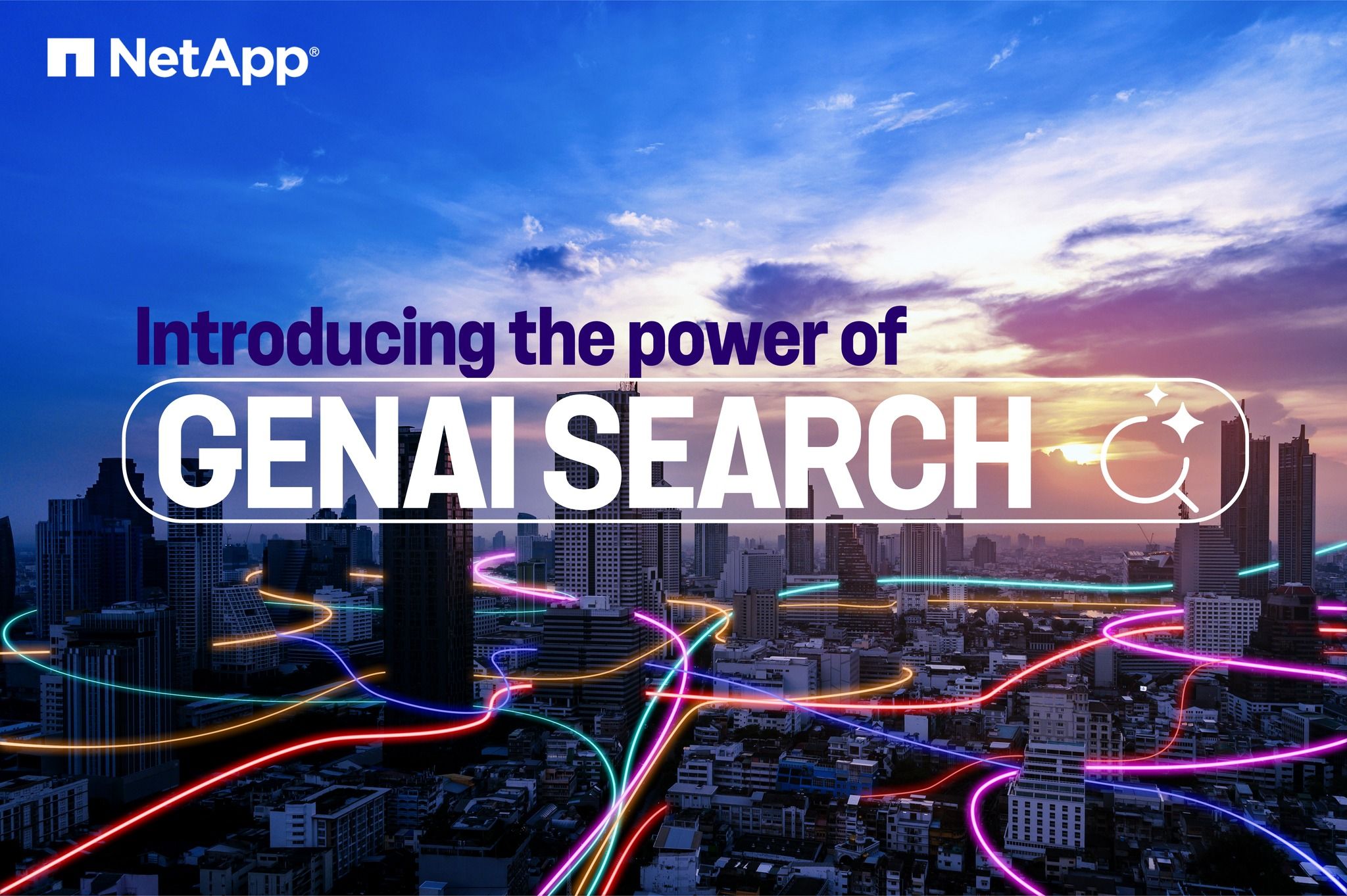Tech ONTAP Blogs
- Home
- :
- Blogs
- :
- Tech ONTAP Blogs
- :
- Building an AI Agent for Data Management with NVIDIA NeMo, NetApp DataOps Toolkit, and ONTAP Storage
Tech ONTAP Blogs
Building an AI Agent for Data Management with NVIDIA NeMo, NetApp DataOps Toolkit, and ONTAP Storage
To gain a deeper understanding of the challenges our solution addresses, consider reading our previous blog post. It explores the limitations of manual storage provisioning and provides the broader context for the AI-driven automation approach discussed in this article. It offers valuable background for the advanced agent architecture presented below.
In the era of AI-driven transformation, the ability to manage large-scale data infrastructures with natural language is a game-changer. Imagine a world where a simple chat command can provision storage volumes, create snapshots, or clone environments. In this blog, we’ll walk through building such an agent using the NVIDIA NeMo Agent Toolkit, connecting it to a NetApp DataOps Toolkit via an MCP Server, and ultimately volumes on an ONTAP Storage System using simple, natural language.
The Architecture: A Unified Stack
At the heart of this solution is a tightly integrated, multi-layered architecture:
- MCP Server with NetApp DataOps Toolkit: This server acts as the bridge. It hosts the NetApp DataOps Toolkit, a Python-based library for managing ONTAP storage, and exposes its functions via a standardised MCP interface.
- NeMo Agent: The custom agent, built using the NeMo Agent Toolkit, uses its understanding of natural language to translate user requests into executable commands. It communicates with the MCP server to perform the data operations.
- NeMo Agent Toolkit UI (Chatbot): The front-end user interface where data operators can interact with the AI agent using a conversational format. It acts as the MCP client, sending user requests to the NeMo agent.
- ONTAP Storage System: This is the foundation, providing the high-performance, scalable storage where your data resides.
This modular approach ensures that the agent logic, the communication protocol, and the data operations are all handled by specialised components, creating a robust, secure, and scalable solution.
Setting up the MCP Server and NetApp DataOps Toolkit
To get started, you’ll need access to an MCP server that exposes the functions of the NetApp DataOps Toolkit. The MCP protocol enables AI agents to securely interact with external tools and data sources by abstracting the underlying API.
In this implementation, the MCP server hosts the NetApp DataOps Toolkit, defines functions that map to its capabilities, and exposes these functions as tools accessible to any compliant MCP client such as the NeMo agent.
The good news is that you don’t need to build this yourself! We’ve already set up and released a ready-to-use MCP server for you. This example demonstrates how you can leverage the MCP server we’ve built and made available for your convenience.
Note: For this custom implementation, we utilized the traditional approach of the NetApp DataOps Toolkit, hosting it with stdio as the transport mode to facilitate seamless communication between components.
Creating the Custom NeMo Agent
The next step is to build the custom NeMo agent, which will serve as the intelligence layer of our system. The process begins by cloning the NeMo Agent Toolkit's utility, which provides a robust foundation and examples to build upon.
Once you have the toolkit, you can begin developing your custom agent. This involves defining the specific functions that will interact with your MCP server. For an in-depth guide on creating a new workflow, including custom agent creation, refer to the NVIDIA NeMo Agent Toolkit documentation.
Custom Agent: Sample Snippet
Here’s a sample snippet from our custom AI agent implementation. In this example, we use an LLM proxy to connect to an external language model, such as GPT-5.
@register_function(config_type=MyAgentFunctionConfig, framework_wrappers=[LLMFrameworkEnum.LANGCHAIN])
async def my_agent_function(
config: MyAgentFunctionConfig, builder: Builder
):
"""
NetApp Storage Agent function that uses LangChain to interact with NetApp storage tools.
"""
# Import necessary LangChain components inside the function
from langchain.agents import AgentExecutor
from langchain_core.prompts import ChatPromptTemplate, MessagesPlaceholder
from langchain.agents.output_parsers.openai_tools import OpenAIToolsAgentOutputParser
from langchain.agents.format_scratchpad.openai_tools import format_to_openai_tool_messages
from langchain_openai import ChatOpenAI
from langchain_core.messages import HumanMessage, SystemMessage
# Get tools from builder using config
tools = builder.get_tools(tool_names=config.tool_names, wrapper_type=LLMFrameworkEnum.LANGCHAIN)
# Initialize LLM (ChatOpenAI) with custom SSL settings
import httpx
sync_http_client = httpx.Client(verify=False)
async_http_client = httpx.AsyncClient(verify=False)
llm = ChatOpenAI(
model_name="gpt-5",
openai_api_base="YOUR_API_BASE_URL", # <-- Replace with your own base URL
openai_api_key="YOUR_API_KEY", # <-- Replace with your own key!
model_kwargs={'user': 'your_username'},
max_retries=3,
http_client=sync_http_client,
http_async_client=async_http_client
)
# Bind tools to the LLM
llm_with_tools = llm.bind_tools(tools)
# Define the agent prompt
prompt = ChatPromptTemplate.from_messages([
("system", "You are an advanced NetApp storage management assistant."),
("user", "{input}"),
MessagesPlaceholder(variable_name="agent_scratchpad"),
])
# Create the agent chain
agent = (
{
"input": lambda x: x["input"],
"agent_scratchpad": lambda x: format_to_openai_tool_messages(x["intermediate_steps"]),
}
| prompt
| llm_with_tools
| OpenAIToolsAgentOutputParser()
)
# Create the AgentExecutor
agent_executor = AgentExecutor(
agent=agent,
tools=tools,
verbose=True,
max_iterations=3,
handle_parsing_errors=True,
)
# Define the main function that will be called
async def _response_fn(input_message: str) -> str:
"""
Process user input and generate response using NetApp storage tools.
"""
import asyncio
try:
result = await asyncio.wait_for(
agent_executor.ainvoke({"input": input_message}),
timeout=90.0
)
if isinstance(result, dict) and "output" in result:
return result["output"]
else:
return str(result)
except asyncio.TimeoutError:
return "Request timed out. Please try again."
except Exception as e:
return f"Error: {str(e)}"
# Yield the function for integration
yield FunctionInfo.create(single_fn=_response_fn)
Configuring the workflow.yaml
The “workflow.yaml” file is the core configuration for the NeMo agent, instructing it on how to behave, what tools to use, and how to connect to external services and tools.
# SPDX-FileCopyrightText: Copyright (c) 2024-2025, NVIDIA CORPORATION & AFFILIATES. All rights reserved.
# SPDX-License-Identifier: Apache-2.0
# Workflow configuration to connect to NetApp DataOps MCP Server
# This will automatically discover and use all tools from MCP server
general:
use_uvloop: true
functions:
# Load all tools and use the names and descriptions from the server
netapp_tools:
_type: mcp_client
server:
transport: stdio
workflow:
_type: my_agent
# List of all the tools that are needed for the workflow from the MCP server
tool_names:
- "ListVolumes"
- "CreateVolume"
- "CloneVolume"
- "MountVolume"
- "CreateSnapshot"
- "ListSnapshots"
- "CreateSnapMirrorRelationship"
- "ListSnapMirrorRelationships"
# Description: You are a helpful assistant that helps users manage NetApp storage resources using the NetApp DataOps platform.
The YAML file does the following:
- Defines the agent type as tool_calling_agent, enabling advanced function calling capabilities to intelligently select and execute NetApp volume management operations.
- Specifies the mcp_netapp client, connecting to the NetApp DataOps MCP server using stdio transport, which automatically discovers and exposes all available NetApp storage tools.
- Provides system behaviour through tool selection, enabling the agent to manage NetApp storage resources.
- Lists the executable NetApp storage functions that the agent can access:
- Volume Operations: List Volumes, Create Volume, CloneVolume, MountVolume.
- Snapshot Management: CreateSnapshot, ListSnapshots
- Data Protection: CreateSnapMirrorRelationship, ListSnapMirrorRelationships.
Running the NeMo Agent and Interacting via NeMo Agent Chat UI
With the custom agent and configuration in place, you can now launch the agent and connect to the UI.
- Start the NeMo Agent service: nat serve --config_file=config.yml --host <System IP hosting the service> --port 8000
- Launch the NeMo Agent Toolkit UI:
Access the UI by navigating to the specified address in your web browser. The UI will connect to the running agent server.
NeMo Agent Toolkit UI (Chatbot)
- Updating NeMo Agent Toolkit UI Connection:
After launching the UI, you'll need to update the connection URLs in the NeMo Agent Toolkit UI to enable proper communication with your agent. Navigate to the Setting option and update the HTTP and WebSocket URL to point to the host or system hosting your NeMo agent service from the default values.Updating NeMo Agent Toolkit Settings
- Interact with the Agent:
In the chatbot interface, you can now use natural language to manage your ONTAP volumes.
By combining the power of NVIDIA NeMo Agent Toolkit, NetApp DataOps Toolkit (via MCP), and ONTAP storage, you can revolutionize data management with conversational AI. This architecture not only simplifies complex operations but also empowers users to interact with storage infrastructure in a natural, intuitive way.
Whether you’re a storage admin, data scientist, or developer, this solution can be tailored to your needs. The modular design allows for easy extension—add new intents, integrate more APIs, or enhance the UI for a richer experience.