Occasionally, one plus one does in fact equal three. This is one of those times.
NetApp® Cloud Manager provides a centralized control plane to manage your hybrid cloud environments, with features ranging from simplified provisioning to advanced data services such as Cloud Backup, Cloud Tiering, and Cloud Data Sense. Yes, lots of “cloud” in those product names, but they are just as powerful for on-premises AFF and FAS storage systems as they are for your cloud storage.
NetApp Active IQ® is an AI-powered digital advisor that simplifies the proactive care and optimization of NetApp storage. It provides constant visibility into system health and clear guidance to address risk factors such as misconfigurations, security vulnerabilities, outdated firmware, and even best practice gaps. This “actionable intelligence” simplifies storage administration and leads to higher availability, improved security, and higher-performing storage.
So how do we get to three?
Active IQ is now fully integrated into Cloud Manager. Yep, everything you can see and do at activeiq.netapp.com can be done at cloudmanager.netapp.com. This means a single web interface provides visibility into system health, clear guidance when action is needed, and a unified management platform to address many of those recommendations.
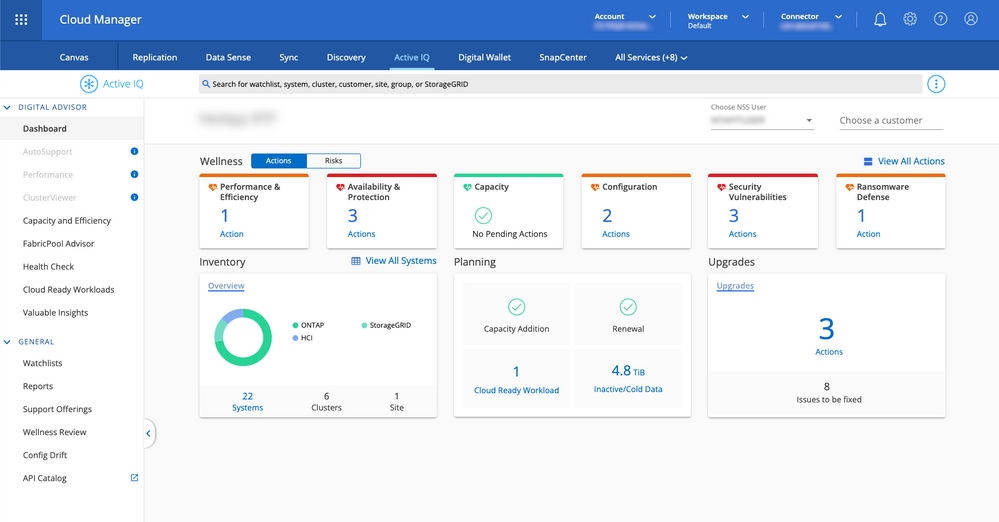
Insights and action in one UI. As an example, Active IQ will check your on-premises systems for inactive data. If you have "cold data," clicking on the Tier Data icon will take you directly into NetApp Cloud Tiering, where you can quickly and easily begin the process of moving inactive data to a lower-cost object storage tier of your choice.
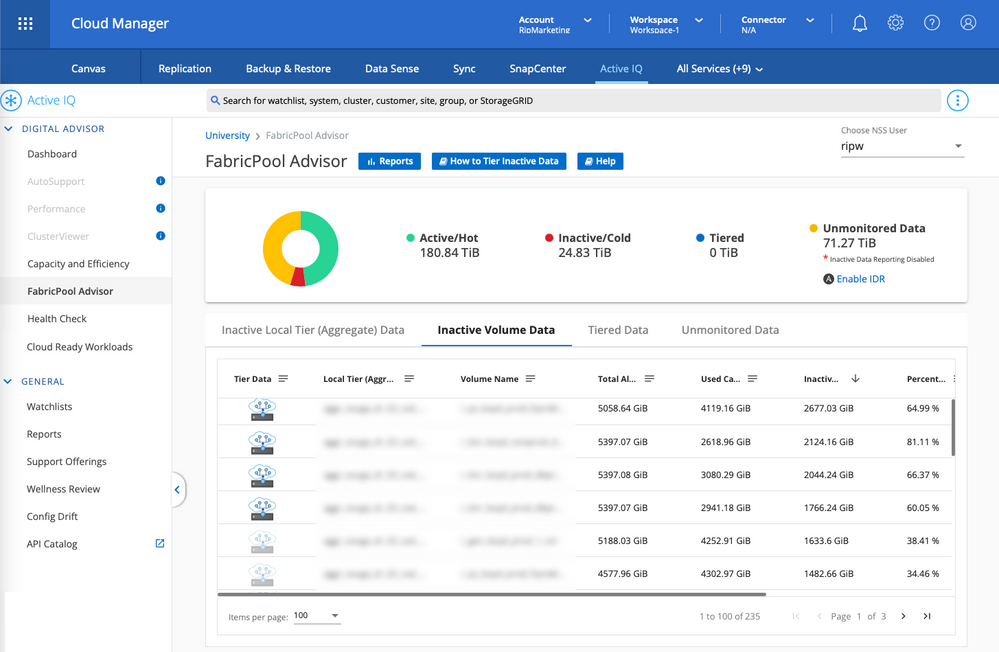
Another example relates to security hardening. Active IQ will check your entire fleet to see if ONTAP management protocols are in FIPS 140-2 compliance mode. FIPS compliance mode provides more secure and restrictive protocols, algorithms, and cipher suites that reduce the attack surface of the ONTAP system by eliminating connections that are more vulnerable to hackers. If it finds one or more clusters where this setting is disabled, you will see an alert in Cloud Manager and be able to make the needed cluster configuration change using the AppTemplate feature.

To get started:
If you have login issues, go to the Cloud Central Help Center and then click Cloud Central sign-in options. You can learn more about Cloud Manager here or in the technical documentation.