Exciting news! The Google Cloud NetApp Volumes Flex service level now supports block storage. If you need high-performance, low-latency, reliable iSCSI volumes for your databases or enterprise applications, you’re in the right place. In this blog post, I’ll walk you through everything you need to get started—from setting up the NetApp Volumes Flex storage pool to attaching your first NetApp Volumes iSCSI volume to a Windows client.
More about NetApp Volumes Flex service level
Google Cloud and NetApp® now provide block storage as part of the NetApp Volumes Flex service level. It’s available through a new storage pool type: Unified. This fully managed service now provides high-performance, reliable, and scalable shared block storage by using the iSCSI protocol. NetApp Volumes Flex makes it easy to provision, to manage, and to connect storage to your applications—whether you’re running databases, enterprise workloads, or any application that needs direct disk access in the cloud.
Let’s get started
Set up your Google Cloud environment
Before we jump into provisioning your storage, you need to set up the following few things in Google Cloud. Don’t worry—these steps are straightforward, and I’ll explain why each one matters:
- Create a Google Cloud project.
- Enable billing on the project.
- Enable the NetApp Volumes API.
- Configure the network.
- Set up Identity and Access Management (IAM) permissions.
For details on how to configure your project and get started, review the NetApp Volumes access setup guide.
Now that your Google Cloud environment is ready, let’s create your first Flex block storage pool.
Storage pools
A NetApp Volumes Flex block storage pool can be created with zonal or regional availability, which provides SLAs of 99.9% and 99.99%, respectively. The storage pool supports independent provisioning of capacity, throughput, and IOPS based on the workload demands.
Following are the minimum and maximum values for capacity, throughput, and IOPS.
|
Attribute
|
Minimum
|
Maximum
|
|
Capacity
|
1TiB
|
425TiB
|
|
Throughput
|
64MiBps
|
5120MiBps
|
|
IOPS
|
1,024
|
160,000
|
Create a Flex unified storage pool
- Go to the NetApp Volumes page in the Google Cloud console.
- Click Storage Pools in the left menu.
- Click Create to start a new pool.
- Fill in the details:
- Name: Enter a name for the storage pool.
- Description (optional): Add a description for the storage pool.
- Location: Choose your region.
- Service Level: Select Flex.
- Type: Choose Unified.
- Availability: Choose Zonal or Regional (based on your availability needs).
- Select a Zone and for Regional, select a replica zone as well
- Capacity, throughput, and IOPS: Set these options based on your needs.
- Click Create—and just like that, your pool is ready!
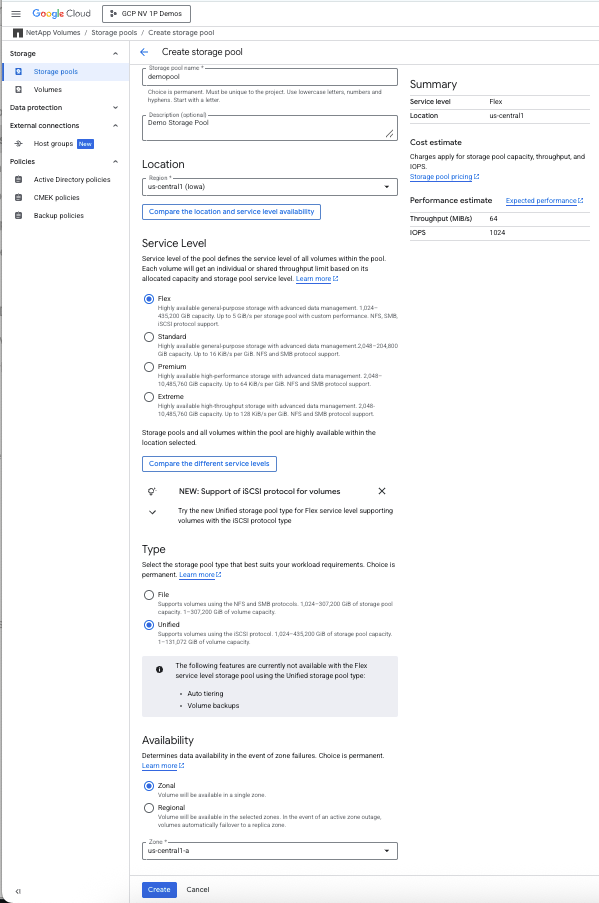
Host groups
A host group is a Google Cloud regional resource, a collection of iSCSI initiators (host iSCSI Qualified Names [IQNs]) that can be granted access to specific volumes. Host groups simplify access management by allowing you to control which hosts can connect to and use particular iSCSI volumes. By grouping initiators, you can efficiently manage permissions and streamline storage provisioning for multiple hosts.
It is recommended that you create the host group before you create a volume in the storage pool that you provisioned previously.
Obtain iSCSI initiator information
The iSCSI initiator information that you need to create the host group can be obtained from the iSCSI client. To obtain the for a Windows client, follow these steps:
- Open iSCSI Initiator (iscsicpl.exe) from the Windows Start menu.
- Go to the Configuration tab.
- Copy the initiator name (it looks something like iqn.1991-05.com.microsoft:your-hostname).
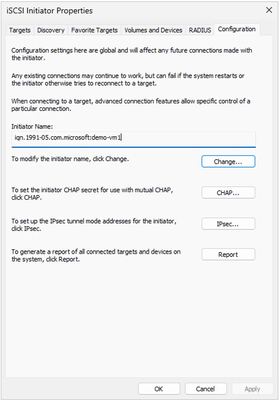
Create a host group
- In the NetApp Volumes console, click Host Groups.
- Click Create.
- Enter a name and (optionally) a description.
- Under Location, select the region name.
- Under Configuration, select Windows as the operating system.
- Click Continue to proceed to adding the IQN information.
- Paste in your Windows client’s IQN in the Host field.
- Click Create.
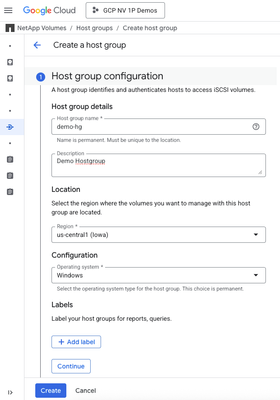
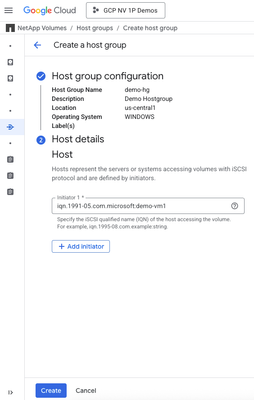
Volumes
By using the Unified storage pool option of NetApp Volumes Flex service level, you can provision iSCSI volumes that can be attached to Linux, Windows, and ESXi systems with a capacity between 1GiB and 128TiB.
Create an iSCSI volume
The following example provisions an iSCSI volume that will be attached to the Windows iSCSI host through a host group that was provisioned in the previous step:
- Go to Volumes in the NetApp Volumes console.
- Click Create.
- Select the unified storage pool that you created previously.
- Fill in the following information:
- Volume details: Enter a name and (optionally) a description.
- Capacity configuration: Enter the size of the volume that you need.
- Protocol configuration:
- iSCSI is selected by default.
- Select Windows from the Operating System menu.
- Select the checkbox Map Host Groups to the Volume.
- Host groups: Select the host group name from the menu.
- Click Create.
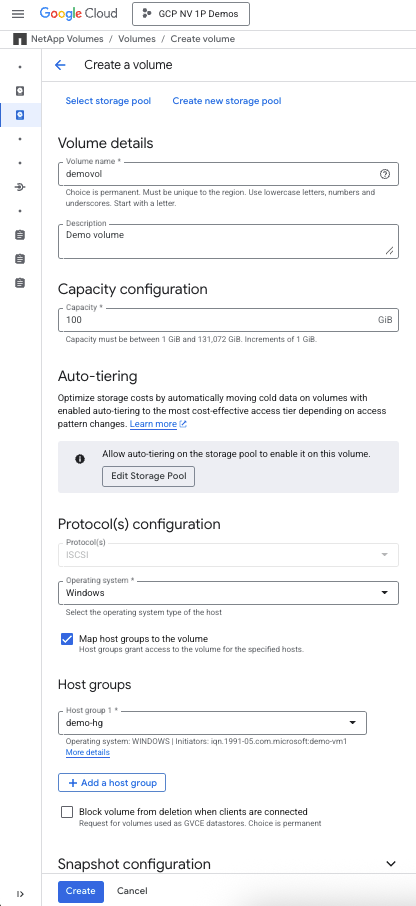
Host configuration
NetApp Volumes provides two paths to the iSCSI volume. It is recommended that you install the multipath feature on Windows Server. There are also some other settings that help prevent your applications from being affected by any disruptions on the storage side. It is recommended that you download and install the NetApp Windows Host Utilities 8.0 from the NetApp Support Site.
When you install NetApp Windows Host Utilities, select the option to install support for Multipath I/O, as shown in following screenshot. Restart Windows Server after the Host Utilities installation is complete.
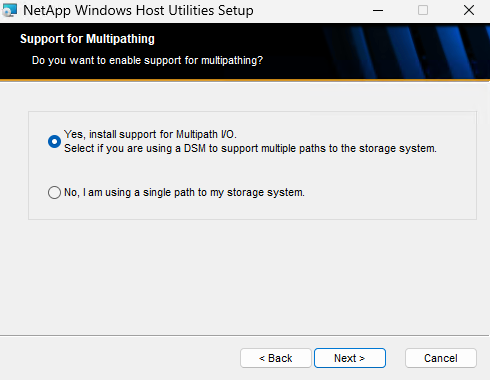
Discover the iSCSI volume on Windows Server
iSCSI works with an initiator target model. The Windows iSCSI Initiator software adds the iSCSI initiator functionality to Windows Server.
Discover and configure the iSCSI volume
- Open iSCSI Initiator (iscsicpl.exe) on your Windows client.
- In the Discovery tab, click Discover Portal and enter the IP address of the NetApp Volumes.
Note: The IP address for the NetApp Volumes can be obtained by using the following Google Cloud (gcloud) CLI command:
gcloud beta netapp volumes describe <volume_name> –location=<location> –format=”value(mountOptions.ipAddress)”
Replace <volume_name> and <location> with the respective values for your environment.
- In the Targets tab, select the target IQN name and click Connect.
- A new dialog box appears. Select the option Enable Multipath and click Advanced.
- A new dialog box appears. Select the target portal IP from the menu and click OK.
- Repeat steps 3 through 5 for the second target portal IP.
Initialize and format the new disk
- Open Disk Management (compmgmt.msc).
- When prompted, initialize the new disk.
- Right-click the new disk, select New Simple Volume, and follow the wizard to format and to assign a drive letter.
And that’s it—your NetApp Volumes iSCSI volume is now attached and ready to use!
What’s next?
With NetApp Volumes unified storage, you can power your most demanding block storage workloads in Google Cloud. Also try connecting additional Windows or Linux clients, or explore advanced features like NetApp® Snapshot™, thin clones and replication.
Ready to get started? Head to the Google Cloud NetApp Volumes console and experience the power of NetApp Volumes block storage today!