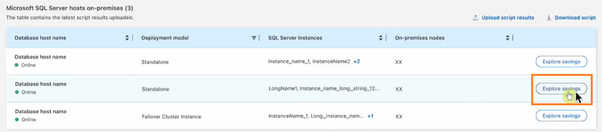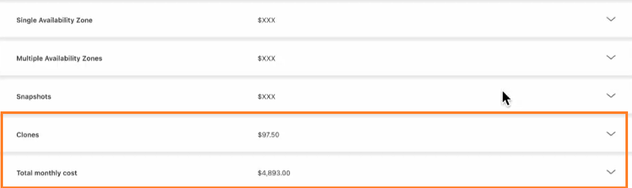Tech ONTAP Blogs
- Home
- :
- Blogs
- :
- Tech ONTAP Blogs
- :
- Translate your on-premises database to AWS with the BlueXP workload factory migration advisor
Tech ONTAP Blogs
Translate your on-premises database to AWS with the BlueXP workload factory migration advisor
Moving databases from on-premises environments to AWS can present some unique hurdles. That’s because there are inherent differences to how these two environments operate.
Do you know how your self-managed database needs to be configured to run optimally on AWS? Figuring that out on your own can take a lot of time-consuming planning—for migrations on a deadline, that can lead to inefficiencies that can impact performance and costs. NetApp has a better way to do it.
BlueXP™ workload factory for AWS manages your workloads and leverages industry best practices to optimize and automate deployments on Amazon FSx for NetApp ONTAP (FSx for ONTAP). Workload factory now includes a database migration advisor to help you plan your on-premises Microsoft SQL Server’s migration to AWS and understand how it will work once it gets there. In this post I’ll deep dive into the features of the migration advisor and the benefits it provides.
Read on as we cover:
- The challenges of migrating databases from on-premises to the cloud
- Workload factory database migration advisor
- How to get started with the migration advisor
- Why you should use the database migration advisor
- Streamline your database migration now
The challenges of migrating databases from on-premises to the cloud
There are some common challenges that may arise during a database migration to AWS. Consider what might come up when planning a database migration:
- Availability and resilience: Determining the optimal availability strategy (single-AZ vs. multi-AZ) involves balancing several factors such as your database’s required service level agreement (SLA), desired performance levels, and budget constraints.
- Resource selection: Selecting the appropriate Amazon EC2 instance type and storage tier (SSD or capacity pool) is critical for optimal performance and cost effectiveness.
- Storage mapping and optimization: Effectively mapping existing on-premises volumes requires careful planning and consideration to maintain data integrity and performance. This also necessitates someone with some expertise who can effectively plan the volume mapping. Optimizing the sizing, layout, and compute allocation for the database on AWS is crucial to achieve optimal performance and utilization as well as costs.
- Cost analysis: The expenses for on-premises and cloud-based database deployments are totally different. The challenge is to understand the costs of the entire workload. This takes a thorough understanding of both your initial infrastructure requirements and the ongoing operational needs of your workloads.
- Complexity: Gathering the necessary data from on-premises environments can be a complex and time-consuming process. This often involves developing and executing custom scripts, installing and configuring agents on the on-premises servers, and integration with various management tools—such as storage management, Windows management, and SQL Server tools—to extract the required data from diverse sources.
Workload factory offers a solution to these challenges by simplifying the planning process for migrating database workloads to FSx for ONTAP while adhering to industry best practices.
Workload factory database migration advisor
Workload factory is an intelligent optimization and automation service that guides administrators to manage key workloads that run on FSx for ONTAP. It helps workloads adhere to industry best practices and vendor recommendations, from the initial design and setup to ongoing operations. A migration can be an important change for a workload, and workload factory can make it easier with its new migration advisor capability.
Workload factory uses a single, downloadable PowerShell script (which doesn’t require installation) to extract all the necessary data from your on-premises environment to build an optimal configuration on AWS. Once the script is run and the results are uploaded to workload factory, the platform presents an optimal configuration based on the collected data, including the TCO for the entire workload and detailed information on all relevant database configuration parameters.
How to get started with the migration advisor
Let’s take a look at workload factory database migration advisor in action:
- From the workload factory homepage select Database workload -> Explore savings and select “Microsoft SQL Server On-Premises” from the drop-down menu:
- You will see a new option “SQL server on-premises” and steps for carrying out an assessment for migrating on-premises SQL Server environments. Click on “Download script” to get a copy of the assessment script.
-
The PowerShell script gets the details of your on-premises environment and contains detailed instructions on how and where the script should be run.
Once executed, the script should run for a couple of hours or days in the on-prem environment. Once the script is executed and results are ready, upload it back to workload factory through the “Upload script results” button.
- Select the script results from its file location in your on-premises environment.
- Once the file is uploaded, you will see the database environment details in workload factory.
- You can click on the “Explore savings” button next to each of the database instances to view the savings calculator results.
-
In addition to cost savings, the savings calculator shows details on how the on-premises environment can be deployed in AWS.
On the right side of the screen you’ll see a cost comparison for monthly operation of the workload. This showcases the potential savings when deployed on FSx for ONTAP versus Amazon EBS:
Below that, you’ll see the expected monthly cost breakdown: - On the left side of the screen, the migration advisor presents th optimal configuration based on the information collected from the on-premises environment. You can also change the details to see the impact on your costs. For example, you can change the network performance parameters in the Compute information section to see how that would affect costs.
- Scroll down to the view details of how to deploy an on-premises database on Amazon EC2 using FSx for ONTAP, following best practices. For example, you’ll see the recommended configuration type of the Amazon EC2 instance.
The advisor also displays the recommended architecture, configuration, storage capacity, storage layout (including SSD and capacity tier capacity), IOPS, throughput, and monthly Snapshot capacity for FSx for ONTAP. - You can use the “Save Configuration” button on top of the recommended configuration if you want to use it later:
- Alternatively, you can use the “Create template” button at the top of the recommended configuration section. This option will templatize the configuration you just specified for use in automated deployment:
- The template can be created for use with either the “Quick create” or “Advanced create” options. Quick Create will have all the recommended best-practice configurations set up:
-
In the Advanced create option, you can set up additional configuration parameters yourself, such as the Snapshot policy, disk size, IOPS, etc.
Click on “Create” to create the template.
- On the right side of the screen the Codebox will provide auto-generated code for API, Terraform, CloudFormation, and the AWS CLI. The code can be copy-pasted to your automated deployments scripts or DevOps pipelines.
-
Now we’ll show how to export a PDF that details your configuration’s savings.
Browse back to the Explore Savings page, you can use the “Export PDF” button at the bottom of the plan page to export the savings report to be used in management reporting.
- If you click on “View the calculation”, you can see a detailed view of the cost breakdown and calculation based on the various components such as the Amazon EC2 instances.
You can also see the costs that will be incurred by other components, such as Snapshot copies, Availability Zones, and clones, all of which contribute to the overall monthly cost.
Workload factory database migration advisor enhances the decision-making process by providing an optimized configuration plan as well as insights into TCO and all relevant parameters.
Why you should use the database migration advisor
Workload factory database migration advisor offers several benefits while planning for the migration of your on-premises SQL Server databases to AWS.
- Visibility: The migration advisor provides a clear understanding of how your on-premises database environment will translate to AWS, including the set up process, configurations, and costs. This facilitates a smooth and informed transition to the new environment.
- Broad on-premises storage support: While calculations are based on FSx for ONTAP, the migration advisor supports migrations from various on-premises storage solutions, offering flexibility and adaptability.
- Immediate insights: By providing immediate insights through a software service, workload factory eliminates the need for time consuming expert consultations, significantly accelerating the planning process with no additional cost overheads.
- Simplified workload deployment planning: Workload factory streamlines the entire migration planning journey, encompassing design, set up, launch, and ongoing operations of workloads on FSx for ONTAP.
- Democratized migration planning: Workload factory empowers administrators by enabling them to implement industry best practices and gain insights without relying solely on expert knowledge. This democratizes the knowledge of the FSx for ONTAP configuration, making it accessible for planning a database migration to AWS even if you aren’t an expert.
Note: Currently, the workload factory database migration advisor supports SQL Server databases, providing tailored insights for organizations planning to move them to AWS.
Streamline your database migration now
Workload factory database migration advisor offers a powerful solution for organizations looking to migrate their on-premises SQL Server databases to AWS.
By providing a comprehensive assessment, including TCO analysis, optimized configuration recommendations, and support for various on-premises environments, it empowers administrators to make informed decisions, minimize risks, and achieve a successful and cost-effective cloud transition.
Learn more about BlueXP workload factory or get started now.