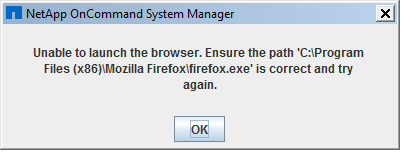Active IQ Unified Manager Discussions
- Home
- :
- Active IQ and AutoSupport
- :
- Active IQ Unified Manager Discussions
- :
- System Manager 3.1.2 fails to launch
Active IQ Unified Manager Discussions
- Subscribe to RSS Feed
- Mark Topic as New
- Mark Topic as Read
- Float this Topic for Current User
- Bookmark
- Subscribe
- Mute
- Printer Friendly Page
- Mark as New
- Bookmark
- Subscribe
- Mute
- Subscribe to RSS Feed
- Permalink
- Report Inappropriate Content
I installed System manager 3.1.2 from NetApp Support site and installed it on windows 7 64 Bit.
Installation succeeded but I can't launch System manager. It keeps failing with the below error:
Now, I have the following issues.
- Is Sytem Manager only supported on Mozilla firefox browser? I have IE11.0 and it doesn't work.
- I also have Mozilla 64-bit installed on my server. Why is System Manager looking for x86 version a? This is not right at all. When I install System Mgr asks for a JRE 64 bit as expected. Then how can it be looking for a x86 Version of Mozilla. Is it not natural that since my Windows is 64 bit and a 64-bit Mozilla Firefox is available, I would definitely be using the 64-bit version.
- See the error message: Ensure the path.... Where did I provide this path that I should ensure it exists?
- How should I customize it to launch it using my 64-bit Mozilla firefox? Or even IE11.0
- I don't have to install Mozilla x86 at the default location. If I customize it, System Manager again would complain. Can it not just detect the installation location? I can't be expected to change location for System Manager.
sinhaa
- Mark as New
- Bookmark
- Subscribe
- Mute
- Subscribe to RSS Feed
- Permalink
- Report Inappropriate Content
Hi,
Please refer this KB article, https://kb.netapp.com/support/index?page=content&id=2022092
Thanks
- Mark as New
- Bookmark
- Subscribe
- Mute
- Subscribe to RSS Feed
- Permalink
- Report Inappropriate Content
Cause
The default browser for OnCommand System Manager (OCSM) has been uninstalled before changing the default.
----
What does this mean? I didn't do any uninstallation of any browser of any kind. This KB is trying to blame the user for this but that I haven't done any uninstallation.
- Mark as New
- Bookmark
- Subscribe
- Mute
- Subscribe to RSS Feed
- Permalink
- Report Inappropriate Content
Hello Sinhaa,
Go to System Manager > Tools> Options > Edit the 'Browser Path' to a supported browser as listed below:
As per OnCommand® System Manager 3.1.2 Installation and Setup Guide (https://library.netapp.com/ecm/ecm_download_file/ECMP12372245),
Your web browser must be one of the following:
• Internet Explorer 9.0, 10.0, or 11.0 (for Windows) Note: Internet Explorer launched in the compatibility mode is not supported.
• Mozilla Firefox 38.0 (for both Windows and Linux)
• Google Chrome 42.0 (for Windows)
Note: You can run either a 32-bit browser or a 64-bit browser on a 64-bit operating system.
Please find attached the screenshot where you can find this "Browser Path". Hope this helps.
Regards,
Cheryl George
- Mark as New
- Bookmark
- Subscribe
- Mute
- Subscribe to RSS Feed
- Permalink
- Report Inappropriate Content
Go to System Manager > Tools> Options > Edit the 'Browser Path' to a supported browser as listed below:
====
How do I go to system manger when I can't even launch it? That's what has been my case.
I installed system manager. And it doesn't launch. That all.
@hariprak gave a KB which blamed me for the error. I can't take it.
sinhaa
- Mark as New
- Bookmark
- Subscribe
- Mute
- Subscribe to RSS Feed
- Permalink
- Report Inappropriate Content
hey Sinhaa,
Which version of Oracle Java Runtime Environment (JRE) do you have installed?
32-bit or 64-bit Oracle Java Runtime Environment (JRE) 7 or JRE 8
◦ Installing a 32-bit or 64-bit JRE depends on the operating system. If you are using a 32-bit Windows or Linux operating system, a 32-bit JRE must be installed. Similarly, if you are using a 64-bit Windows or Linux operating system, a 64-bit JRE must be installed.
◦ You can install a 32-bit or 64-bit Oracle JRE 7 or JRE 8 from www.java.com/en.
◦ If you encounter any issue while opening System Manager after upgrading to JRE 8, see Bug ID 864070 in Bugs Online. Bug ID: 864070 - Cannot open System Manager after upgrading to Java 8
Let me know.
Regards,
Cheryl
- Mark as New
- Bookmark
- Subscribe
- Mute
- Subscribe to RSS Feed
- Permalink
- Report Inappropriate Content
Which version of Oracle Java Runtime Environment (JRE) do you have installed?
----
jre-8u73-windows-x64.exe
So its 64-bit as is my Windows.
Similarly, if you are using a 64-bit Windows or Linux operating system, a 64-bit JRE must be installed.
---
Already done. Of course else I wouldn't have been able to install System Manager at all.
If you encounter any issue while opening System Manager after upgrading to JRE 8, see Bug ID 864070 in Bugs Online. Bug ID: 864070 - Cannot open System Manager after upgrading to Java 8
---
I didn't upgrade my JRE, I didn't have JRE before on my windows. I installed directly JRE 8 64 bit. And Then System Manager.
And then it doesn't launch.
sinhaa
- Mark as New
- Bookmark
- Subscribe
- Mute
- Subscribe to RSS Feed
- Permalink
- Report Inappropriate Content
Hi Sinhaa,
A couple of things if you are still working on this. I don't use Firefox personally, but as far as i know it should work, and the path looks ok. It could be as you say because it is trying to use the 32bit version and something is getting confused. Chrome is my personal browser of choice, however i have found IE to be the most reliable with System Manager over time.
If you still havn't got system manager working, have a look at your System Manager config file located at C:\users\yourusername\NetApp\SystemManager\SystemManager.config
Open this config file with a text editor, and search for the keyword 'browser'. From there you can try changing the browser to other browsers on the machine (such as IE11 or even the path to the x64 version of firefox.exe) to see if this works. For example my browser path on a 64bit server is set to use 64bit IE, eg <browser>C:\Program Files\Internet Explorer\iexplore.exe</browser>
I am also running the same version of System Manager as you (ie 3.1.2) on Windows 10 Enterprise with IE11, so i can confirm IE11 does work. Can you try changing to IE11 using the above steps, and see if System Manager starts up?
Hope this helps.
- Mark as New
- Bookmark
- Subscribe
- Mute
- Subscribe to RSS Feed
- Permalink
- Report Inappropriate Content
I am also having this problem on Windows 10 Pro (64-bit) with Firefox version 54.0.1 (64-bit) installed.
When trying to install OnCommand 3.1.2, the installer was VERY specific about the Java version, asking for 64-bit version 7. Installing version 8 (32- or 64-bit) did not work so I now have 64-bit version 7, update 71 (7.0.710) installed. This allowed me to install the OnCommand software. This seems a little restrictive as what do I do if I have some other bit of software which requires Java version 8? Does this mean I cannot use both applications on the same machine?
Once the install had completed, the icon appeared on my desktop. When I double-click it, nothing at all happens.
When I browse to C:\Program Files\NetApp\OnCommand System Manager and view the SystemManager.config file, all I have is this:
<SystemManager><locale>en</locale></SystemManager>
There is nothing else in this file.
We've checked the config file on my machine against the config file on a server and the files are identical but the OnCommand software works on the server.
- Mark as New
- Bookmark
- Subscribe
- Mute
- Subscribe to RSS Feed
- Permalink
- Report Inappropriate Content
The solution for me was this:
- Update Java to the latest version. In this case version 8, update 131 (64-bit)
- Run the OnCommand update
In hindsight, I had originally installed OnCommand 3.1.2 RC1, which I suspect was the problem.
The updated OnCommand application now launches in Firefox immediately.
- Mark as New
- Bookmark
- Subscribe
- Mute
- Subscribe to RSS Feed
- Permalink
- Report Inappropriate Content
Regarding your blank config file, you've listed the wrong path there. See my earlier post. You should be looking at your "personal" version of that file under c:\users\... not the one under c:\program files. The latter is probably the default template, hence why it's empty!
- Mark as New
- Bookmark
- Subscribe
- Mute
- Subscribe to RSS Feed
- Permalink
- Report Inappropriate Content
Hi Markey,
Thanks for pointing this out. I've seen my 'personal' config file and it does now contain the correct browser version but the issue did appear to be the version of OnCommand I had installed. Once I upgraded Java to version 8 and then ran the OnCommand update, it all started working smoothly.
Thanks for highlighting this though, it will be something to remember for future reference as I've recently started learning NetApp.