Active IQ Unified Manager 9.9 Data Protection Enhancement Feature: SVM DR Monitoring
In this blog, we discuss the new data protection enhancement feature that we added in our NetApp® Active IQ Unified Manager 9.9 release, the discovery and monitoring of SVM DR relationships. Our new SVM DR monitoring feature provides disaster recovery at a storage VM (storage virtual machine, also known as SVM) level that enables you to recover data present in the constituent volumes of the storage VM and recover the storage VM configuration.
SVM-DR Monitoring on Relationships Inventory Page
In our Active IQ Unified Manager 9.9 release, we provide an intuitive visualization of the SVM DR relationships with some changes in the options that are displayed under the Protection tab in the left navigation pane. We changed the Volume Relationship option to Relationships because it now displays the volume relationships as well as the storage VM relationships. We also changed the Storage VM Association option to Storage VM Peers as it now displays the storage VM peers across the SVM DR relationship.
The new Protection tab options
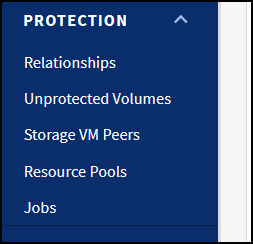
The “Relationships” option
You can now monitor your storage VM disaster recovery relationships by selecting the Relationships tab to display the full list of relationships, including volume and storage VM disaster relationships. However, by default, the SVM DR constituent volume relationships are not listed, and the source and destination object type depend on the relationship type.
The “Constituent Relationship” filter
If you would like to view the volume constituent relationship for an SVM DR, you can select the new Constituent Relationship filter option under the Show/Hide button and select Yes. You
can also use the Constituent Relationship option to view which relationships are under the SVM DR.
The “Constituent Relationship” filter
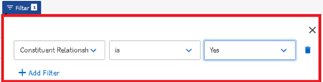
The “Relationship Object Type” column
In the Relationships page, you can find out if a relationship is Storage VM or Volume based by selecting the new Relationship Object Type column, which you can also filter and sort. When the Relationship Object Type is Volume, the Source and Destination columns display the volumes in the SnapMirror relationship. When the relationship object type is Storage VM, the Source and Destination column display the storage VMs in the SVM DR relationship.
The “Relationship Object Type” column in the Relationships page
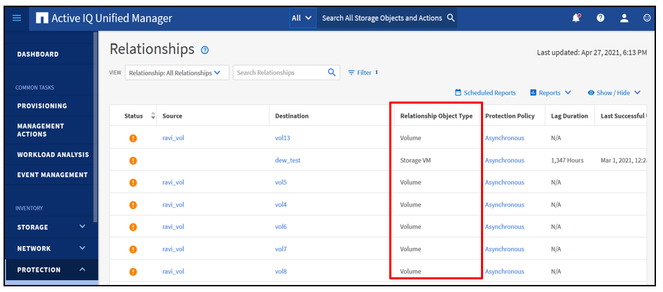
There is no change to how you create reports in the Active IQ Unified Manager 9.9 release. You still create reports by selecting the required fields, creating and saving a view, and downloading the report in the format of your choice.
The “Storage VM / Health” page
From the Relationships page, you can now access the Storage VM / health page by selecting the Source or Destination column title.
After you select the Source column, you see that the Configuration tab for the source Storage VM now has a Protection section that highlights the storage VM to which the source storage VM has an SVM DR relationship, and the protected and unprotected volumes. You can also select the details in the Protection section to get more information on the storage VM and the protected and unprotected volumes.
The source Storage VM Protection view
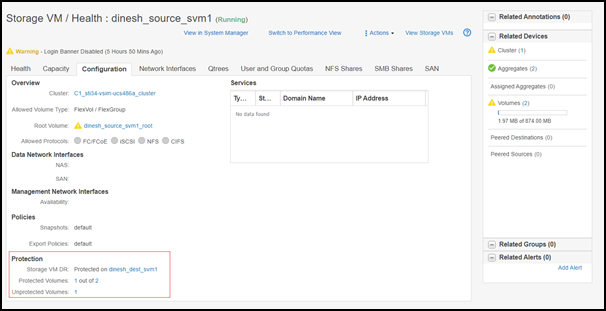
After you select the Destination column, you see that the Configuration tab for the destination storage VM has a Protection section that highlights the storage VM to which the destination storage VM has an SVM DR relationship. It also shows the number of destination volumes.
The destination Storage VM Protection view
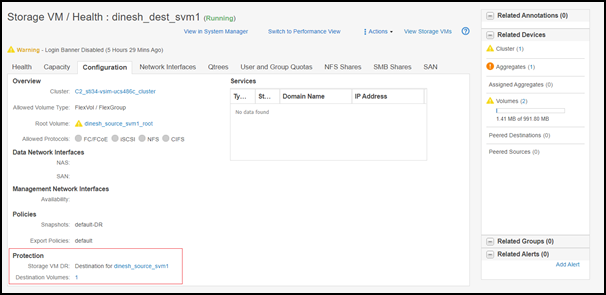
SVM DR Monitoring Details on SVM DR Inventory Page
In the Storage VMs page, we have added a Relationship section which lists all the SVM DR relationships and enables you to view the SVM DR relationships that are being monitored.
The Relationship view in the Storage VMs page
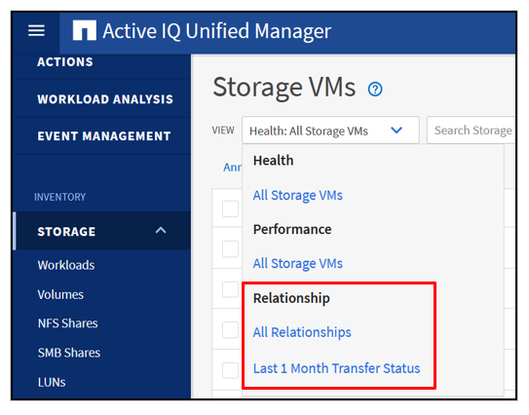
The Relationship section also provides a unified protection view after you select the Relationships option under the Protection tab. This protection view enables your administrators to see the SVM DR relationships at a data center level.
The Last 1 Month Transfer Status view in the Relationship section enables you to analyze the volume transfer trends over one month for volumes in asynchronous relationships. It also indicates if the volume transfer passed or failed.
The Last 1 Month Transfer Rate view in the Relationship section enables you to analyze the volume of data that is transferred on a day-to-day basis for volumes in asynchronous relationships. It also provides the details on the times required to complete the transfer operation.
The “Protection Role” and the “Protected By” information
When you select the Health: All Storage VMs view in Storage VMs page, you can view the information in the Protection Role column to find out if the SVM DR relationship is enabled or disabled. You can also see if the volume is a destination volume, protected, or unprotected. This Protection Role column is visible by default, but as an administrator you have filter options that enable you to retain only the protected and unprotected information.
The “Protection Role” column view
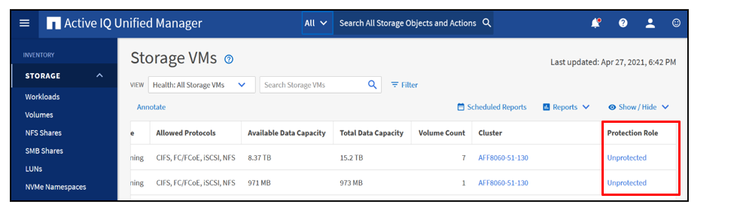
SVM-DR Monitoring Details on Volume Inventory Page
In the Volumes page, you can now see if the protection used for the volume is storage VM, or SnapMirror by enabling the Protected By column, which is visible by default. You can also use the Protection Role and Protected By columns to create new views for volume under storage VM relationship reports.
The Protection Role and Protected By view
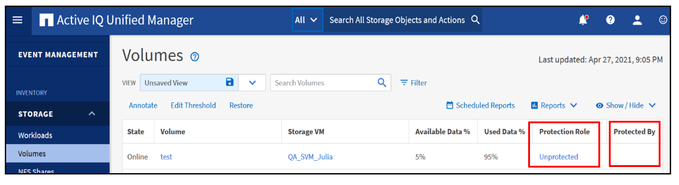
Finally, you can view the destination volume and access the Protection tab in the Volume/Health page for the volume under Storage VM protection by selecting Destination in the Volumes page. The Volume/Health:Protection tab displays the Protected By information and details of the SVM DR relationship.
The destination volume Health page
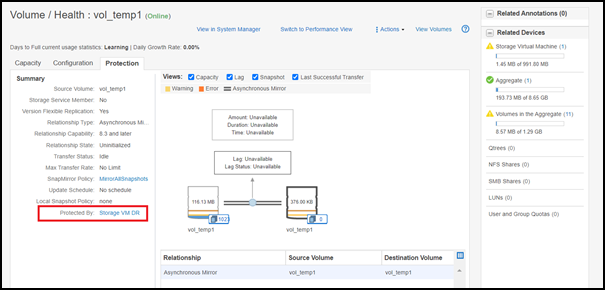
Try It Out!
Now that you’ve read about our new Storage VM monitoring feature, we hope it entices you to update and try Active IQ Unified Manager 9.9.
If you would like more information, contact us (ng-aiqum-feedback@netapp.com) and we would be happy to answer your questions.