Active IQ Unified Manager 9.9 Feature Blog: Enhanced Self-Managing Storage
In this blog, we discuss in detail the three new enhancements that we have added to the self-managing storage feature in our NetApp® Active IQ Unified Manager 9.9 release, the Management Action page, the enhanced ONTAP cluster security, and the ability to override native remediation actions.
Your optimized User Experience
We have added a Management Actions page which enables you to launch a list of management actions that you can apply to ongoing events present on systems in your data centre running NetApp® ONTAP® software. You can easily open the Management Actions page by selecting the quick launch Management Actions tab in the left navigation pane or by selecting the top of the Management Actions panel on the dashboard.
The “Management Action” tab
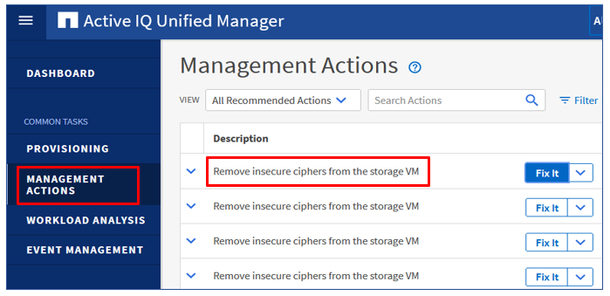
The “Management Actions” Inventory Page
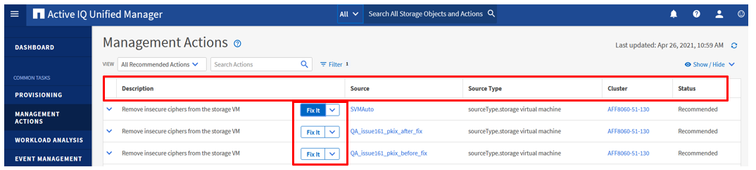
The Management Actions page displays the following columns, the event Description, the Source (the names of the storage objects against which the events have been raised), the Source Type, the Cluster, and the Status. The caret icon next to the Description field displays the issue and the command remediation details. The Status column displays if the event remediation action status is complete or in-progress. You can also view failed actions by sorting on the Status column in the completed view. Finally, you can select the All Completed, All In Progress, and All Recommended Actions options to list events according to their status.
The different “Management Actions” views
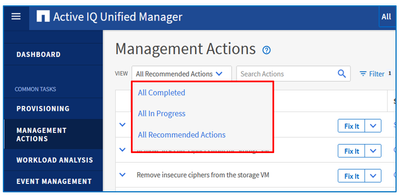
Our enhanced ONTAP cluster security
Our second important enhancement gives you the ability to monitor and receive alerts for security setting events, such as adding, changing, or deleting a network time protocol (NTP) address, a cluster and storage virtual machine (SVM) login banner, and a cluster log forwarding IP address.
When you update, add, or delete any of the cluster’s NTP servers, an event is generated that indicates that the following changes have occurred:
- The cluster NTP address changed from “x” to “y” for cluster “z”
- The cluster NTP address that changed from “x” was deleted from cluster “z”
- The cluster NTP address that changed from “y” was added to cluster “z”
Example of an event generated when you change a cluster login banner
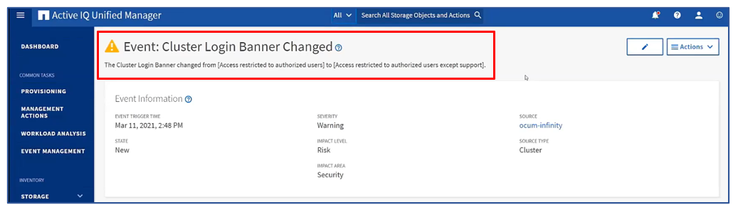
When you change the login banner for either the cluster or the SVM, an event is generated that indicates that the following changes have occurred:
- The cluster or SVM login banner was added with the value of “x”
- The cluster or SVM login banner was removed
- The cluster or SVM login banner was changed from “x” to “y”
When you update, add, or delete the log forwarding IP address, an event is generated that indicates that the following changes have occurred:
- The cluster log forwarding IP address was changed from “x” to “y” on cluster “z”
- The cluster log forwarding IP address was deleted from cluster “z”
- The cluster log forwarding IP address was updated from “x” to “y” on cluster “z”
How to override native remediation actions
You can now configure each event in Active IQ Unified Manager to create alerts to notify your data centre administrators. In addition to creating an alert, when using Active IQ Unified Manager, you can now attach custom scripts that run when certain alerts are triggered.
A situation can arise where Active IQ Unified Manager has a default management action for an alert with a custom script attached. When such a situation arises, the Active IQ Unified Manager default
action does not appear in the Management Actions window. Instead, Active IQ Unified Manager proceeds with running your custom script for that particular alert.
Let's consider a scenario where you have created an alert to notify the administrator when the Telnet is enabled on the cluster, and you have attached a custom script that disables the Telnet as soon as this alert is triggered.
Procedure example for creating an alert with a custom script for enabling Telnet
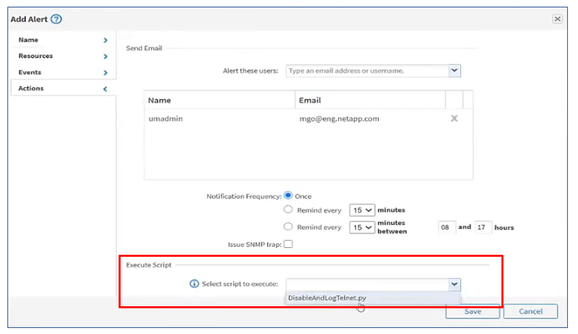
It is important to be aware that as part of its Security Lifecycle Management monitoring feature, Active IQ Unified Manager also has a management action to disable Telnet by using the Fix All option.
The “Fix All” management action procedure to disable Telnet
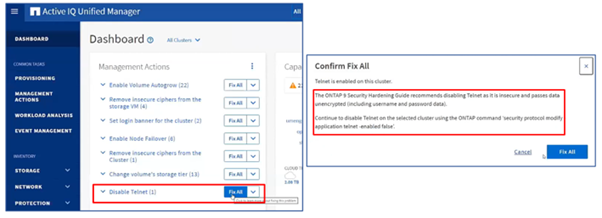
When this occurs, Active IQ Unified Manager prevents the default action from appearing in the Management Actions window and proceeds with running your custom script. In the figure below, you can see that when you enable Telnet on the cluster, the Disable Telnet management action is no longer visible in the Management Actions panel or the inventory page because you have a custom script attached to the this event.
The disable Telnet management action is not be visible in the “Management Actions” window
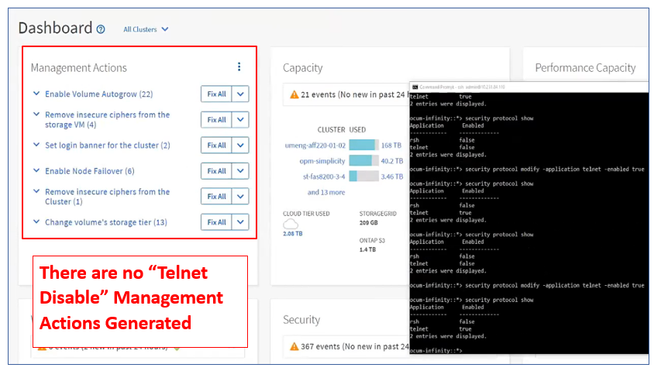
Try It Out!
Now that you’ve read about our self-managing storage feature enhancements, we hope it entices you to update and try Active IQ Unified Manager 9.9.
If you would like more information, contact us (ng-aiqum-feedback@netapp.com) and we would be happy to answer your questions.