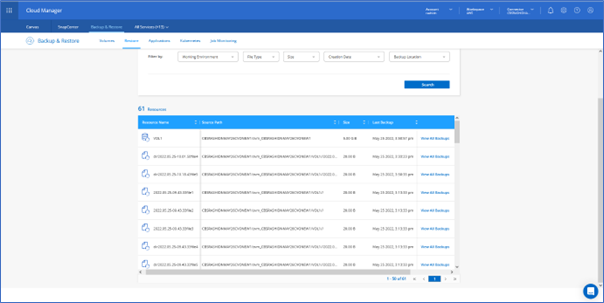1. Reduced TCO for Customers; Support for Single/Multiple File Restore on Google Cloud and StorageGRID
Going forward, Cloud Backup will not be using the Cloud Restore VM Instance to do single/multiple files restore operations for the Browse and Restore option.
Previously, Cloud Backup relied on an additional Cloud Restore VM instance for exporting the snapshots and creating a file list when the user initiated a “File Restore” from the Restore dashboard. Now, instead of creating an additional Cloud Restore VM instance during a file-level restore operation, it deploys a restore container on the Connector VM instance. These containers contain the latest Active Data Connector image (version 1.4), which is an offtap software module that focuses on various value-adds around data in object stores copied using SnapMirror Cloud. This module is responsible for facilitating exporting and listing of files from the Snapshot copies.
The figure below shows the list of containers deployed on the Connector. You can see that the restore container has been deployed on the Connector as “adc”. If you observe carefully, you can see that two restore containers have been deployed. This happens when there are 2 file-level restore requests from 2 different volumes. For each volume from which a file restore is requested, a restore container will be spawned on the Connector.
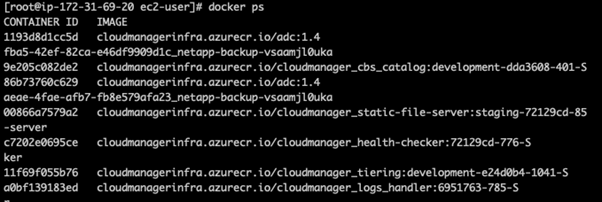
If these restore containers are inactive for 10 minutes, they will be stopped and cleaned up. The clean-up service runs every 5 minutes to make sure that no inactive restore containers are running on the Connector so that the Connector CPU and RAM can be conserved.
Following are the advantages when using the new implementation:
- The requirement for a Cloud Restore instance for file restores is eliminated. This gives our customers a better Total Cost of Ownership.
- The mechanism to list files for browsing has become faster and more efficient.
- Restoring files is now possible on Google Cloud and StorageGRID as the ADC offtap module support is natively available.
- File-level restores can also be performed from the cloud when using On-Prem and Dark-Site Connectors as well.
2. Cloud Backup APIs are now available for managing backup and restore operations
The Cloud Backup capabilities that are available through the web UI are also available through the RESTful API. For more information on Cloud Backup APIs and how to use them, refer the following documentation links:-
3. Cloud Backup Support for Cloud Manager On-Prem Support
The most common way to create a Connector is directly from Cloud Manager or from a cloud provider’s marketplace. But you have the option to download and install the Connector software on an existing Linux host in your network .
Cloud Backup support is now available on the On-Premise connector. Customers can use the Cloud Manager connector to back up their data to StorageGRID, AWS, Azure, and Google Cloud object storage from their on-premise data centre.
With this new feature, You can use the On-Prem connector to back up your data in the following configurations:-
1. On-premise datacenter to StorageGRID on-premise
2. Transferring data from an on-premises datacenter to Amazon Web Services' S3 object storage.
3. Transferring data from an on-premises datacenter to Azure's S3 object storage.
4. Transferring data from an on-premises datacenter to Google Cloud's S3 object storage.
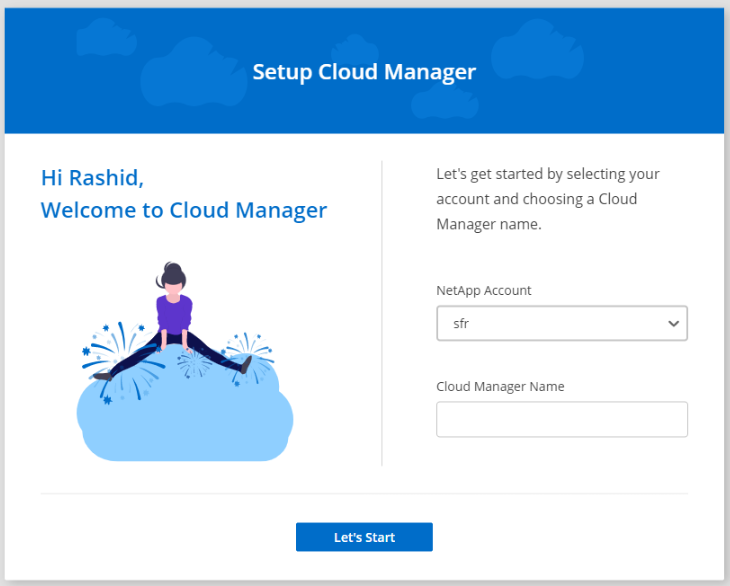
4. Enable Cloud Backup using “Drag and Drop” on Cloud Manager UI
Now its possible to enable Cloud Backup in working environments by dragging and dropping Cloud Volumes ONTAP /On-prem ONTP cluster on to S3 bucket on the Canvas page in Cloud Manager UI.
When the user selects the Cloud Volumes ONTAP /On-prem ONTAP cluster and drags it onto an S3 bucket, the user will be presented with a dialog box “Select a service to enable it”. Choosing the “Backup and Restore ” will trigger the Cloud Backup Wizard and proceed with the “Provider Setting” page. The user can give in the details for the “Provider Setting”, “Define Policy ” and “select Volumes” pages in the wizard and click on “Activate Backup ” to complete enabling Cloud Backup service on the working environment. You will , now be able to see that Cloud Backup for the source will be configured successfully according to policy and the relationship line is drawn between the source and S3 (“Backup & Restore” with a representation of the direction). Please note that the user will not able to use the “Drag and Drop” option once the cloud backup service is enabled.
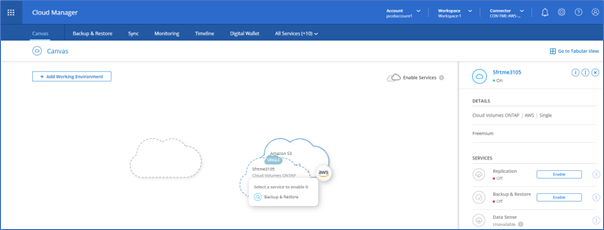
5. “Search and Restore” Result Table Columns are now Resizable
Earlier the “Search and Restore” result table column was fixed and the "Resource name", "Source Path", "Size", and" Last Backup" column could not be resized. Therefore the contents in these columns couldn’t be viewed in full. If the user wanted to see the full contents in the column, he would need to hover the mouse over the column content.
But with the latest Cloud Backup UI improvements, you can now resize the “Search and Restore” result table columns to see the full contents of the columns of your choice.