NetApp SnapCenter is a robust software that streamlines data protection and management across databases, virtual machines, file systems, and storage systems. It provides a centralized platform for efficiently managing and safeguarding data, regardless of its location or the storage infrastructure in use.
The software supports database and VM protection across multiple NetApp storage platforms such as ONTAP (e.g., AFF/FAS), CVO, ANF (Azure NetApp Files), and Amazon FSx for NetApp ONTAP.
The software can be downloaded from NetApp Support Site.
The process of downloading the software and enabling support may vary for customers depending on whether they are existing NetApp users or new to the NetApp ecosystem. The navigation path for these actions differ based on the customer's status with NetApp.
If you are already a NetApp customer using ONTAP or CVO, please follow these steps.
The following part of the blog is applicable for customers who are new to NetApp on Azure NetApp Files.
New ANF customers without an existing NetApp account can access SnapCenter software and support on Azure NetApp Files through three stages:
- Customer Registration to enable access to software.
- Download and installation of SnapCenter Software.
- SnapCenter Product registration to enable support.
To proceed through each stage, customer will require:
- Azure subscription ID.
- Access to the corporate email ID associated with the Azure subscription.
- A Windows virtual machine (VM) in Azure VNet with at least 8GB of available storage space.
Stage 1: Customer Registration to enable access to software
- Visit https://mysupport.netapp.com/site/user/registration
- To begin the user registration process, enter your corporate email ID, complete the captcha, and accept NetApp's privacy policy.
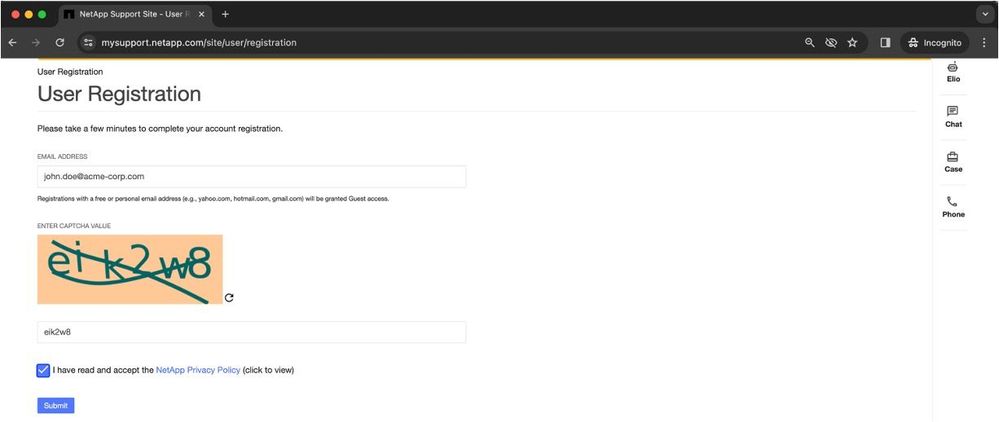
- Authenticate the registration initiation by entering the OTP sent to your email ID and continue
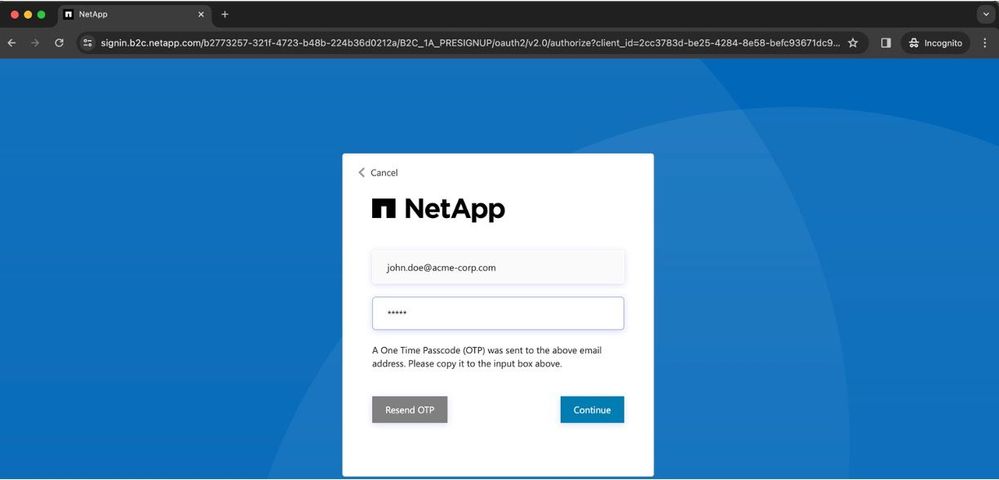
- On the registration completion page, please provide the necessary details.
- For User Access Level, please select NetApp Customer/End User
- In the serial number field please enter your azure subscription id with anf prefix. Example: anf-99999999-9z99-9999-zz99-99z9z9f4zzzz
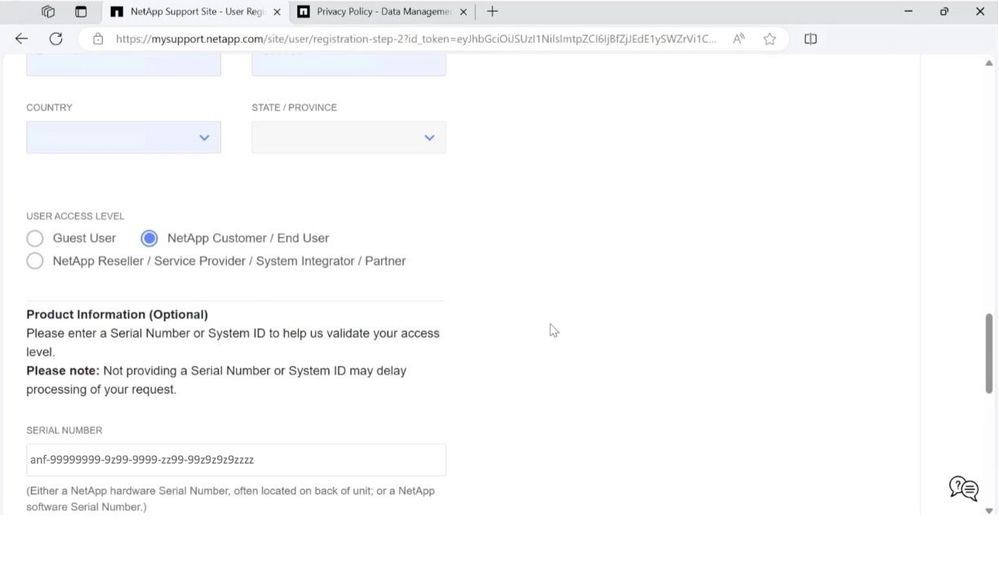
-
After submitting the details, a confirmation window will appear, confirming the user registration
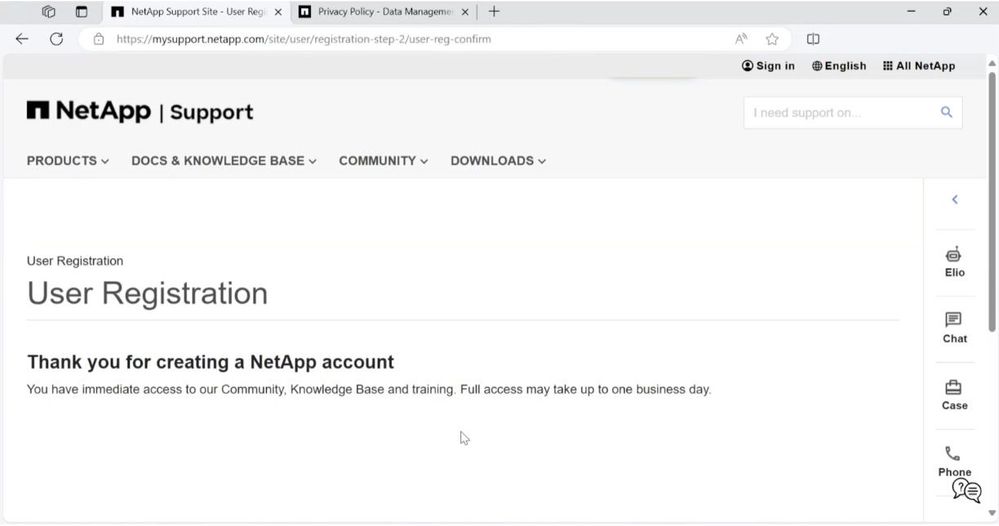
-
User registration is subject to information validations and may take up to a day to confirm and upgrade new NetApp Support Site (NSS) account to "full" access from "guest" access.
- Any issue faced during registration of NetApp Support site account or to know the status of registration, a ticket can be raised at https://mysupport.netapp.com/site/help.
Stage 2: Download and installation of SnapCenter Software
- Provision an Azure Windows VM in your Azure vNet
- Sign in to https://mysupport.netapp.com/api/
- Navigate to Downloads -> Jump to S -> Click on SnapCenter
- OR visit https://mysupport.netapp.com/site/downloads#S
- Click on SnapCenter
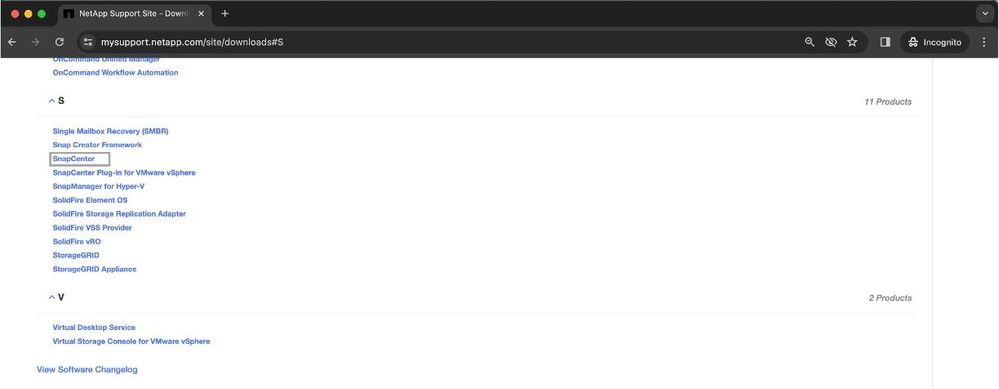
- Download the latest version of SnapCenter on the Windows VM
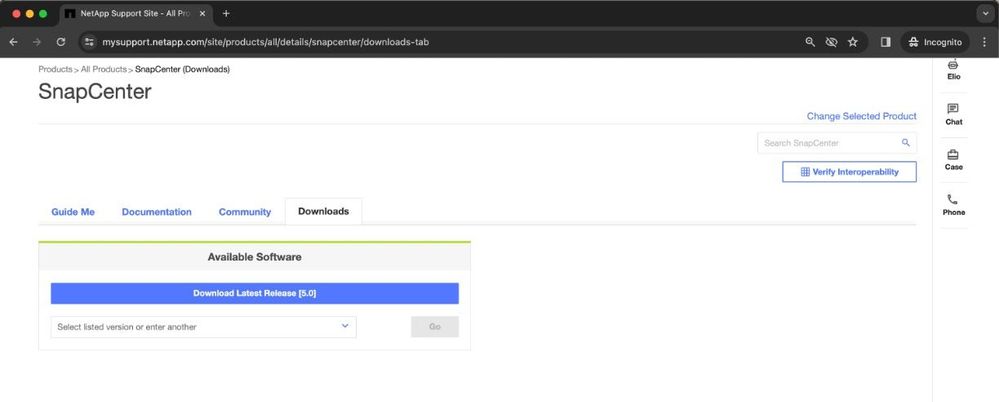 g. Install SnapCenter
g. Install SnapCenter
Stage 3: SnapCenter Product registration to enable support
- After installing SnapCenter, navigate to Help (?) -> About.
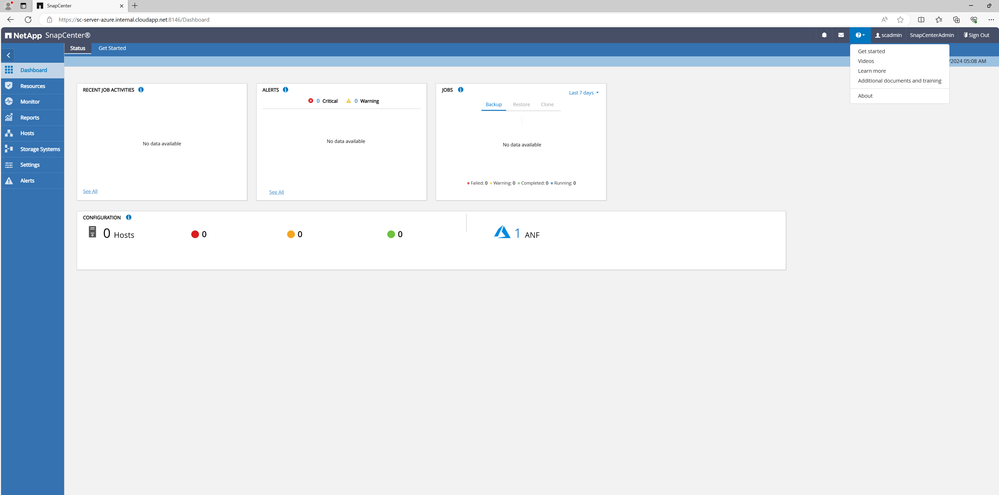
- In the "About SnapCenter" dialog box, make a note of the SnapCenter Instance.
- It is a 20 digit number and starts with 971.
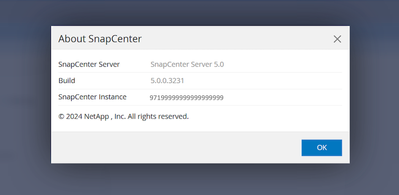
- Visit https://register.netapp.com
- Click on “I am not a registered NetApp Customer”.
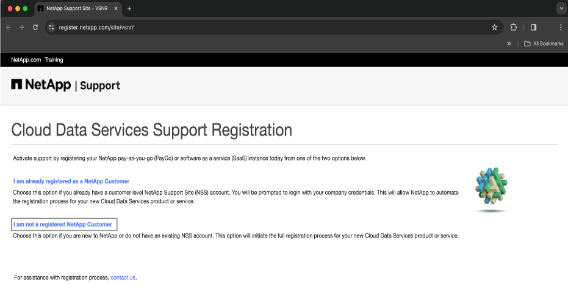
- Fill in the required details to register the SnapCenter product
- Leave the NetApp Reference SN field blank.
- From the "Product Line" dropdown, select SnapCenter.
- In the "Billing Provider" dropdown, choose Azure NetApp Files.
- Enter the 20-digit SnapCenter instance ID that you noted in step 3.b into the SnapCenter Serial # field.
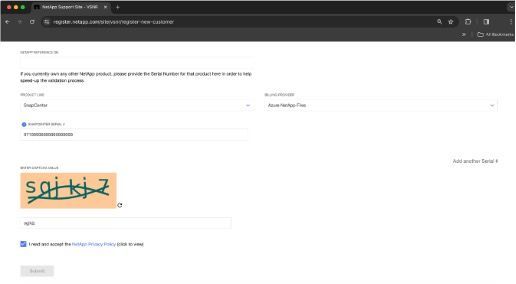
- Complete the remaining details and submit the form. After submission, you will receive a registration. confirmation email at the registered email ID. Please confirm the registration by following the instructions in the email.
- This concludes customer registration and product registration steps.
Now you can run SnapCenter worry free and avail support from NetApp.
Additional References:
Simplify Data Protection with SnapCenter on Azure NetApp Files
Protecting Virtual machines on Azure VMware Service with ANF
SnapCenter documents
Youtube Playlist