Monitoring your NetApp array with Splunk
Part 1: Using the Splunk apps for StorageGRID and E-Series or EF-Series systems
If you’ve decided to store your Splunk data on NetApp® systems, we make it easy for you to monitor how well your storage is performing. Don’t simply estimate your storage health—use data for complete understanding of your environment. If you’re using NetApp E-Series and EF-Series systems for a classic Splunk environment or the NetApp StorageGRID® object-based storage solution for your Splunk SmartStore environment, then we have just the app for you.
Splunk app for E-Series and EF-Series
The NetApp SANtricity Performance App for Splunk Enterprise makes it easy to monitor the health and performance of NetApp E-Series and EF-Series storage systems from the Splunk environment.
The SANtricity Performance App for Splunk Enterprise requires:
To use the app, first install NetApp SANtricity Web Services Proxy on any server with network access to the monitored arrays. Then upload and install NetApp SANtricity Performance App for Splunk Enterprise and Technology Add-on for NetApp SANtricity from within the Splunk environment. To add each array to NetApp SANtricity Web Services Proxy and to Splunk, you’ll need to do additional configuration. For more information, see the readme file included with each app or the Details page on Splunkbase.
The Configuration tab provides a basic overview of each actively monitored array. You can scroll down to view individual volume groups, volumes, and drives by selecting an individual array.
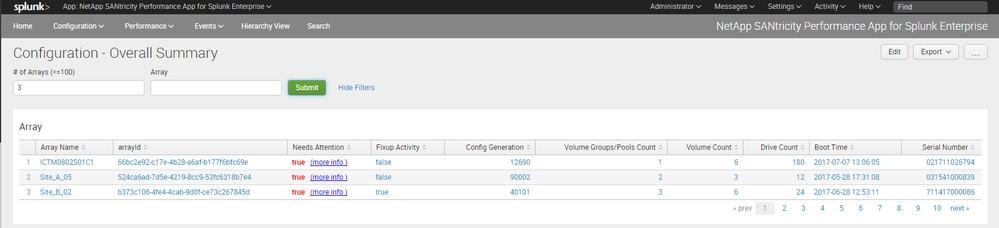
If an array needs attention, click “(more info)” to view Major Event Log (MEL) data specific to the issue.
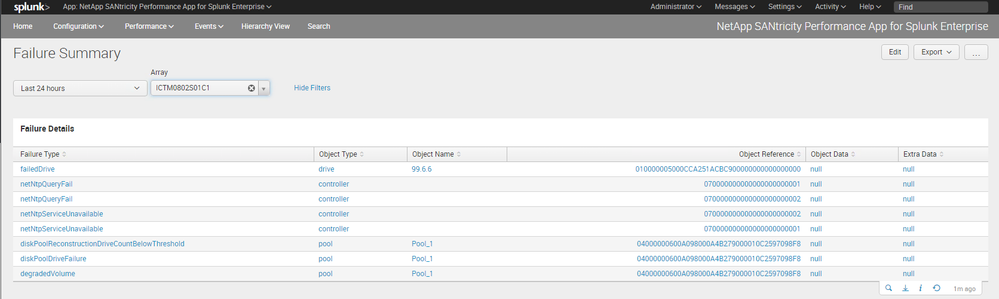
The Performance tab displays real-time graphical information about read/write operations, read/write latency, and read/write throughput. The view shows a single array by default, but you can view multiple arrays or view performance by controller, volume group, volume, or individual drive.
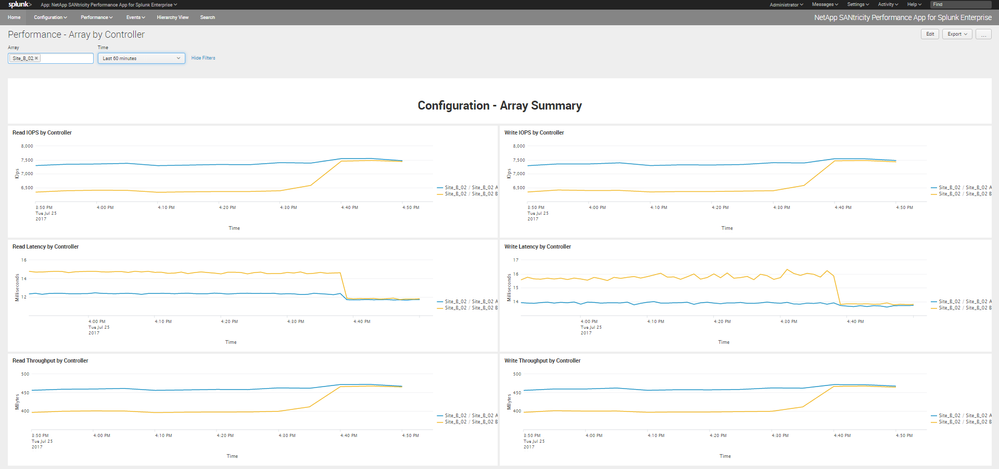
The Events tab provides information about all MEL events reported by an array. Events can be sorted by various fields and filtered by priority.
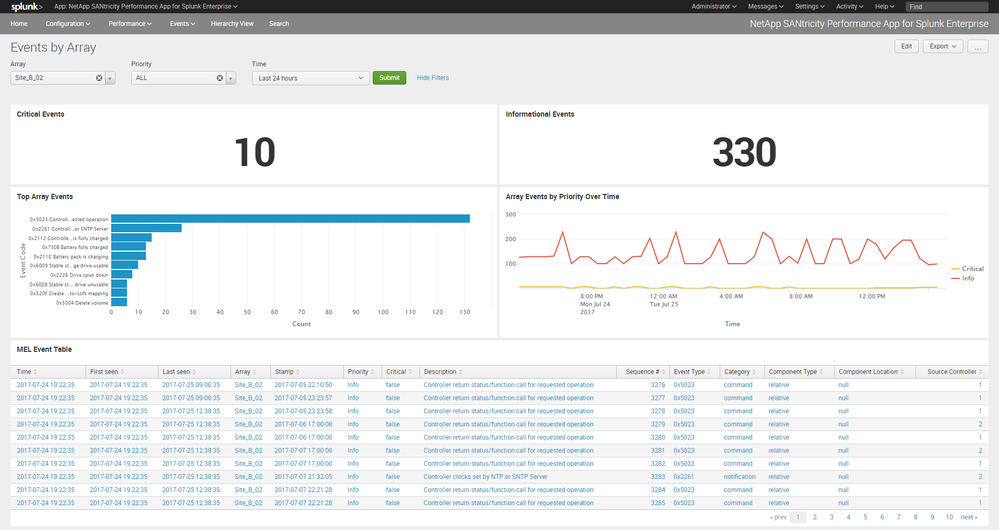
NetApp StorageGRID App for Splunk
NetApp StorageGRID App for Splunk is an app for Splunk Enterprise. It works in conjunction with NetApp StorageGRID Add-on for Splunk. The app provides visibility into StorageGRID health, accounts usage information, security audit details, resource usage, and monitoring, among other metrics.
NetApp StorageGRID App for Splunk requires:
To use the app, upload and install NetApp StorageGRID App for Splunk and NetApp StorageGRID Add-on for Splunk from within the Splunk environment. For additional configuration information, see the readme file included with each app or the Details page on Splunkbase.
The Summary tab provides a basic overview of your StorageGRID environment. You can use other tabs for resource monitoring, Swift details, or Amazon Simple Storage Service (Amazon S3) details.
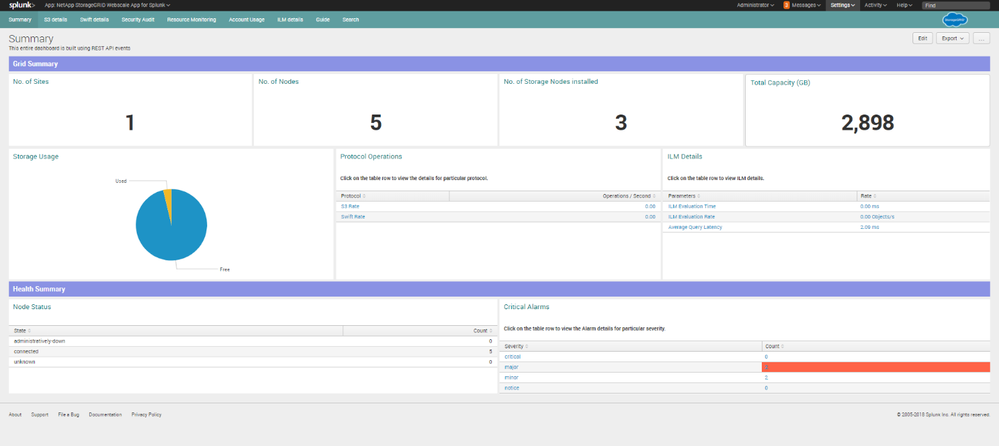
The Resource Monitoring tab shows information about various components of your StorageGRID environment. You view it at a site level and drill down to a node at a site.
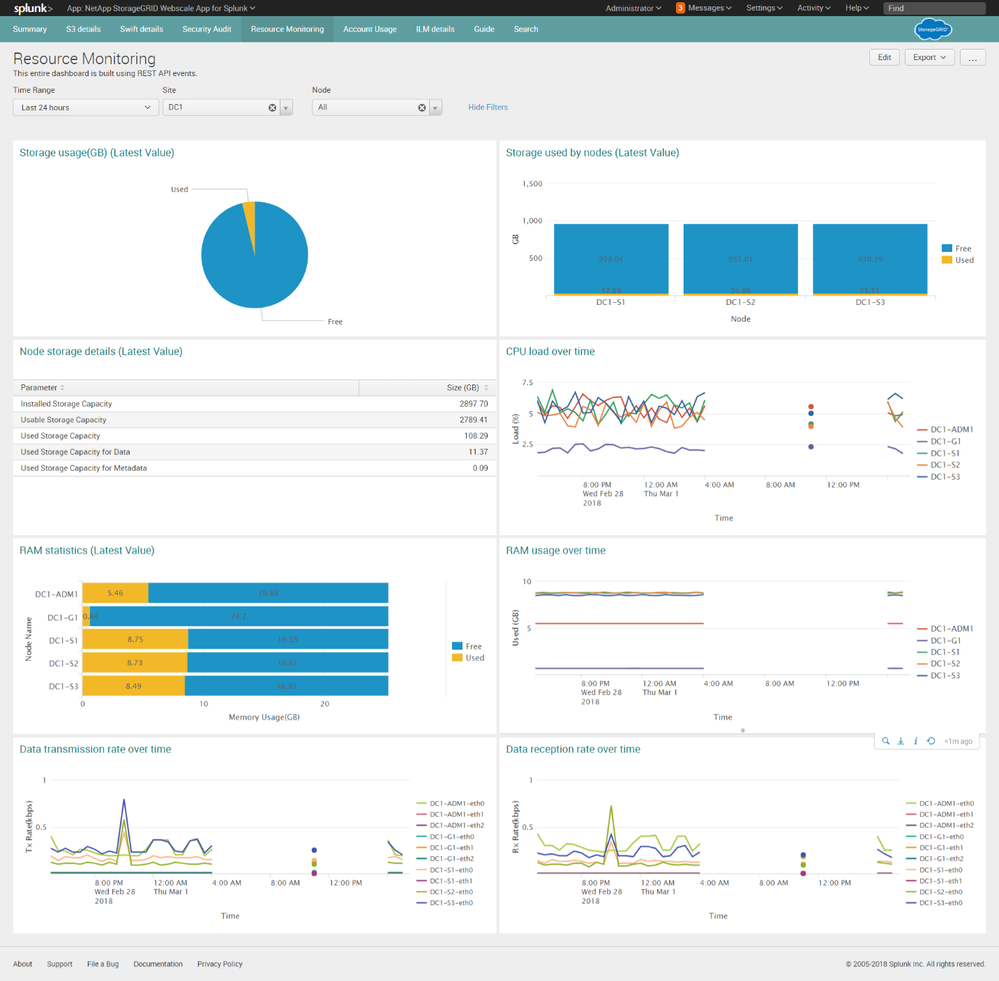
The Swift Details tab shows statistics about Swift operations being performed on StorageGRID by various client applications.
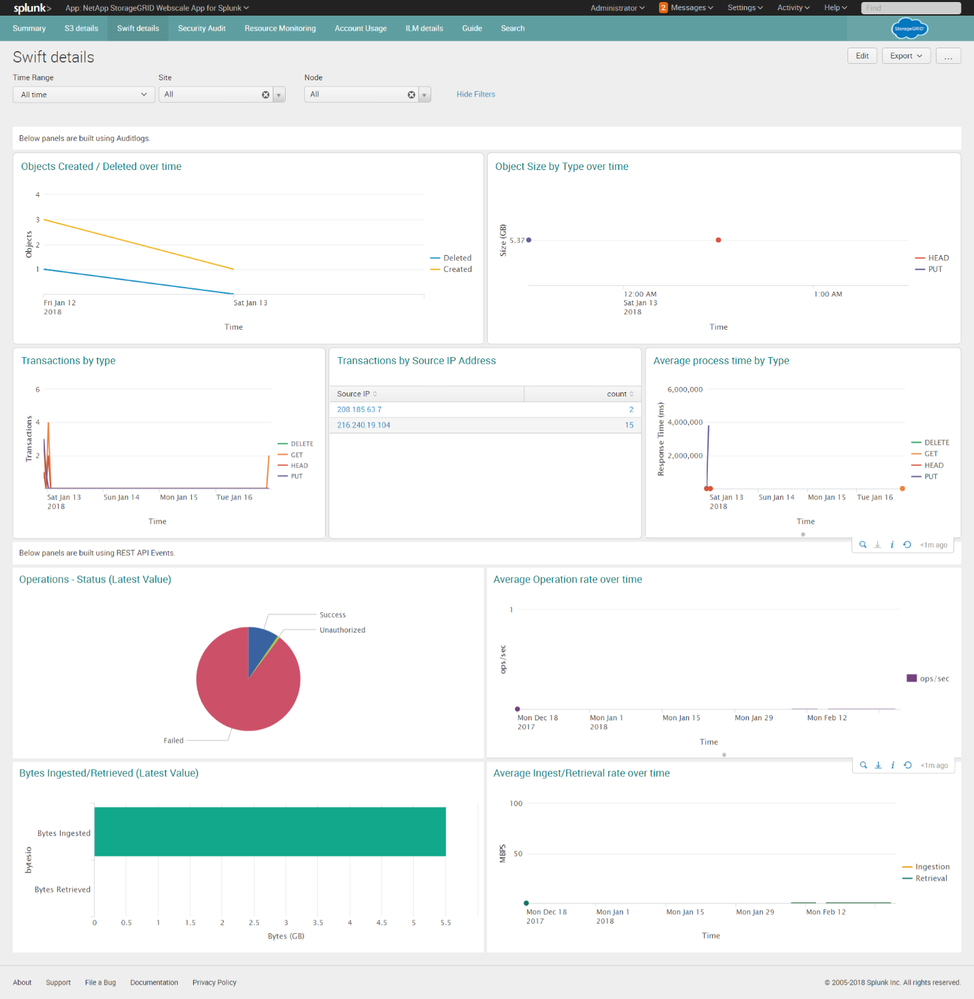
The S3 Details tab shows statistics about S3 operations being performed on StorageGRID by various client applications.
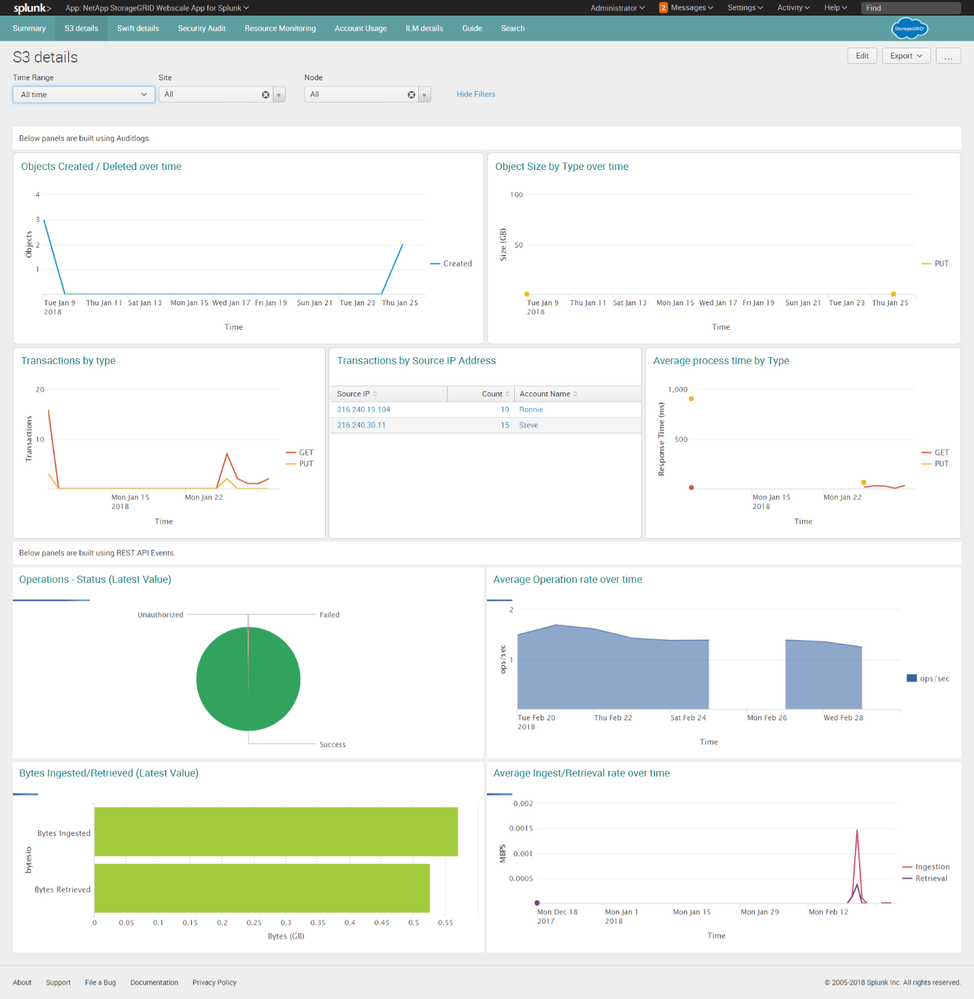
For more information, visit our Big data analytics solutions page.
If you have questions, contact us directly at ng-splunk-inquiry@netapp.com.