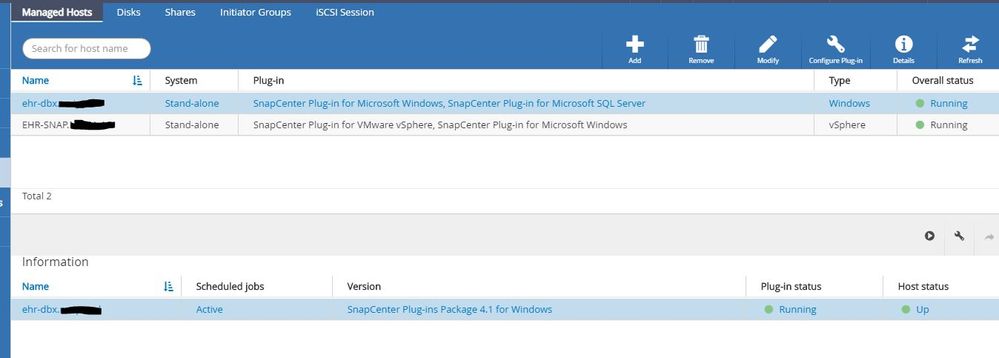Data Protection
- Home
- :
- ONTAP, AFF, and FAS
- :
- Data Protection
- :
- Re: No SQL DB resources listed after fresh SnapCenter 4.1 install
Data Protection
- Subscribe to RSS Feed
- Mark Topic as New
- Mark Topic as Read
- Float this Topic for Current User
- Bookmark
- Subscribe
- Mute
- Printer Friendly Page
- Mark as New
- Bookmark
- Subscribe
- Mute
- Subscribe to RSS Feed
- Permalink
- Report Inappropriate Content
I'm installing SnapCenter 4.1 in a mixed standalone/VMware environment. Every server is a VM running off NetApp LUNs presented via FC as VMFS datastores (VMDKs), except our production SQL server, which is baremetal but also has SQL on NetApp LUNS.
SMSQL cloning capabilities are an essential part of our workflow, and currently run on the Production cluster, cloning to a VM SQL server daily.
I didn't want to disrupt the Prod system right away so I'm testing SnapCenter deployment on a VM-based SQL server (call it DBX). I've installed SC4.1 by the book. The appropriate SnapCenter plugins for Windows and SQL are on this server, and the server is listed under Managed Hosts as "Running / Up". So far, so good.
Problem is, none of the DBs on server DBX are listed n the Resource view. When I hit the "Refresh Resources" button, I get an orange bar with a bang in a triangle at left, but no text:
Under "Hosts", the managed host is listed as Running:
The SVMs are listed under Storage Connections.
The user credentials are set correctly.
How do I get the SQL Server plugin to show the SQL DB resources so I can bakc them up? What am I missing here?
Solved! See The Solution
- Mark as New
- Bookmark
- Subscribe
- Mute
- Subscribe to RSS Feed
- Permalink
- Report Inappropriate Content
Hi PL,
SQL instance should be in the unlocked state for the DBs to be available for backups.
As you mentioned earlier the 'red lock' shows that your SQL instance is in a locked state. This is indeed a permission issue.
For SQL authentication on Windows hosts, set up a Run As credential for a user with SQL Server sysadmin permissions. The SQL authentication method authenticates against a SQL Server instance. This means that a SQL Server instance must be discovered in SnapCenter. You need SQL Server authentication for performing operations such as scheduling or discovering resources.
When you are creating a RunAs, you can select the SQL Server authentication mode.
You can also choose Windows authentication if the Windows user (with administrative privileges) that you are specifying has sysadmin rights/privileges on the SQL server.
- Mark as New
- Bookmark
- Subscribe
- Mute
- Subscribe to RSS Feed
- Permalink
- Report Inappropriate Content
Can you please change the filter from the database to Instance and then try to refresh resources. Are the SQL Instance discovered properly and shown as unlocked? You will get a 'lock' icon if the instance is in a locked state.
- Mark as New
- Bookmark
- Subscribe
- Mute
- Subscribe to RSS Feed
- Permalink
- Report Inappropriate Content
I think this is a permissions issue. I'm now seeing dbs on one of my hosts. However, that host now has a red lock on it in the Instance view under the Resources tab. And when I change the view to Database, it no longer shows the DBs on that server. It *does* show the DBs for one of the hosts that I recently added.
Clicking "refresh resources" on the Resources/Instance view just gives a spinning "updating information" bug in mid-screen.
Also weird: my Dashboard shows 3 hosts "up" on the SQL Plug-Ins screen, but only two Instances are showing under Resources.
I'm using accounts with inherited full SQL rights on the hosts. Do I need to establish explicit rights for each login on the hosts?
- Mark as New
- Bookmark
- Subscribe
- Mute
- Subscribe to RSS Feed
- Permalink
- Report Inappropriate Content
Hi PL,
SQL instance should be in the unlocked state for the DBs to be available for backups.
As you mentioned earlier the 'red lock' shows that your SQL instance is in a locked state. This is indeed a permission issue.
For SQL authentication on Windows hosts, set up a Run As credential for a user with SQL Server sysadmin permissions. The SQL authentication method authenticates against a SQL Server instance. This means that a SQL Server instance must be discovered in SnapCenter. You need SQL Server authentication for performing operations such as scheduling or discovering resources.
When you are creating a RunAs, you can select the SQL Server authentication mode.
You can also choose Windows authentication if the Windows user (with administrative privileges) that you are specifying has sysadmin rights/privileges on the SQL server.
- Mark as New
- Bookmark
- Subscribe
- Mute
- Subscribe to RSS Feed
- Permalink
- Report Inappropriate Content
Hi 99% of the time that happen because of permisison issue or network related issue. The first thing you can check is in the monitor tab where you can find the Discovery Resource job. Download the logs and check for errors there. (if you do not se job try to clear the filter in the view).