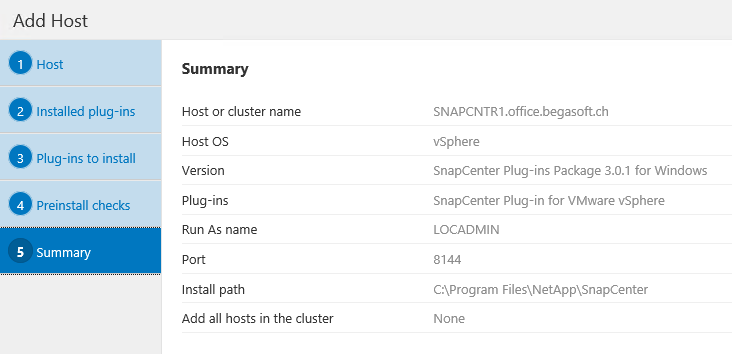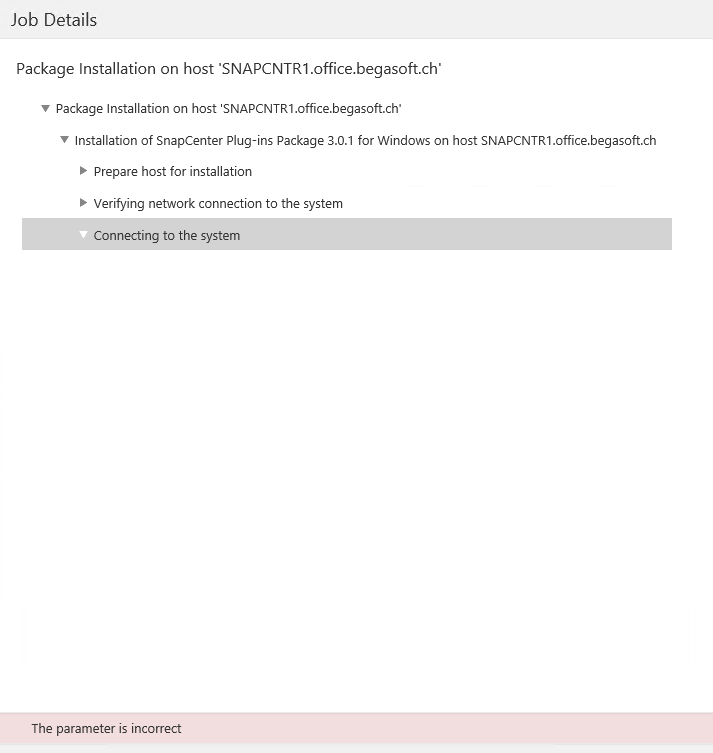Data Protection
- Home
- :
- ONTAP, AFF, and FAS
- :
- Data Protection
- :
- Re: SnapCenter plug-in for VMware vSphere installation fails on the SnapCenter Server
Data Protection
- Subscribe to RSS Feed
- Mark Topic as New
- Mark Topic as Read
- Float this Topic for Current User
- Bookmark
- Subscribe
- Mute
- Printer Friendly Page
SnapCenter plug-in for VMware vSphere installation fails on the SnapCenter Server
- Mark as New
- Bookmark
- Subscribe
- Mute
- Subscribe to RSS Feed
- Permalink
- Report Inappropriate Content
Although the release notes of SnapCenter 3.0.1 state that it is possible from this version on to install the VMware vSphere plug-in on the SnapCenter server itself, I am not able to do so.
Prechecks are doing fine and end all green, but installation itself fails.
In the log could only one error be found: "Object reference not set to an instance of an object."
Please, any idea or point to documentation or more detailled log what is wrong here?
thx
Markus
Solved! See The Solution
- Mark as New
- Bookmark
- Subscribe
- Mute
- Subscribe to RSS Feed
- Permalink
- Report Inappropriate Content
Manual installa is more "difficult" because you must manually open the link to register the Plug-in for VMware vSphere with vCenter after the
installation is completed
Navigate to C:\ProgramData\NetApp\SnapCenter\PackageRepository, copy the snapcenter_windows_host_plugin file , and then paste the file on
the local host where you want the Plug-in for VMware vSphere to be installed.
The SnapCenter Plug-ins Package for Windows includes the Plug-in for VMware vSphere.
From a Windows command prompt on the local host, navigate to the directory where you pasted the snapcenter_windows_host_plugin file.
starte the installation .exe file (ISFeatureInstall=SCV)
this can be a valid example
“snapcenter_windows_host_plugin.exe"/silent /debuglog"c:\VSC\Add_Plugin_SCV.log" /log"c:\VSC" SUITE_INSTALLDIR="C:\Program Files\NetApp\SnapCenter" BI_SCV_PORT=8144 ISFeatureInstall=SCV
After successful installation, register the Plug-in for VMware vSphere with vCenter by opening the https://<SCV IP>:8144/scbr/register.html link to access the registration page.
- Mark as New
- Bookmark
- Subscribe
- Mute
- Subscribe to RSS Feed
- Permalink
- Report Inappropriate Content
Hi
The error itlsef does not help to understand the reason of the failure.
Please try again and check in the %TEMP% folder if you have the insallation logs or check in the job monitor to see if yu can get something from there.
As far as i understoog the prereq checks are all ok but please dobule check if you have installed Microsoft Net 4.5.2 or later and you have turned on Windows message queuing.
\then wuth which user are you runing the installation? is this user local admin and domain admin?
- Mark as New
- Bookmark
- Subscribe
- Mute
- Subscribe to RSS Feed
- Permalink
- Report Inappropriate Content
Hi matte
Thanks for your hints.
Hence the underlying server is a Windows 2016 .Net is installed in version 4.6; also the Message Queuing service is running - but during SnapCenter install there was a pop up, warning that there is an outstanding reboot (although I just reboote beforehand!) and that install of message queuing could fail - but it went away without intervention and installation finished without complains.
Going from job monitor to view logs revealed only the aformentioned line ...
my theory is at the moment:
because the first attempt of install the plugin failed, I tried to re-install by "modify" the host (that is: SnapCenter host).
In the summary I get the following then:
pay attention to "Plug-ins: none, Version: none" - maybe the wizard does not select anything to install ...
in contrast the picture when adding the host:
Both, version and plugin are mentioned ...
Anyway - I removed the host and re-added it, filling out all the fields of the wizard.
Now the plug-in installation failes complaining about an "incorrect parameter" in the job details:
But the log itself does not give a clue to me which parameter is wrong ...
... very frustrating ...
Markus
- Mark as New
- Bookmark
- Subscribe
- Mute
- Subscribe to RSS Feed
- Permalink
- Report Inappropriate Content
Hi Markus
did the last job generate a job_log?
You are getting the error "parameter is incorrect" during the Connecting to system phase.. so (just thinking aloud.. 🙂 )
- error in checking some permission? - is the user domain admin..
- error in checknng the password? - does the user password contains some special char? is the OS with the locale settings in English?
another thing you can do is to install the plugin manually. i mean via command line avoinding the use of the snapcenter GUI
look at this https://library.netapp.com/ecm/ecm_download_file/ECMLP2838332 pag 35
Do not use the installer GUI to install SnapCenter Plug-in for VMware vSphere on the SnapCenter Server host
- Mark as New
- Bookmark
- Subscribe
- Mute
- Subscribe to RSS Feed
- Permalink
- Report Inappropriate Content
Hello,
thanks for the hint to the release notes - that could take me further ...
to your question:
- yes, the user is domain\Administrator
- OS locale is English, only special char is $
- in C:\Program Files\NetApp\SnapCenter WebApp\App_Data\log is a log file for every job - actually the lines presented in the web-GUI (it seems ...)
So I give the CLI install a try according to p147 in the Install and Setup Guide: Installing plug-ins independently
Does it matter in which directory I install?
What is the parameter for the vSphere Plug-in (ISFeatureInstall=? [SCW-> SnapCenter for Windows, SCSQL -> SnapCenter for SQL])
Thank you for your help
Markus
- Mark as New
- Bookmark
- Subscribe
- Mute
- Subscribe to RSS Feed
- Permalink
- Report Inappropriate Content
Manual installa is more "difficult" because you must manually open the link to register the Plug-in for VMware vSphere with vCenter after the
installation is completed
Navigate to C:\ProgramData\NetApp\SnapCenter\PackageRepository, copy the snapcenter_windows_host_plugin file , and then paste the file on
the local host where you want the Plug-in for VMware vSphere to be installed.
The SnapCenter Plug-ins Package for Windows includes the Plug-in for VMware vSphere.
From a Windows command prompt on the local host, navigate to the directory where you pasted the snapcenter_windows_host_plugin file.
starte the installation .exe file (ISFeatureInstall=SCV)
this can be a valid example
“snapcenter_windows_host_plugin.exe"/silent /debuglog"c:\VSC\Add_Plugin_SCV.log" /log"c:\VSC" SUITE_INSTALLDIR="C:\Program Files\NetApp\SnapCenter" BI_SCV_PORT=8144 ISFeatureInstall=SCV
After successful installation, register the Plug-in for VMware vSphere with vCenter by opening the https://<SCV IP>:8144/scbr/register.html link to access the registration page.
- Mark as New
- Bookmark
- Subscribe
- Mute
- Subscribe to RSS Feed
- Permalink
- Report Inappropriate Content
Manual install worked smothly - now I can proceed.
Thanks for your support.
Markus
PS: one could say "typically not reading the docs" - but how fair is it on the other hand to proclaim "NOW it is possible to have SVC on the SnapCenter Server! Hurrayh!" and in the fine-print "... but not the default way by means of the Web-GUI"?