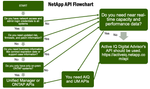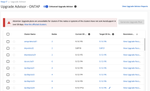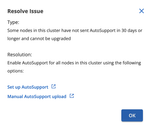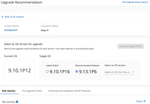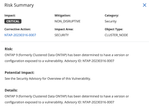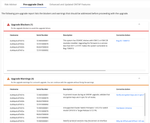Active IQ and AutoSupport Docs and Resources
Turn on suggestions
Auto-suggest helps you quickly narrow down your search results by suggesting possible matches as you type.
Showing results for
- Home
- :
- Active IQ and AutoSupport
- :
- Active IQ and AutoSupport Docs and Resources
Active IQ and AutoSupport Docs and Resources
Options
- My Knowledge Base Contributions
- Subscribe
- Bookmark
- Subscribe to RSS Feed
Knowledge Base Activity
Best Practices for file transfers to NetApp
Over the last few years, NetApp has replaced the old and insecure methods for uploading files to NetApp such as FTP. They’ve been replaced with modern and secure transmission methods. Whether you're an IT administrator, developer, or end-user, knowing how to upload files to NetApp systems, for example through NetApp Authenticated File Upload (NAFU), is essential for smooth operations and data integrity. This blog post is your comprehensive guide to uploading files to NetApp, with a special focus on leveraging NAFU.
Understanding file upload options
NetApp offers several ways to upload files whether it is during an active support case, a services engagement, or pre-sales. The most common methods are:
NAFU (NetApp Authenticated File Upload): Recommended for all upload types. Access through web browser is used for uploading files to NetApp support - a valid case number is required.
NAFU CLI Script: Recommended for all upload types. Access through Command Line Interface (CLI) with an API (Python-based) used for uploading files to NetApp support - a valid case number is required.
NetApp support site case attachment: Upload from the case detail page on the NetApp support site.
NAFU for SESG and SEPROTECT systems: Available for systems with active SupportEdge Protect and SupportEdge for Secure Government entitlements only.
NAFU for Professional Services (PS): Recommended for all upload types. Access through a web browser is used for uploading files to NetApp PS.
Email to support engineer (SMTP): NetApp accepts file sizes up to 30MB using email. Your SMTP limits might be lower. Email files to SUPPORT_PERSON@netapp.com
AutoSupport coredump and performance data upload: For products that support AutoSupport upload, access through the product interface. Your support engineer can upload these file types for you using AutoSupport On Demand (AOD).
Let’s look at the differences between these choices.
Detailed limits and use-cases for upload methods
Use-cases
Use-case
Preferred method and link to how to begin
High security customers with SESG or SE Protect support contracts
NAFU for SESG and SEPROTECT
Uploads during a Professional Services (PS) engagement
NAFU for PS
Core dumps, perf archives, specialty AutoSupport outputs
AutoSupport on Demand (initiated by NetApp support); Coredumps deep dive.
API or CLI integration
NAFU CLI script
All other use-cases
NAFU
Size Limits
Method
Size Limit
NAFU and NAFU CLI
800GB
NAFU for PS, and NAFU for SESG and SEPROTECT, and AutoSupport on Demand
400GB
Email to support engineer (SMTP)
30MB
NetApp Support Site case attachment
25MB
Troubleshooting Common Issues
Network Errors: Ensure there are no firewalls or routing issues blocking the connection to NetApp. Most of the above methods use encrypted outbound SSL traffic on port 443 to support.netapp.com. Make sure that port is whitelisted.
File too large: see the size limits above.
Ready to upload?
You can start your upload and get more information on NAFU here: https://upload.netapp.com/ .
Conclusion
Knowing the best way for you to upload data to NetApp will save you time when in critical support situations. This can be your quick reference.
... View more
By  bretta
bretta A-Team Tech AdvisorActive IQ and AutoSupport Docs and Resources2025-07-0211:04 AM
A-Team Tech AdvisorActive IQ and AutoSupport Docs and Resources2025-07-0211:04 AM
23 Views
0
0
I'm often asked by customers or partners which API they should use to get information for their NetApp systems. The most common use-case is that they are putting together a dashboard, which is often multi-platform or multiple layers of the tech stack. I put together a relatively simple flowchart to help determine whether to use the API from Active IQ Digital Advisor, Active IQ Unified Manager, or ONTAP.
I hope this is helpful.
Brett Albertson
Principal Technical Marketing Engineer
... View more
By  bretta
bretta A-Team Tech AdvisorActive IQ and AutoSupport Docs and Resources2024-04-0507:03 AM
A-Team Tech AdvisorActive IQ and AutoSupport Docs and Resources2024-04-0507:03 AM
- Find more articles tagged with:
- api
4,396 Views
0
0
As of January 2024, there is a new Upgrade Advisor in NetApp’s Active IQ Digital Advisor and BlueXP Digital Advisor. This new experience simplifies upgrade planning and shortens upgrade times by having fewer steps. This new experience replaced the older Upgrade Advisor, and this blog should explain how to use it with explanatory screenshots. This blog will cover the new features as they are encountered.
To get to it, click on the available ONTAP upgrades on the right side of the main dashboard shown below.
This takes you to the cluster selection screen as shown below.
If you want to get back to the old experience, you can toggle it at the top of the screen. Also, please note that upgrades can be planned well before you perform them. It gives you time to resolve upgrade blockers and warnings which I will be describing later.
Upgrade planning is now done at the cluster level, not the node level, since it is not supported to upgrade some nodes of a cluster and leave the others at the earlier version. So, the items in the above screenshot are the clusters. This simplifies the selection process and shortens the resulting plan.
If some clusters have an error condition not allowing them to plan an upgrade, it will be shown as “Resolve Issue” in the right column. Let’s see an example.
This system has not sent an AutoSupport in the last 30 days. A weekly or manual AutoSupport is needed to properly plan an upgrade. There is a link to documentation to help you configure and enable AutoSupport and there’s a link to where you can manually upload one.
Another possible reason you would be unable to plan an upgrade is a cluster which has different ONTAP versions on its nodes.
There are two main ways to use the cluster selection screen. You can select more than one cluster to do bulk upgrade planning. If you do this, it takes you directly to the plan generation page which I will show you later.
If you select only 1 cluster or click “view upgrade recommendations” then it will go to the recommendations page, which is where a lot of the enhancements to the process have occurred.
Let’s look at it.
The first choice you need to make is what version of ONTAP you’d like to upgrade to. There’s always a choice for the latest patch of the version you are currently on. Then there’s always a choice for the latest recommended release as determined by NetApp. This is different from the latest version. This is the version that NetApp feels reached maturity based on real data from other customers running it and any issues they see. The last selection area allows you to select any version of ONTAP and any patch level.
You may notice that there are tabs below. Let’s take a closer look at those.
The first tab is our risk advisor. It shows which risks you currently have, which will be fixed after upgrading to the proposed ONTAP release (as selected above). It also shows which will not be fixed and a great new feature showing which risks will be introduced. NetApp strives to make every release bug free, but as we know with any software, that doesn’t always happen. This risk advisor gives you the information you need to make informed choices about your proposed upgrade.
Clicking on any of the risk categories will give you the details.
This information is the same as you see in the Wellness area of Active IQ Digital Advisor.
Now let’s look at the next tab: pre-upgrade check.
This tab shows any issues which could affect your upgrade. They are separated into upgrade blockers and upgrade warnings. Upgrade blockers are issues or risks that NetApp feels must be fixed before doing any ONTAP upgrade. In this case, a shelf firmware update is needed BEFORE you start the upgrade process to avoid a known issue during the upgrade.
The upgrade warnings are issues that are a problem or a piece of needed information, but don’t rise to the level of stopping you from doing an ONTAP upgrade. The best practice would be to resolve them before the upgrade if possible. Sometimes no action is needed, for example the warning about NFS v4 being in use and warning you about clients disconnecting and then reconnecting during the upgrade. There’s no action needed for that – it is just informational.
These tables will also appear in the final report.
The last tab shows something like the release notes for the version of ONTAP you are upgrading to. Remember that a key feature of continuously keeping a support contract with NetApp is that you get all the added capabilities of the new ONTAP versions without having to pay more for them.
Once you are ready, click “Generate Upgrade plan” on the upper right side of the screen.
This dialog is very similar to the dialog previously. Please use the “Automated Non-disruptive Upgrade”, often shortened to ANDU, if possible, for two main reasons. First, it reduces the number of steps and downtime needed to upgrade ONTAP. Second, that is the report where all the new features of this simplified planning are output. The other methods use the old output. The ANDU plans with the new simplification of this planning process are as much as 80% fewer steps than they were previously. It also includes all the features mentioned earlier such as upgrade blockers and warnings in tables.
Plans can be generated in PDF or Excel format.
When you generate a plan, it puts it on the standard reporting page in Active IQ Digital Advisor and it also Emails you a link.
Let’s look at what the new upgrade plans look like. I’ll use Excel for my example.
There’s a cover page and an index. There’s a page for the details of the cluster or clusters.
Next comes the risk summary which shows the risks that will be present after the upgrade happens to allow you to address them shown below.
The next page is called “pre-upgrade check” and it contains the upgrade blockers and warnings similar to the GUI I showed earlier. Again, the blockers will need to be resolved or ONTAP will not allow you to proceed with the upgrade.
Next is the upgrade plan itself. It is a step-by-step guide for you to follow to complete your upgrade. It includes steps to perform the upgrade in the System Manager GUI and the ONTAP CLI.
The last page is a backout plan which is usually the same as the upgrade steps but with your original image.
In summary, the new Active IQ Digital Advisor Upgrade Advisor experience helps you to decide what to upgrade, to what version, and then gives you much shorter step-by-step plans how to do it. It’s invaluable when you need to keep your system up to date and secure.
Let us know what you think one of three ways. You can comment below, you can send feedback inside Active IQ Digital Advisor, or you can Email ng-activeiq-feedback@netapp.com .
... View more
By  bretta
bretta A-Team Tech AdvisorActive IQ and AutoSupport Docs and Resources2024-01-0407:23 AM
A-Team Tech AdvisorActive IQ and AutoSupport Docs and Resources2024-01-0407:23 AM
- Find more articles tagged with:
- upgrade
6,106 Views
0
0
Active IQ now has unified Digital Advisor and Discovery Dashboard watchlists You may have noticed a new look and feel to Active IQ this morning. Previously Digital Advisor custom dashboards and Discovery Dashboard watchlists were two separate things that couldn’t be mixed or shared between DA and DD. As of this morning, they are now unified. This allows you to create and maintain your watchlists in one place. There are, however, a few important things to note about this: If you had a default Discovery Dashboard watchlist and did not have a default Digital Advisor custom dashboard, you’ll notice that your default DD watchlist is now your default in DA also. If you want to change this, click on the word “Watchlists” on the left navigation menu where you’ll see that you can change this with the stars on the left (see screenshot below). Discovery Dashboard has a lot more options for creating interesting watchlists. Some of those are not yet supported in Digital Advisor: Sales Rep, Partner, and Location (Region and Sales District). Digital Advisor supports Customer, Site, Group, and Serial Number. On the watchlist screen, you’ll see which one you can open each in (see screenshot below). Since Discovery Dashboard is for pre-sales, NetApp and partners have access to it. Customers can only use Digital Advisor. This is not a change, but a reminder. Partners are also going to see this integration, but customers will only see a new look on the left side and new watchlist dialogs Brett Albertson Principal Technical Marketing Engineer
... View more
By  bretta
bretta A-Team Tech AdvisorActive IQ and AutoSupport Docs and Resources2021-04-0808:43 AM
A-Team Tech AdvisorActive IQ and AutoSupport Docs and Resources2021-04-0808:43 AM
- Find more articles tagged with:
- activeiq
8,137 Views
0
0
In mid-Nov 2020, we will fully transition to the new Active IQ Digital Advisor and Active IQ “Classic” will be retired. Active IQ Digital Advisor, which has been available for months, redesigns the customer experience and makes it even easier to take proactive actions that maintain your NetApp system’s health, security, and availability. You can learn more about the evolution of Active IQ and the new release in this blog.
Many new features have been added to Active IQ Digital Advisor which never existed in Active IQ Classic such as:
Custom Dashboards
Automated “Fix It” actions including automated firmware upgrades using custom Ansible playbooks
Health Check Assessments
Wellness Review Subscription
Config Drift
Valuable Insights
Planning Widget
For a detailed list of items that will not be available in Active IQ Digital Advisor which were available in Active IQ Classic, see the “Known Limitations” page in our documentation.
Please email ng-activeiq-feedback@netapp.com with feedback, comments, or questions.
... View more
By  bretta
bretta A-Team Tech AdvisorActive IQ and AutoSupport Docs and Resources2020-10-3011:13 AM
A-Team Tech AdvisorActive IQ and AutoSupport Docs and Resources2020-10-3011:13 AM
Labels:
- ActiveIQ
9,216 Views
1
0
Public