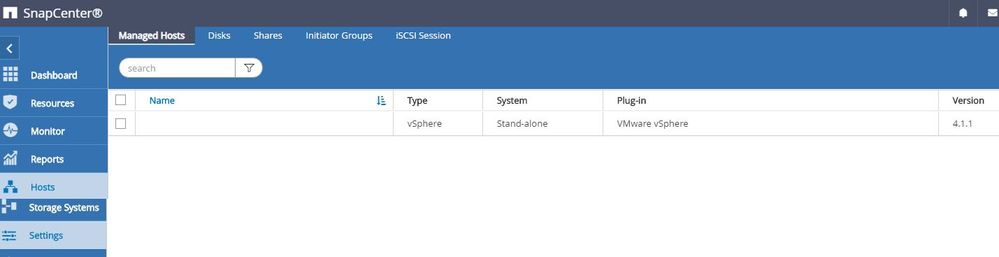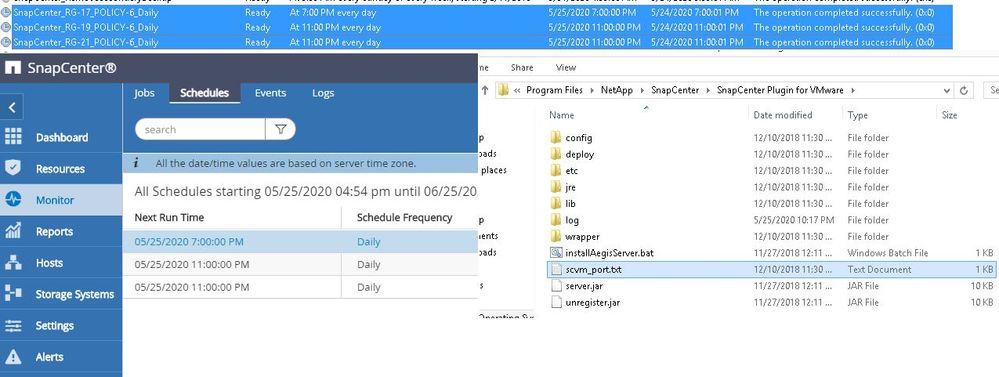VMware Solutions Discussions
- Home
- :
- Virtualization Environments
- :
- VMware Solutions Discussions
- :
- Re: SnapCenter Plugin for Windows 4.1.1 Cant Edit Schedule
VMware Solutions Discussions
- Subscribe to RSS Feed
- Mark Topic as New
- Mark Topic as Read
- Float this Topic for Current User
- Bookmark
- Subscribe
- Mute
- Printer Friendly Page
- Mark as New
- Bookmark
- Subscribe
- Mute
- Subscribe to RSS Feed
- Permalink
- Report Inappropriate Content
Running NetApp Snapcenter Server 4.2.1 and under host option on the right panel I have my host running NetApp SnapCenter Plugin for Windows 4.1.1.
All my storage systems are added as well but the host running the Plugin for Windows only manages a few of the storage systems. On a regular SnapCenter Plugin for VMware I can easily change the schedule under the resource group and schedules. However since some of my storage systems are managed by this windows version of SnapCenter Center, I cant find where to edit the schedule for those.
Below is a snip of the monitor schedule, which is the only place where I can actually see something relatable to schedule but it wont let me change anything.
I ran out of ideas thus seeking for help.
Solved! See The Solution
- Mark as New
- Bookmark
- Subscribe
- Mute
- Subscribe to RSS Feed
- Permalink
- Report Inappropriate Content
Try these commands:
1) RDP to SnapCenter server
2) Open Windows PowerShell:
3) Connect to SnapCenter powershell using following command:
PS C:\Users\user> Open-SmConnection -SMSbaseurl https://snapcenter.abc.com:8146/
It will prompt for username & password:
4) Once connected, run this command:
PS C:\Users\VMware> Get-SmResourceGroup
This will list all the resource-group, copy all to notepad.
Ctl+F and search for the 'Resourcegroup name' as mentioned in the snapcenter. There will be Name & ID.
Name = Is the Name given to the ResourceGroup.
Id = Is the number you see in 'Task scheduler'
I think that's how they correlate. Hope it helps.
Thanks!
- Mark as New
- Bookmark
- Subscribe
- Mute
- Subscribe to RSS Feed
- Permalink
- Report Inappropriate Content
Hi,
Reading this line from the documentation for SnapCenter for modifying schedule for Windows Plug-in:
"You can modify the schedule type (frequency) only after you detach a policy." Therefore, if you want to modify the schedule type of the only policy attached to a resource, you must perform the following:
1) Attach a second placeholder policy.
2) Detach the original policy from every resource and resource group that uses that policy.
3) Modify the schedule type.
4) Attach the modified policy again to all the resources and resource groups.
5) Detach the placeholder policy.
Steps
a) Open SnapCenter, In the left navigation pane, click Settings.
b) In the Settings page, click Policies.
c) Select the policy, and then click Modify.
d) Modify the information, and then click Finish.
Covered in section - Protecting Microsoft Windows file systems > Managing policies > 'Modifying policies'
http://docs.netapp.com/ocsc-42/index.jsp?topic=%2Fcom.netapp.doc.ocsc-dpg-vm%2FGUID-72C18AB8-336B-400A-A8DB-51DB4B952A2B.html
Give it a try.
Thanks!
- Mark as New
- Bookmark
- Subscribe
- Mute
- Subscribe to RSS Feed
- Permalink
- Report Inappropriate Content
Thanks for fast response. Unfortunately that I do not see anything under policy.
Is there a way to open the Windows SnapCenter plugin from the Windows Client instead of SnapCenter Server? The screens here are from SC Server and when I head over to the client where the Snapcenter plugin for Windows 4.1.1 is installed I just dont see exactly how to open that.
Below is the managed SnapCenter Plugin for windows 4.1.1
- Mark as New
- Bookmark
- Subscribe
- Mute
- Subscribe to RSS Feed
- Permalink
- Report Inappropriate Content
I also don't have 'windows-plug-in' in my environment so can't really give you any insight. But, could you try these steps and let me know :
1) Instead of browsing to https:\\snapcenter, RDP to snapcenter server
2) Open Windows 'Task scheduler'
3) Under Task scheduler library - You will see all the scheduled jobs.
4) Could you identify the ones according to the 'scheduled run time', which one you are intending to change the schedule?
4) Select it and go to properties | Trigger | are you able to change it here ?
If this does not work, then:
5) RDP to windows-plug-in host
6) Go to </>drive/Program data/SnapCenter/Do you see windows-plug-in here ? Launch it and see if there is any provision there ?
Thanks!
- Mark as New
- Bookmark
- Subscribe
- Mute
- Subscribe to RSS Feed
- Permalink
- Report Inappropriate Content
@Ontapforrum So when I open task schedule from the snapcenter server I do see a list of schedules that run around the same time as the ones that I see on snapcenter server view, however how do I relate or connect them to make sure those are actually the ones kicking off the job? Screen attached.
Answering to your other question, the NetApp folder located under program data from the Windows Client was empty and the one on the program files had the files showing on the screen shot. Not sure if that helps.
- Mark as New
- Bookmark
- Subscribe
- Mute
- Subscribe to RSS Feed
- Permalink
- Report Inappropriate Content
Try these commands:
1) RDP to SnapCenter server
2) Open Windows PowerShell:
3) Connect to SnapCenter powershell using following command:
PS C:\Users\user> Open-SmConnection -SMSbaseurl https://snapcenter.abc.com:8146/
It will prompt for username & password:
4) Once connected, run this command:
PS C:\Users\VMware> Get-SmResourceGroup
This will list all the resource-group, copy all to notepad.
Ctl+F and search for the 'Resourcegroup name' as mentioned in the snapcenter. There will be Name & ID.
Name = Is the Name given to the ResourceGroup.
Id = Is the number you see in 'Task scheduler'
I think that's how they correlate. Hope it helps.
Thanks!
- Mark as New
- Bookmark
- Subscribe
- Mute
- Subscribe to RSS Feed
- Permalink
- Report Inappropriate Content
I appreciate the support. That did work as intended. I will soon move to snapcenter for vmware plugin and completely remove the windows client.